
Now, it’s time to install the tools that we will use to write programs. So, we will be learning to Set up Python Environment in this article. Let’s start.
1. Installing Python first.
First, we need to go to the official site of python: https://www.python.org/

Now we need to go to the downloads page of the site.
From the downloads page, you can download the latest version of python for your operating system. If you click on the download python button, the site will automatically detect the best version of python for your operating system and download it for you.
Now, after you download it. You have to go through simple installation processes.
1. Run the Python Installer once downloaded. (In this example, we have downloaded Python 3.9.1.)
2. Make sure you select the Install launcher for all users and Add Python 3.7 to PATH checkboxes. The latter places the interpreter in the execution path. For older versions of Python that do not support the Add Python to Path checkbox, see Step 6.
3. Select Install Now – the recommended installation options.
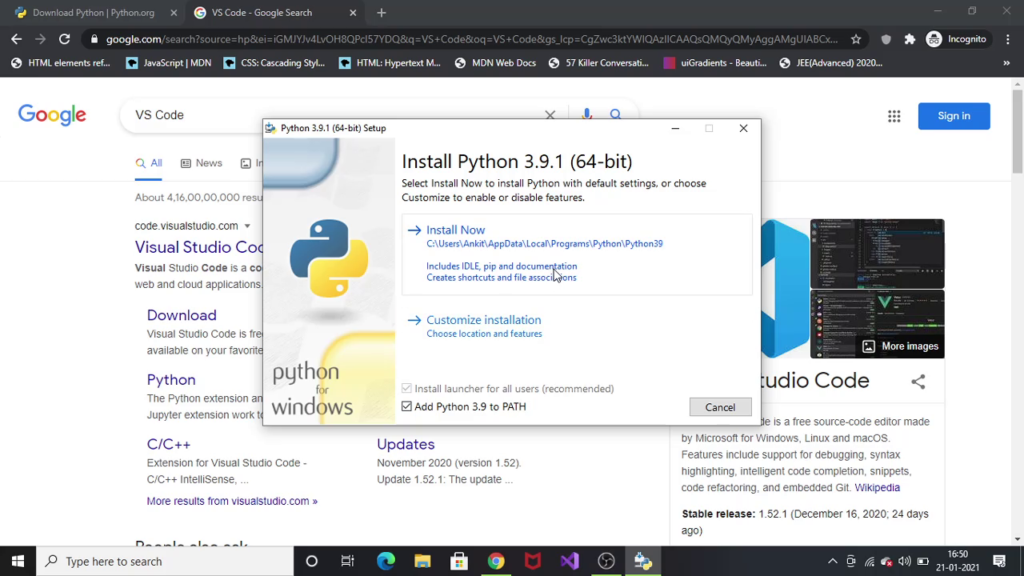
Installation in process.

After finishing the installation, you will see a window like this:

2. Installing VS Code!
To download VS code, we need to go to https://code.visualstudio.com/

When you click on the download button, the site will automatically determine the operating system that you are using.
So, when you click on that button, your download will start and you will be redirected to this page:
Now, let’s install it!

3. Now, let’s test our Set up Python Environment
To test our setup, we will create a python file to print hello world.
Let’s do it.

Now, when you click on, Run the active file in terminal. You will see the following output.

Notice the Hello World written in the terminal.
Hope you also have successfully setup Python environment in your system.
Thanks for reading
Click here to check our Python Tutorials


