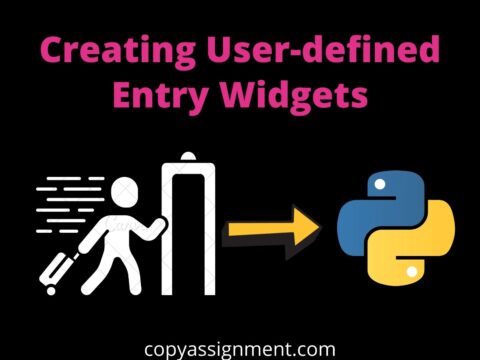Introduction
Hello friends, I will show you how to create a simple e-commerce app for farmers using Python and the tkinter library in this tutorial. Before anything, let me tell you that this is not a real e-commerce app where anyone can list and buy products like we do on Amazon or Flipkart.
Technologies used-> Python, tkinter, and MySQL.
Working of Farmers Ecommerce App
If you run this project, you will be shown a login screen where you must log in as a farmer or customer.

If you have not registered yet, you can register as a farmer or customer.

Farmer Side working
Once you log in as a farmer you will have 2 options- Add product or logout.

If you click on the Add Product button, you will see the details you need to fill in to add the product.

If you click on logout, you will be logged out and a login screen will open.
User side working
If you log in as a user, then there are two types of users, normal user and company. You will see the listed products if you log in as a normal user or company(I have not done the coding part for the company, you can do that yourself).
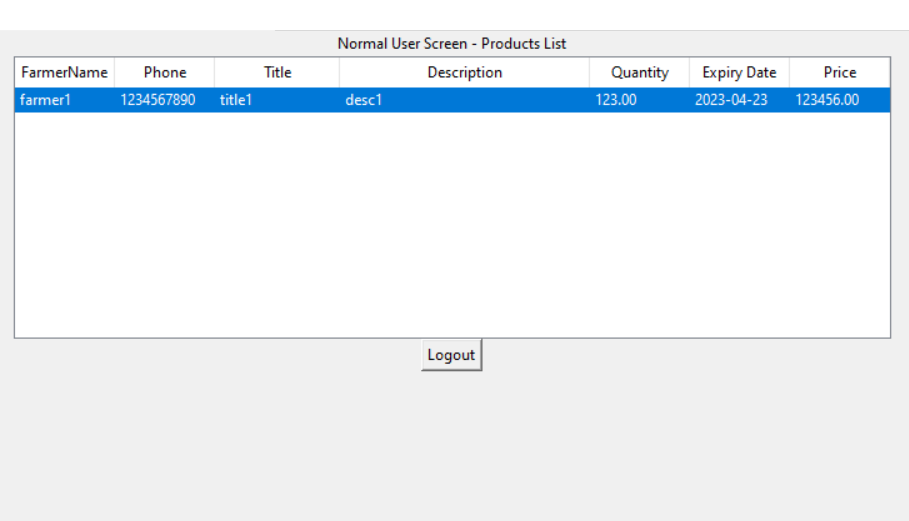
Complete code for Farmers Ecommerce App using Python Tkinter
import tkinter as tk
from tkinter import messagebox
import mysql.connector
from tkinter import ttk
def get_database_connection():
return mysql.connector.connect(
host="localhost",
user="yourusername",
password="yourpassword",
database="myfarmers"
)
def create_database():
try:
connection = get_database_connection()
cursor = connection.cursor()
# Create the new database
sql = "CREATE DATABASE IF NOT EXISTS myfarmers"
# cursor.execute("SHOW DATABASES")
cursor.execute(sql)
# for x in cursor:
# print(x)
cursor.close()
connection.close()
except mysql.connector.Error as error:
print(f"Error creating database: {error}")
def create_users_table():
try:
connection = get_database_connection()
cursor = connection.cursor()
sql = """
CREATE TABLE IF NOT EXISTS users (
id INT AUTO_INCREMENT PRIMARY KEY,
username VARCHAR(255) NOT NULL,
password VARCHAR(255) NOT NULL,
user_type VARCHAR(80) NOT NULL
)
"""
cursor.execute(sql)
cursor.close()
connection.close()
except mysql.connector.Error as error:
print(f"Error creating 'users' table: {error}")
def create_products_table():
try:
connection = get_database_connection()
cursor = connection.cursor()
sql = """
CREATE TABLE IF NOT EXISTS products (
farmername VARCHAR(255) NOT NULL,
phone INT NOT NULL,
id INT AUTO_INCREMENT PRIMARY KEY,
title VARCHAR(255) NOT NULL,
description VARCHAR(1000) NOT NULL,
quantity DECIMAL(10, 2) NOT NULL,
expiry_date DATE NOT NULL,
price DECIMAL(10, 2) NOT NULL
)
"""
# sql = "DROP TABLE products"
cursor.execute(sql)
cursor.close()
connection.close()
except mysql.connector.Error as error:
print(f"Error creating 'products' table: {error}")
# Function to handle login button click
def login():
global username, password, user_type
username = username_entry.get()
password = password_entry.get()
user_type = user_type_var.get()
# Implement your MySQL database login verification here
# Use the username, password, and user_type to check the database
# and validate the login credentials.
# For simplicity, let's assume the validation always passes for now.
try:
connection = get_database_connection()
cursor = connection.cursor()
# Fetch user data from the database based on the entered username and user_type
sql = "SELECT password FROM users WHERE username = %s AND password = %s"
values = (username, password)
cursor.execute(sql, values)
result = cursor.fetchone()
print("None->", result)
if result != None:
if user_type == "Farmer":
farmer_home_screen()
elif user_type == "Normal User":
normal_user_screen()
elif user_type == "Company":
company_screen()
else:
messagebox.showerror("Login Failed", "User not found. Please register first.")
register_screen()
cursor.close()
connection.close()
except mysql.connector.Error as error:
messagebox.showerror("Login Error", f"Error during login: {error}")
# Function to handle registration button click
def register():
username = username_entry.get()
password = password_entry.get()
user_type = user_type_var.get()
if(len(username)<4 or len(password)<8):
messagebox.showerror("Registration failed","username should be at least 4 characters long and password should be at least 8 characters long")
register_screen()
return
# Implement your MySQL database registration logic here
# Use the username, password, and user_type to insert the new user
# into the database.
# For simplicity, let's assume the registration always succeeds for now.
# Connect to the MySQL database
try:
connection = get_database_connection()
cursor = connection.cursor()
# Insert the user data into the database
sql = "INSERT INTO users (username, password, user_type) VALUES (%s, %s, %s)"
values = (username, password, user_type)
cursor.execute(sql, values)
connection.commit()
cursor.close()
connection.close()
messagebox.showinfo("Registration Successful", "Registration successful! Please log in.")
login_screen()
except mysql.connector.Error as error:
messagebox.showerror("Registration Error", f"Error during registration: {error}")
register_screen()
login_screen()
# Function to create and display the login screen
def login_screen():
clear_screen()
label = tk.Label(root, text="Login Screen")
label.pack()
username_label = tk.Label(root, text="Username")
username_label.pack()
global username_entry
username_entry = tk.Entry(root)
username_entry.pack()
password_label = tk.Label(root, text="Password")
password_label.pack()
global password_entry
password_entry = tk.Entry(root, show="*")
password_entry.pack()
user_type_label = tk.Label(root, text="User Type")
user_type_label.pack()
global user_type_var
user_type_var = tk.StringVar(root)
user_type_var.set("Farmer") # Default value
user_type_options = ["Farmer", "Normal User", "Company"]
user_type_dropdown = tk.OptionMenu(root, user_type_var, *user_type_options)
user_type_dropdown.pack()
login_button = tk.Button(root, text="Login", command=login)
login_button.pack()
register_button = tk.Button(root, text="Register", command=register_screen)
register_button.pack()
# Function to create and display the registration screen
def register_screen():
clear_screen()
label = tk.Label(root, text="Registration Screen")
label.pack()
username_label = tk.Label(root, text="Username")
username_label.pack()
global username_entry
username_entry = tk.Entry(root)
username_entry.pack()
password_label = tk.Label(root, text="Password")
password_label.pack()
global password_entry
password_entry = tk.Entry(root, show="*")
password_entry.pack()
user_type_label = tk.Label(root, text="User Type")
user_type_label.pack()
global user_type_var
user_type_var = tk.StringVar(root)
user_type_var.set("Farmer") # Default value
user_type_options = ["Farmer", "Normal User", "Company"]
user_type_dropdown = tk.OptionMenu(root, user_type_var, *user_type_options)
user_type_dropdown.pack()
register_button = tk.Button(root, text="Register", command=register)
register_button.pack()
def save_product():
title = title_entry.get()
description = description_entry.get()
quantity = quantity_entry.get()
expiry_date = expiry_entry.get()
price = price_entry.get()
phone = phonenumber_entry.get()
try:
connection = get_database_connection()
cursor = connection.cursor()
# Insert the product data into the database
sql = "INSERT INTO products (farmername, phone, title, description, quantity, expiry_date, price ) VALUES (%s, %s, %s, %s, %s, %s, %s)"
values = (username, phone, title, description, quantity, expiry_date, price)
cursor.execute(sql, values)
connection.commit()
cursor.close()
connection.close()
messagebox.showinfo("Product Added", "Product has been added successfully!")
farmer_home_screen()
except mysql.connector.Error as error:
messagebox.showerror("Product Add Error", f"Error adding the product: {error}")
def farmer_add_product_screen():
# print(username, password, user_type)
clear_screen()
label = tk.Label(root, text="Add Product")
label.pack()
phonenumber = tk.Label(root, text="PhoneNumber")
phonenumber.pack()
global phonenumber_entry
phonenumber_entry = tk.Entry(root)
phonenumber_entry.pack()
title_label = tk.Label(root, text="Title")
title_label.pack()
global title_entry
title_entry = tk.Entry(root)
title_entry.pack()
description_label = tk.Label(root, text="Description")
description_label.pack()
global description_entry
description_entry = tk.Entry(root)
description_entry.pack()
quantity_label = tk.Label(root, text="Quantity (kg)")
quantity_label.pack()
global quantity_entry
quantity_entry = tk.Entry(root)
quantity_entry.pack()
expiry_label = tk.Label(root, text="Expiry Date (YYYY-MM-DD)")
expiry_label.pack()
global expiry_entry
expiry_entry = tk.Entry(root)
expiry_entry.pack()
price_label = tk.Label(root, text="Price")
price_label.pack()
global price_entry
price_entry = tk.Entry(root)
price_entry.pack()
add_product_button = tk.Button(root, text="Add Product", command=save_product)
add_product_button.pack()
add_product_button = tk.Button(root, text="Logout", command=login_screen)
add_product_button.pack()
# Function to create and display the farmer's home screen
def farmer_home_screen():
clear_screen()
label = tk.Label(root, text="Welcome to Farmer's Page")
label.pack()
add_product_button = tk.Button(root, text="Add Product", command=farmer_add_product_screen)
add_product_button.pack()
add_product_button = tk.Button(root, text="Logout", command=login_screen)
add_product_button.pack()
# Function to create and display the normal user screen
def normal_user_screen():
clear_screen()
root.geometry('1100x400')
label = tk.Label(root, text="Normal User Screen - Products List")
label.pack()
try:
connection = get_database_connection()
cursor = connection.cursor()
# Fetch all products from the database
sql = "SELECT farmername, phone, title, description, quantity, expiry_date, price FROM products"
cursor.execute(sql)
products = cursor.fetchall()
# Create a Treeview widget to display products in a table-like format
tree = ttk.Treeview(root, columns=("FarmerName", "Phone", "Title", "Description", "Quantity", "Expiry Date", "Price"), show="headings")
# Add headings to the columns
tree.heading("FarmerName", text="FarmerName")
tree.heading("Phone", text="Phone")
tree.heading("Title", text="Title")
tree.heading("Description", text="Description")
tree.heading("Quantity", text="Quantity")
tree.heading("Expiry Date", text="Expiry Date")
tree.heading("Price", text="Price")
# setting width
tree.column("FarmerName", width=80)
tree.column("Phone", width=80)
tree.column("Title", width=100)
tree.column("Description", width=200)
tree.column("Quantity", width=80)
tree.column("Expiry Date", width=80)
tree.column("Price", width=80)
# Add products data to the treeview
for product in products:
tree.insert("", "end", values=product)
tree.pack()
cursor.close()
connection.close()
except mysql.connector.Error as error:
messagebox.showerror("Error", f"Error fetching products: {error}")
add_product_button = tk.Button(root, text="Logout", command=login_screen)
add_product_button.pack()
# Function to create and display the company screen
def company_screen():
clear_screen()
root.geometry('1100x400')
label = tk.Label(root, text="Company Screen - Products List")
label.pack()
try:
connection = get_database_connection()
cursor = connection.cursor()
# Fetch all products from the database
sql = "SELECT farmername, phone, title, description, quantity, expiry_date, price FROM products"
cursor.execute(sql)
products = cursor.fetchall()
# Create a Treeview widget to display products in a table-like format
tree = ttk.Treeview(root, columns=("Farmername", "Phone", "Title", "Description", "Quantity", "Expiry Date", "Price"), show="headings")
# Add headings to the columns
tree.heading("Farmername", text="Farmername")
tree.heading("Phone", text="Phone")
tree.heading("Title", text="Title")
tree.heading("Description", text="Description")
tree.heading("Quantity", text="Quantity")
tree.heading("Expiry Date", text="Expiry Date")
tree.heading("Price", text="Price")
# setting width
tree.column("FarmerName", width=80)
tree.column("Phone", width=80)
tree.column("Title", width=120)
tree.column("Description", width=200)
tree.column("Quantity", width=80)
tree.column("Expiry Date", width=80)
tree.column("Price", width=80)
# Add products data to the treeview
for product in products:
tree.insert("", "end", values=product)
tree.pack()
cursor.close()
connection.close()
except mysql.connector.Error as error:
messagebox.showerror("Error", f"Error fetching products: {error}")
add_product_button = tk.Button(root, text="Logout", command=login_screen)
add_product_button.pack()
# Function to clear the screen
def clear_screen():
for widget in root.winfo_children():
widget.destroy()
# Main program
if __name__ == "__main__":
root = tk.Tk()
root.title("Farmer Ecommerce App")
root.geometry("400x300")
create_database()
create_users_table()
create_products_table()
login_screen()
root.mainloop()