
This program is the advanced or you can say GUI version of “See connected wifi passwords using Python“. So if you want to understand the logic of how to see wifi password using Python then we suggest you go to the “See connected wifi passwords using Python”. Where we have explained all about how can we see the previously connected wifi passwords.
So, this is the program where you can see the previously connected wifi passwords just by clicking the buttons, and also you can copy them to clipboard as well.

We are using tkinter for GUI and pyperclip to copy the extracted passwords to the clipboard.
Code
from tkinter import *
import pyperclip
root = Tk()
root.geometry("400x400")
pass_details = StringVar()
myList = []
def see_wifi_pass():
import subprocess
global myList
data = subprocess.check_output(['netsh', 'wlan', 'show', 'profiles']).decode('utf-8').split('\n')
profiles = [i.split(":")[1][1:-1] for i in data if "All User Profile" in i]
for i in profiles:
results = subprocess.check_output(['netsh', 'wlan', 'show', 'profile', i, 'key=clear']).decode('utf-8').split(
'\n')
results = [b.split(":")[1][1:-1] for b in results if "Key Content" in b]
try:
myList.append(i)
myList.append("--")
myList.append(results[0])
myList.append("|")
except IndexError:
myList.append(i)
myList.append("--")
myList.append("")
def show_wifi_pass():
pass_details.set(myList)
def copytoclipboard():
password = pass_details.get()
pyperclip.copy(password)
Label(root, text="Gui Wifi Password Checker", font="calibri 20 bold").pack()
Button(root, text="Initiate Process Now", command=see_wifi_pass).pack(pady=10)
Button(root, text="Show wifi pass details", command=show_wifi_pass).pack(pady=10)
Entry(root, textvariable=pass_details, width=50).pack(pady=10)
Button(root, text="Copy to clipbord", command=copytoclipboard).pack(pady=10)
root.mainloop()
You can copy our code if you are facing any issues while running your code, and below is the output of our code GUI Application To See wifi password in Python:-
Updated Version:
from tkinter import *
import pyperclip
root = Tk()
root.geometry("900x900")
pass_details = StringVar()
myList = []
def see_wifi_pass():
import subprocess
global myList
data = subprocess.check_output(['netsh', 'wlan', 'show', 'profiles']).decode('utf-8').split('\n')
profiles = [i.split(":")[1][1:-1] for i in data if "All User Profile" in i]
myList.append("------------------------")
for i in profiles:
results = subprocess.check_output(['netsh', 'wlan', 'show', 'profile', i, 'key=clear']).decode('utf-8').split('\n')
results = [b.split(":")[1][1:-1] for b in results if "Key Content" in b]
try:
myList.append("Wifi-->" + i)
# myList.append("--")
myList.append("Password-->" +results[0])
myList.append("------------------------")
except IndexError:
myList.append("Wifi-->" +i)
# myList.append("--")
myList.append("")
def show_wifi_pass():
def listToString(s):
# initialize an empty string
myStr = ""
# traverse in the string
for ele in s:
myStr = myStr + ele + "\n"
# return string
return myStr
myStr = listToString(myList)
pass_details.set(myStr)
def copytoclipboard():
password = pass_details.get()
pyperclip.copy(password)
Label(root, text="Gui Wifi Password Checker", font="calibri 20 bold").place(x = 60,y = 50)
Button(root, text="Initiate Process Now", command=see_wifi_pass).place(x = 60, y = 90)
Button(root, text="Show wifi pass details", command=show_wifi_pass).place(x = 60, y = 130)
Entry(root, textvariable=pass_details).place(width=800, height=50, x = 60, y = 160)
Button(root, text="Copy to clipbord", command=copytoclipboard).place(x = 60, y = 220)
root.mainloop()
Also read:
- Most Underrated Database Trick | Life-Saving SQL Command
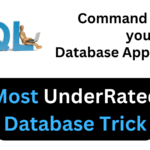 Hello folks! Today we are again back with a super important article on the Most underrated SQL & Database Trick to save your entire application. Maintaining the data integrity of your application is very important in this world of software development. However, even experienced engineers may encounter situations where mistakes happen in changing or updating…
Hello folks! Today we are again back with a super important article on the Most underrated SQL & Database Trick to save your entire application. Maintaining the data integrity of your application is very important in this world of software development. However, even experienced engineers may encounter situations where mistakes happen in changing or updating… - Python List MethodsHello friends, in this article, we will explore various Python List methods, indispensable tools in a programmer’s toolkit for manipulating lists efficiently. List methods in Python are built-in functions designed to perform specific tasks when applied to lists. To access a method in Python, we simply use the dot notation (.), linking the method to…
- Top 5 Free HTML Resume Templates in 2024 | With Source Code
 Introduction Hello friends! Welcome to another article where I will share more useful resources for free. Today, I will share the Best 5 HTML resume templates in 2024 with source code. I have found the best HTML templates with a combination of different types; one is good in design, and the other is good in…
Introduction Hello friends! Welcome to another article where I will share more useful resources for free. Today, I will share the Best 5 HTML resume templates in 2024 with source code. I have found the best HTML templates with a combination of different types; one is good in design, and the other is good in… - How to See Connected Wi-Fi Passwords in Windows?
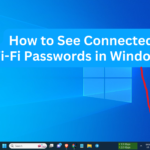 Hello friends! Today we are back with an amazing article on How to See Connected Wi-Fi Passwords in Windows. It happens every time we forget the password of connected WiFi as we do not have to enter the password manually every time. But what if today we show you a way to see the WiFi…
Hello friends! Today we are back with an amazing article on How to See Connected Wi-Fi Passwords in Windows. It happens every time we forget the password of connected WiFi as we do not have to enter the password manually every time. But what if today we show you a way to see the WiFi… - 2023 Merry Christmas using Python Turtle
 Introduction Hello folks! Merry Christmas in advance. As Christmas 2023 is around the corner, today in this article we will make Merry Christmas, greeting messages, and other decorations using the Python Turtle. In this article on Merry Christmas using Python Turtle, we will go through the whole code and explain it properly for you to…
Introduction Hello folks! Merry Christmas in advance. As Christmas 2023 is around the corner, today in this article we will make Merry Christmas, greeting messages, and other decorations using the Python Turtle. In this article on Merry Christmas using Python Turtle, we will go through the whole code and explain it properly for you to…

