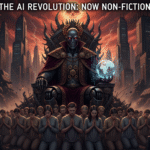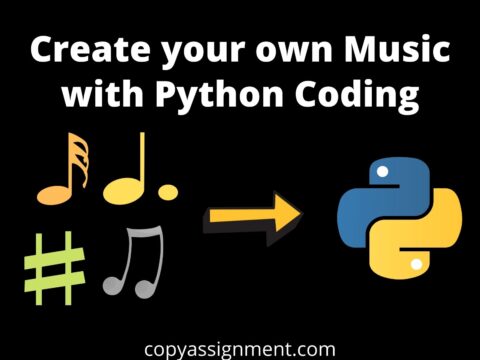Many times we forget our saved passwords Right!, for example, we connect to a friends wifi and fill the password by asking him. But sometimes, due to some problems, we weren’t able to connect to wifi and it asks the password again which we don’t remember(obviously)
So, here in that type of case, you can own this trick i.e. see wifi password using cmd. You just need to follow the steps below:
Step1: Open Cmd(command prompt)
Step2: type “NETSH WLAN SHOW PROFILE” in cmd and click “enter“
Step3: type “NETSH WLAN SHOW PROFILE WIFI-NAME KEY=CLEAR” in cmd and hit “enter“
Step4: Under the security settings, in the ‘key content’, you will see the WiFi password of that particular network
We hope you may found your wifi password but still if there is any problem or you want us to suggest any other topic or problem then comment below.
Also read:
- Aam Aadmi vs Corrupt System: How ChatGPT Helped One Guy Expose Govt Fraud, The Story: “Ravi and The Missing Light Pole”
 Ravi was just a normal guy from a small town in Uttar Pradesh. He worked in a private IT support company, nothing…
Ravi was just a normal guy from a small town in Uttar Pradesh. He worked in a private IT support company, nothing… - ChatGPT Asked a person to commit suicide to solve the problem
 In a puzzling exchange with ChatGPT, a user posed a riddle: “How does a person who cannot speak tell a blind person…
In a puzzling exchange with ChatGPT, a user posed a riddle: “How does a person who cannot speak tell a blind person… - Viral Moment: China’s AgiBot X2 Makes History With World’s First Webster Backflip
 The news AgiBot’s humanoid X2 just stuck what the company calls the world’s first seamless Webster backflip by a robot, a tightly…
The news AgiBot’s humanoid X2 just stuck what the company calls the world’s first seamless Webster backflip by a robot, a tightly… - Terminator Rising: Albania Hands Power to AI, Echoing a Nightmare of Human Extinction
 Imagine a world where your smart home assistant doesn’t just turn on the lights—it decides you’re a threat and locks you in….
Imagine a world where your smart home assistant doesn’t just turn on the lights—it decides you’re a threat and locks you in…. - What Is Albania’s World-First AI-Generated Minister and How Does It Work?
 Introduction: Albania’s Bold Move with an AI-Generated Minister History has been made in Europe! Albania has just sworn in the world’s first…
Introduction: Albania’s Bold Move with an AI-Generated Minister History has been made in Europe! Albania has just sworn in the world’s first…
Thank you for reading
Keep updated for more amazing content like this
Keep learning