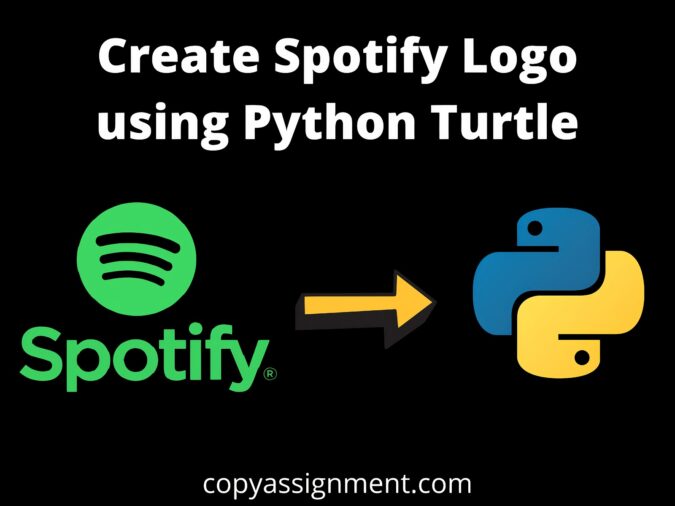
Introduction
If you want to learn how to draw the Spotify logo in Python Turtle, you’ve come to the right place. Today, in this tutorial, I will show you how to draw the Spotify logo in Python Turtle with code, so stick with me until the end.
We begin by importing the turtle module. Then we make a window, then a turtle object, and finally we can draw on the drawing board using the turtle Library.
Code to Build The Logo!
Step 1. import the module
import turtle as tImporting turtle Library to use all its functions and draw the Logo.
Step 2. Setup the background color and Pen Speed
t.Screen().bgcolor("Black")
t.speed(15)
For the Background color, we use the bgcolor() function to set the background color, And the speed() function is used to set the pen drawing speed.
Step 3. Creating a Circle
t.begin_fill()
t.fillcolor('#1DB954')
t.pencolor("#1DB954")
t.pensize(0)
t.circle(100)
t.end_fill()Here we draw a Circle and use functions like begin_fill(), fillcolor(), and end_fill to fill the circle with #1DB954 this color.
Step 4. Draw The First Line
t.penup()
t.goto(40,50)
t.pendown()
t.left(150)
t.forward(0)
t.pensize(15)
t.pencolor('black')
t.circle(80,60)
To Draw a first-line we goto the location(40,50), And use circle(), left() and forward() function to draw a curve line. Here we set the pen color to ‘black’ and pen size to 15.
Step 5. Drawing the Second Line
t.penup()
t.goto(50,85)
t.pendown()
t.pensize(17)
t.right(60)
t.forward(0)
t.circle(100,60)
Similarly for Second-line create a bigger curve line compare to the first line to the location(50,85).
Step 6. Drawing the Third Line
Here is the third and last line of the Spotify logo, to do that we draw a curve line size of (120,60) at the location(60,120).
t.penup()
t.goto(60,120)
t.pendown()
t.pensize(20)
t.right(60)
t.forward(0)
t.circle(120,60)
Step 7. Adding a Text
At last, to complete our logo, we add the Spotify text to the right side of the circle which we created before.
t.penup()
t.goto(130, 55)
t.pendown()
t.color("#1DB954")
t.write("Spotify", font=("Arial", 60, "bold"))
t.done()Source code to draw The Spotify Logo in Python Turtle:
import turtle as t
t.Screen().bgcolor("Black")
t.speed(15)
t.begin_fill()
t.fillcolor('#1DB954')
t.pencolor("#1DB954")
t.pensize(0)
t.circle(100)
t.end_fill()
t.penup()
t.goto(40,50)
t.pendown()
t.left(150)
t.forward(0)
t.pensize(15)
t.pencolor('black')
t.circle(80,60)
t.penup()
t.goto(50,85)
t.pendown()
t.pensize(17)
t.right(60)
t.forward(0)
t.circle(100,60)
t.penup()
t.goto(60,120)
t.pendown()
t.pensize(20)
t.right(60)
t.forward(0)
t.circle(120,60)
t.penup()
t.goto(130, 55)
t.pendown()
t.color("#1DB954")
t.write("Spotify", font=("Arial", 60, "bold"))
t.done()Output

This was the tutorial on drawing the Spotify logo in python programming using the turtle library. I hope you found this tutorial helpful and useful. Do share this tutorial with your friends who might be interested in this program. And Check out our other Python Turtle Tutorials.
Also Read:
- Aam Aadmi vs Corrupt System: How ChatGPT Helped One Guy Expose Govt Fraud, The Story: “Ravi and The Missing Light Pole”
- ChatGPT Asked a person to commit suicide to solve the problem
- Viral Moment: China’s AgiBot X2 Makes History With World’s First Webster Backflip
- Terminator Rising: Albania Hands Power to AI, Echoing a Nightmare of Human Extinction
- What Is Albania’s World-First AI-Generated Minister and How Does It Work?
- Does ChatGPT believe in God? ChatGPT’s Personal Opinion
- ChatGPT vs Human: The Breath-Holding Chat That Ends in “System Failure”
- What Is Vibe Coding? The Future of No-Code Programming and Its Impact on Software Developers
- Struggling to Generate Ghibli-Style AI Images? Here’s the Real Working Tool That Others Won’t Tell You About!
- ChatGPT vs DeepSeek: Who is the winner?
- People are becoming AI Engineer with this free course in 2025: Here is how to join this…
- Apply to Google’s Student Training in Engineering Program (STEP) Intern, 2025
- Self-Driving Car Saves Falling Pedestrian, Showcases Promise of Autonomous Technology
- Instant Karma: Employer Fires Tech Team with AI, Faces Backlash on LinkedIn While Seeking New Developers
- LinkedIn’s COO Reveals the AI Interview Question That Could Land You the Job in 2025
- Elon Musk’s xAI Raises $6 Billion, Valued at $45 Billion
- Google Unveils Veo 2 and Imagen 3: A New Era of AI-Generated Content
- Imagination to Reality, Unlocking the Future: Genesis Physics Engine for 4D Simulation
- Simple Code to compare Speed of Python, Java, and C++?
- Falling Stars Animation on Python.Hub October 2024
- Most Underrated Database Trick | Life-Saving SQL Command
- Python List Methods
- Top 5 Free HTML Resume Templates in 2024 | With Source Code
- How to See Connected Wi-Fi Passwords in Windows?
- 2023 Merry Christmas using Python Turtle
- 23 AI Tools You Won’t Believe are Free
- Write for CopyAssignment.com | Unlock Your Potential: Join CopyAssignment.com as a Blog Writer! 🚀
- Python 3.12.1 is Now Available
- Best Deepfake Apps and Websites You Can Try for Fun
- Amazon launched free Prompt Engineering course: Enroll Now


