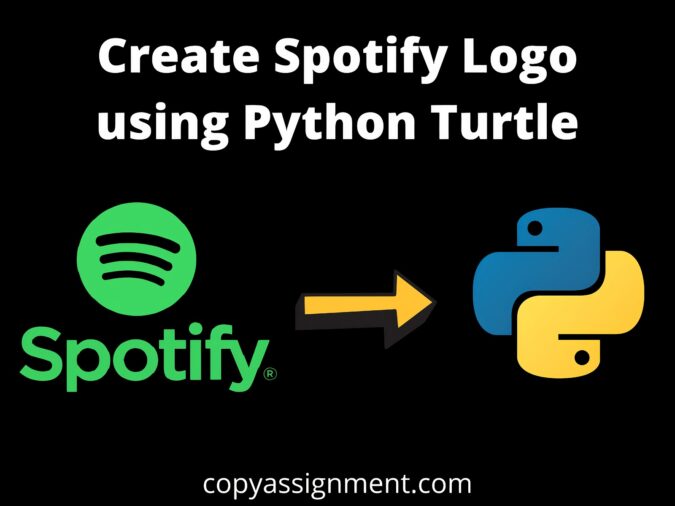
Introduction
If you want to learn how to draw the Spotify logo in Python Turtle, you’ve come to the right place. Today, in this tutorial, I will show you how to draw the Spotify logo in Python Turtle with code, so stick with me until the end.
We begin by importing the turtle module. Then we make a window, then a turtle object, and finally we can draw on the drawing board using the turtle Library.
Code to Build The Logo!
Step 1. import the module
import turtle as tImporting turtle Library to use all its functions and draw the Logo.
Step 2. Setup the background color and Pen Speed
t.Screen().bgcolor("Black")
t.speed(15)
For the Background color, we use the bgcolor() function to set the background color, And the speed() function is used to set the pen drawing speed.
Step 3. Creating a Circle
t.begin_fill()
t.fillcolor('#1DB954')
t.pencolor("#1DB954")
t.pensize(0)
t.circle(100)
t.end_fill()Here we draw a Circle and use functions like begin_fill(), fillcolor(), and end_fill to fill the circle with #1DB954 this color.
Step 4. Draw The First Line
t.penup()
t.goto(40,50)
t.pendown()
t.left(150)
t.forward(0)
t.pensize(15)
t.pencolor('black')
t.circle(80,60)
To Draw a first-line we goto the location(40,50), And use circle(), left() and forward() function to draw a curve line. Here we set the pen color to ‘black’ and pen size to 15.
Step 5. Drawing the Second Line
t.penup()
t.goto(50,85)
t.pendown()
t.pensize(17)
t.right(60)
t.forward(0)
t.circle(100,60)
Similarly for Second-line create a bigger curve line compare to the first line to the location(50,85).
Step 6. Drawing the Third Line
Here is the third and last line of the Spotify logo, to do that we draw a curve line size of (120,60) at the location(60,120).
t.penup()
t.goto(60,120)
t.pendown()
t.pensize(20)
t.right(60)
t.forward(0)
t.circle(120,60)
Step 7. Adding a Text
At last, to complete our logo, we add the Spotify text to the right side of the circle which we created before.
t.penup()
t.goto(130, 55)
t.pendown()
t.color("#1DB954")
t.write("Spotify", font=("Arial", 60, "bold"))
t.done()Source code to draw The Spotify Logo in Python Turtle:
import turtle as t
t.Screen().bgcolor("Black")
t.speed(15)
t.begin_fill()
t.fillcolor('#1DB954')
t.pencolor("#1DB954")
t.pensize(0)
t.circle(100)
t.end_fill()
t.penup()
t.goto(40,50)
t.pendown()
t.left(150)
t.forward(0)
t.pensize(15)
t.pencolor('black')
t.circle(80,60)
t.penup()
t.goto(50,85)
t.pendown()
t.pensize(17)
t.right(60)
t.forward(0)
t.circle(100,60)
t.penup()
t.goto(60,120)
t.pendown()
t.pensize(20)
t.right(60)
t.forward(0)
t.circle(120,60)
t.penup()
t.goto(130, 55)
t.pendown()
t.color("#1DB954")
t.write("Spotify", font=("Arial", 60, "bold"))
t.done()Output

This was the tutorial on drawing the Spotify logo in python programming using the turtle library. I hope you found this tutorial helpful and useful. Do share this tutorial with your friends who might be interested in this program. And Check out our other Python Turtle Tutorials.
Also Read:
- Most Underrated Database Trick | Life-Saving SQL Command
- Python List Methods
- Top 5 Free HTML Resume Templates in 2024 | With Source Code
- How to See Connected Wi-Fi Passwords in Windows?
- 2023 Merry Christmas using Python Turtle
- 23 AI Tools You Won’t Believe are Free
- Python 3.12.1 is Now Available
- Best Deepfake Apps and Websites You Can Try for Fun
- Amazon launched free Prompt Engineering course: Enroll Now
- 10 GitHub Repositories to Master Machine Learning
- Hello World in 35 Programming Languages
- How to Scrape Data From Any Website with Python?
- Become Job Ready With Free Harvard Computer Science course: Enroll Now
- Free Python Certification course from Alison: Good for Resume
- Download 1000+ Projects, All B.Tech & Programming Notes, Job, Resume & Interview Guide, and More – Get Your Ultimate Programming Bundle!
- Udacity Giving Free Python Course: Here is how to Enroll
- Love Babbar’s Income Revealed
- Top 5 Websites to Learn Programming in 2024
- Python Internship for college students and freshers: Apply Here
- Microsoft Giving Free Python Course in 2023: Enroll Now
- Top 5 Free Python Courses on YouTube in 2024
- Complete Python Roadmap for Beginners in 2024
- New secrets to Earn money with Python in 2024
- Connect with HR Directly – Job Hack
- Google offering free Python course: Enroll Today
- What is an AI Tool?
- Google Internship 2024
- TCS Launched Free Certification Course with Industry Recognized Value
- Top Free AI Tools for Students and Job Seekers
- Unveiling the Future of AI Detector

