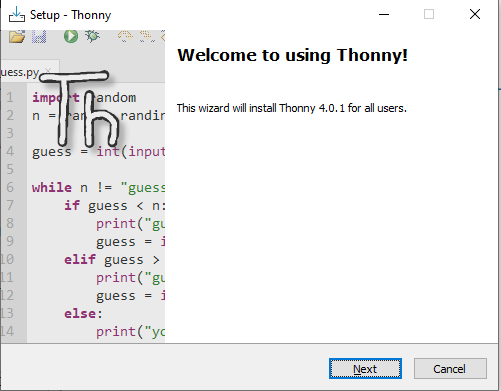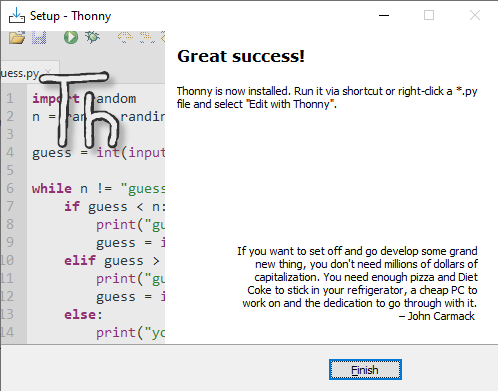This blog will discuss the Thonny IDE, which is possibly the best IDE for Beginners in Python, we will discuss how to download and install it, the first view, install libraries in it, write programs in it, its basic features, and some tips and tricks.
Features of Thonny:
- in-built python(you do not need to download and install Python in your system)
- beginner-friendly
- lightweight
- Highlights syntax errors
- Explains scopes
- Code completion
- Line numbers
- Statement stepping without breakpoints
- Live variables during debugging
How to Download the Thonny IDE?
You can download it from the official website: https://thonny.org/. They have mirrors for Windows, Mac, and Linux.
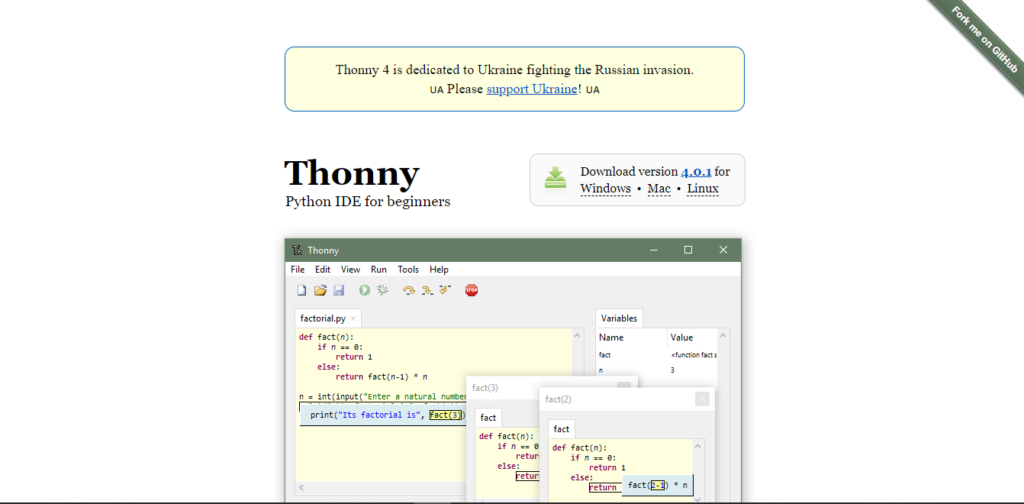
Installing Thonny on Windows
- After downloading the .exe file from the official website, run the file to start the installation process.
- Select if you want to install it for all users or not. If you don’t know, just install it for all users.

- Give the program administrative privileges.
- Welcome Page: Click on Next.

- Accept all terms of service and click on “Next” until the installation starts because all the suggested settings are set in the default. Click on Finish after the installation is complete.

- Congratulations, you have installed Thonny on your Windows machine.
First look at the Graphical User Interface
The first look of the app is like in the image below
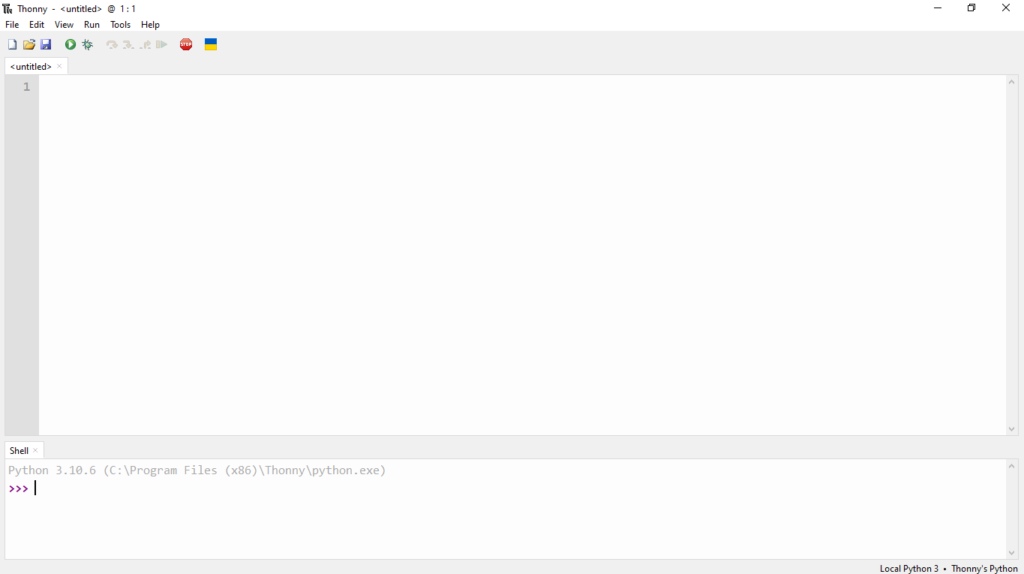
The IDE is divided into the Menu and icons tab, code editor, console or the shell, and the Assistant(Right side).
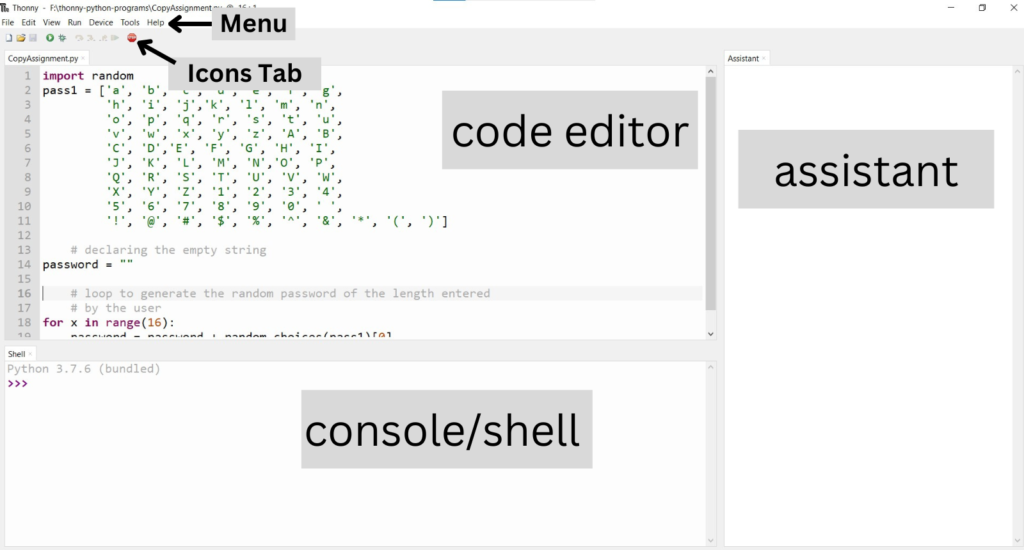
The header of the application has the Quick Access Menu. Let’s see all options:-
- The File menu allows the developer to work on preferences and file edits.
- The Edit menu will allow the developer to do small tasks like undo, redo, copy, and paste in the code editor.
- The View menu will allow us to edit the application’s User Interface.
- The Run menu will let us conduct actions related to running the python program.
- The Tools and Help menu allows us to do other not-so-important stuff.
The icons tab allows some regular stuff to do faster, like creating a new file, opening an older file, saving the file, running the file, debugging for solutions, stopping the current process, etc.

How to write and run Python code in Thonny IDE?
Write the following code into the editor and run by clicking F5 or the play button on the icon bar.
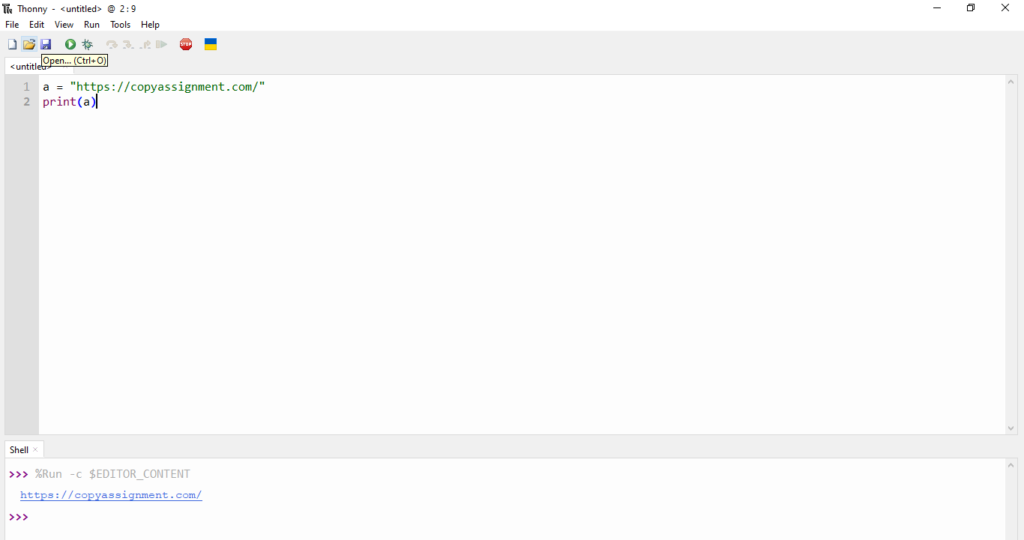
This is a simple program to print a string.
Let’s try a more complex program for generating the Fibonacci sequence. Write the following code in your code editor and run it.
a = 0
b = 1
for i in range(5):
print(a)
print(b)
a = a + b
b = b + a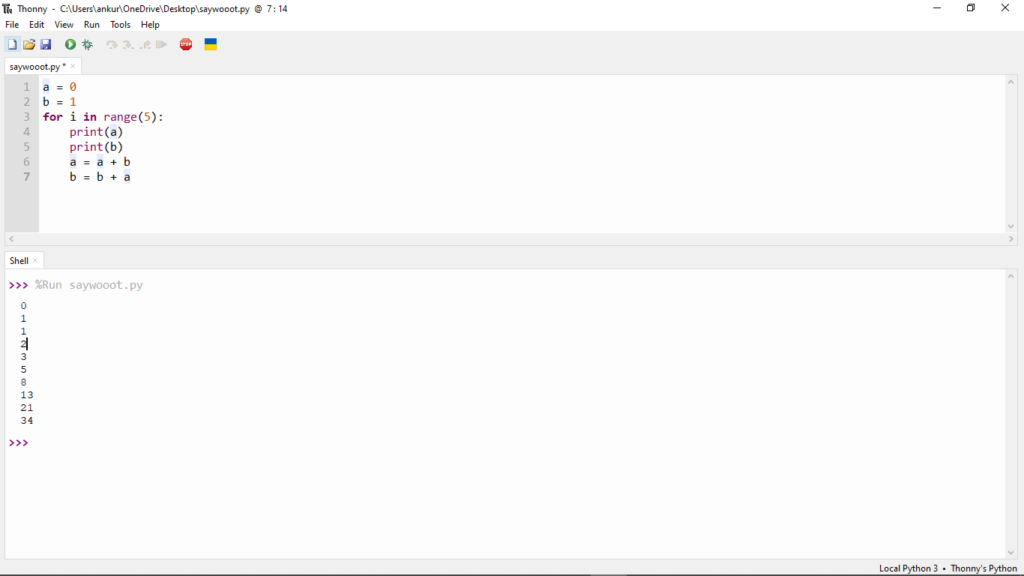
Handling Syntax Errors
When you make a simple mistake and create a syntax error, the IDE will open up a new section in the program called the “Assistant”, which will suggest you possible solution for the error and the bug. Suppose a small syntax error in the above code where we write “rang” instead of the range function.
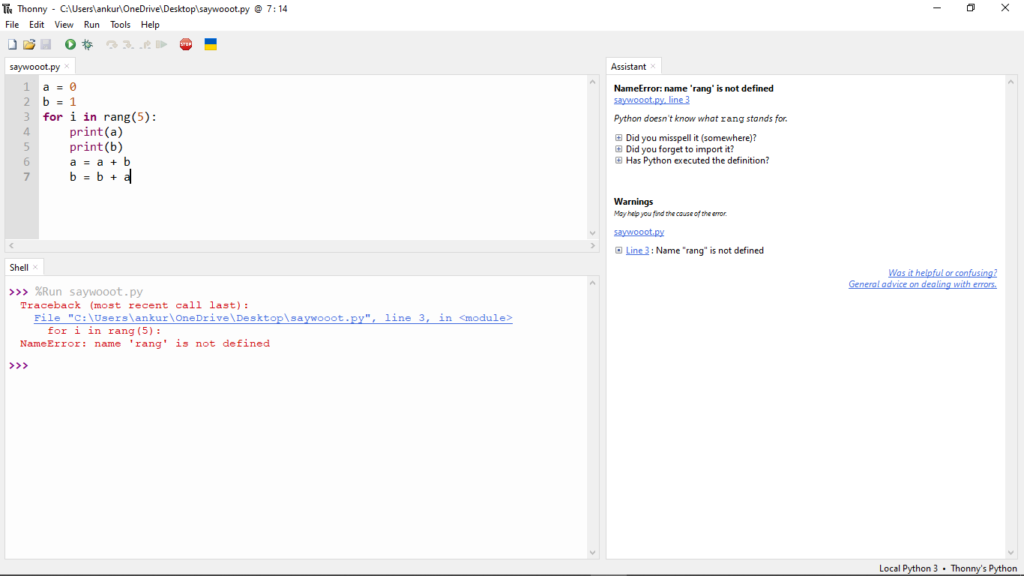
You can see that the assistant also suggests some edits to eliminate the errors.
Installing a new Python Module
To install a new python module, first, click on the Tools in the Action Menu and click on “Manage packages“. Then, search for the package you want. Remember that the package must be available on the PyPI Library. In this tutorial, we are installing “Selenium“.

Now on the search bar, search for the package and click on the desired module
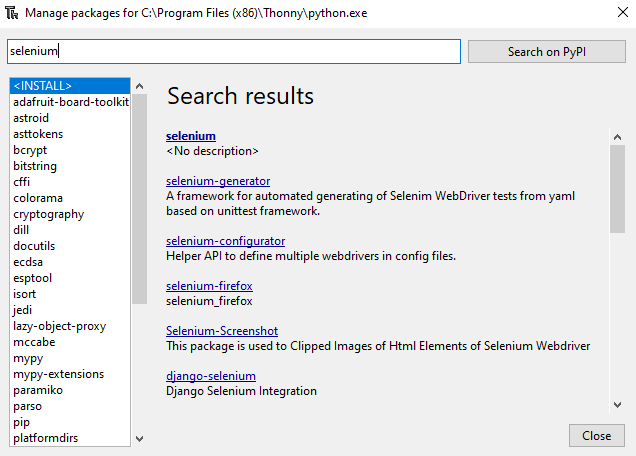
Click on the first option and click “Install“

The installation will start

After installing it, you will see something like this

Congrats, you can now install a module on the Thonny IDE.
Thanks for reading this blog until the end. To learn more about basic scripting with Python, you can read other blogs on this website with the category: https://copyassignment.com/category/python-projects/.
Our GitHub: https://github.com/copyassignment
Also Read:
- Aam Aadmi vs Corrupt System: How ChatGPT Helped One Guy Expose Govt Fraud, The Story: “Ravi and The Missing Light Pole”
- ChatGPT Asked a person to commit suicide to solve the problem
- Viral Moment: China’s AgiBot X2 Makes History With World’s First Webster Backflip
- Terminator Rising: Albania Hands Power to AI, Echoing a Nightmare of Human Extinction
- What Is Albania’s World-First AI-Generated Minister and How Does It Work?
- Does ChatGPT believe in God? ChatGPT’s Personal Opinion
- ChatGPT vs Human: The Breath-Holding Chat That Ends in “System Failure”
- What Is Vibe Coding? The Future of No-Code Programming and Its Impact on Software Developers
- Struggling to Generate Ghibli-Style AI Images? Here’s the Real Working Tool That Others Won’t Tell You About!
- ChatGPT vs DeepSeek: Who is the winner?
- People are becoming AI Engineer with this free course in 2025: Here is how to join this…
- Apply to Google’s Student Training in Engineering Program (STEP) Intern, 2025
- Self-Driving Car Saves Falling Pedestrian, Showcases Promise of Autonomous Technology
- Instant Karma: Employer Fires Tech Team with AI, Faces Backlash on LinkedIn While Seeking New Developers
- LinkedIn’s COO Reveals the AI Interview Question That Could Land You the Job in 2025
- Elon Musk’s xAI Raises $6 Billion, Valued at $45 Billion
- Google Unveils Veo 2 and Imagen 3: A New Era of AI-Generated Content
- Imagination to Reality, Unlocking the Future: Genesis Physics Engine for 4D Simulation
- Simple Code to compare Speed of Python, Java, and C++?
- Falling Stars Animation on Python.Hub October 2024
- Most Underrated Database Trick | Life-Saving SQL Command
- Python List Methods
- Top 5 Free HTML Resume Templates in 2024 | With Source Code
- How to See Connected Wi-Fi Passwords in Windows?
- 2023 Merry Christmas using Python Turtle
- 23 AI Tools You Won’t Believe are Free
- Write for CopyAssignment.com | Unlock Your Potential: Join CopyAssignment.com as a Blog Writer! 🚀
- Python 3.12.1 is Now Available
- Best Deepfake Apps and Websites You Can Try for Fun
- Amazon launched free Prompt Engineering course: Enroll Now