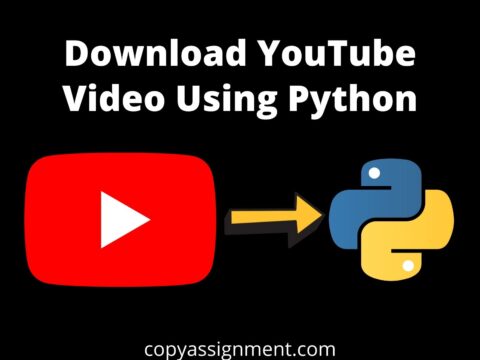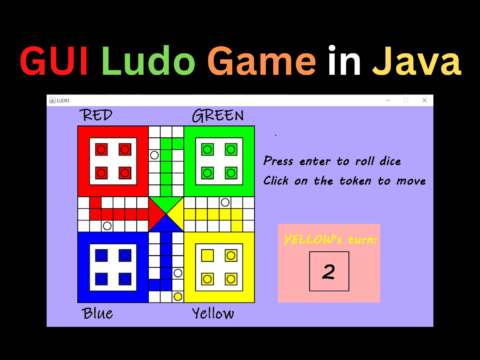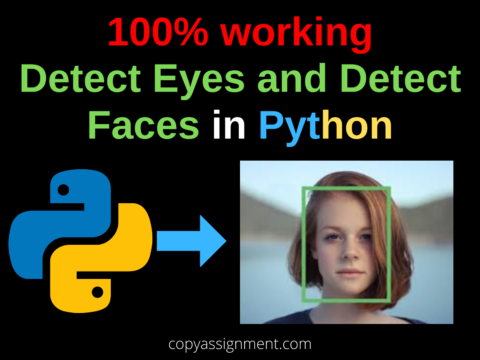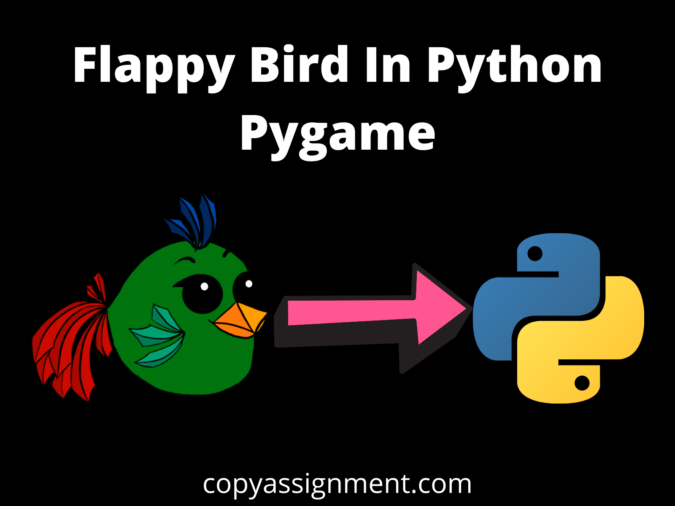
ADDING INTRO AND BACKGROUND MUSIC
Our game is completed but to add beauty and more entertainment we would like to have some background and intro music as well when we start to play the game. There is nothing complex it’s just a couple of lines of codes in the code of Flappy Bird In Python Pygame.
First, we’ll add intro music then we’ll add background music. The intro music will be played till we start to play the game. As soon as we start to play the game then our intro music should stop and after then background music should play.
import random #for generating random numbers
import sys #To Exit the game
import pygame
from pygame.locals import * #Basic Pygame Imports
FPS = 32
SCREENWIDTH = 289
SCREENHEIGHT = 511
SCREEN = pygame.display.set_mode((SCREENWIDTH, SCREENHEIGHT))
GROUNDY = SCREENHEIGHT*0.8
GAME_SPRITES = {}
GAME_SOUNDS = {}
PLAYER = 'resources\SPRITES\\bird.png'
BACKGROUND = 'resources\SPRITES\\bg.jpeg'
PIPE = 'resources\SPRITES\pipe.png '
def welcomeScreen():
#IT WIll Show Welcome Screen TO user to make the game more interactive and interesting
playerx = int(SCREENWIDTH/5)
playery = int(SCREENHEIGHT - GAME_SPRITES['player'].get_height())/2
messagex = int(SCREENWIDTH - GAME_SPRITES['message'].get_width())/2
messagey = int(SCREENHEIGHT * 0.13)
basex = 0
# Drawing Rectangle for playbutton
playbutton = pygame.Rect(108,222,68,65)
while True:
for event in pygame.event.get():
#If user clicks on Cross or presses the Escape button Close the Game
if event.type== QUIT or (event.type == KEYDOWN and event.key == K_ESCAPE):
pygame.quit()
sys.exit()
elif event.type == KEYDOWN and (event.key == K_SPACE or event.key == K_UP):
return
pygame.mouse.set_cursor(pygame.SYSTEM_CURSOR_ARROW)
if pygame.mouse.get_pos()[0] > playbutton[0] and pygame.mouse.get_pos()[0] < playbutton[0] + playbutton[2]:
if pygame.mouse.get_pos()[1] > playbutton[1] and pygame.mouse.get_pos()[1] < playbutton[1] + playbutton[3]:
pygame.mouse.set_cursor(pygame.SYSTEM_CURSOR_HAND)
if playbutton.collidepoint(pygame.mouse.get_pos()): #checking if mouse is collided with the play button
if event.type == pygame.MOUSEBUTTONDOWN and event.button == 1: #checking if mouse has been clicked
mainGame()
else :
SCREEN.blit(GAME_SPRITES['background'],(0,0))
SCREEN.blit(GAME_SPRITES['player'],(playerx,playery))
SCREEN.blit(GAME_SPRITES['message'],(messagex,messagey))
SCREEN.blit(GAME_SPRITES['base'],(basex,GROUNDY))
#Adding INRO Music
pygame.mixer.music.load('resources/AUDIO/INTROMUSIC.mp3')
pygame.mixer.music.play()
pygame.display.update()
FPSCLOCK.tick(FPS)
def mainGame():
#ADDING THE BACKGROUND MUSIC
pygame.mixer.music.stop()
pygame.mixer.music.load('resources/AUDIO/BGMUSIC.mp3')
pygame.mixer.music.play()
score = 0
playerx = int(SCREENWIDTH/5)
playery = int (SCREENHEIGHT/2)
basex = 0
#Creating upper and Lower Pipes for the game
newPipe1 = getRandomPipe()
newPipe2 = getRandomPipe()
# Upper pipe List
upperPipes = [
{'x':SCREENWIDTH + 200, 'y': newPipe1[0]['y']},
{'x':SCREENWIDTH + 200 + (SCREENWIDTH/2), 'y': newPipe2[0]['y']}
]
#lists of Lower Pipe
lowerPipes = [
{'x':SCREENWIDTH + 200, 'y': newPipe1[1]['y']},
{'x':SCREENWIDTH + 200 + (SCREENWIDTH/2), 'y': newPipe2[1]['y']}
]
pipeVelX = -4
playerVelY = -9
playerMaxVelY = 10
playerMinVelY = -8
playerAccY = 1
playerFlapAccv = -8 # velocity while flapping
playerFlapped = False # It is true only when the bird is flapping
while True:
for event in pygame.event.get():
if event.type == QUIT or (event.type == KEYDOWN and event.key == K_ESCAPE):
pygame.quit()
sys.exit()
if event.type == KEYDOWN and (event.key == K_SPACE or event.key == K_UP):
if playery > 0:
playerVelY = playerFlapAccv
playerFlapped = True
GAME_SOUNDS['wing'].play()
crashTest = isCollide(playerx, playery, upperPipes, lowerPipes) # This function will return true if the player is crashed
if crashTest:
return
#check for score
playerMidPos = playerx + GAME_SPRITES['player'].get_width()/2
for pipe in upperPipes:
pipeMidPos = pipe['x'] + GAME_SPRITES['pipe'][0].get_width()/2
if pipeMidPos<= playerMidPos < pipeMidPos +4:
score +=1
print(f"Your score is {score}")
GAME_SOUNDS['point'].play()
if playerVelY <playerMaxVelY and not playerFlapped:
playerVelY += playerAccY
if playerFlapped:
playerFlapped = False
playerHeight = GAME_SPRITES['player'].get_height()
playery = playery + min(playerVelY, GROUNDY - playery - playerHeight)
# move pipes to the left
for upperPipe , lowerPipe in zip(upperPipes, lowerPipes):
upperPipe['x'] += pipeVelX
lowerPipe['x'] += pipeVelX
# Add a new pipe when the first is about to cross the leftmost part of the screen
if 0<upperPipes[0]['x']<5:
newpipe = getRandomPipe()
upperPipes.append(newpipe[0])
lowerPipes.append(newpipe[1])
# if the pipe is out of the screen, remove it
if upperPipes[0]['x'] < -GAME_SPRITES['pipe'][0].get_width():
upperPipes.pop(0)
lowerPipes.pop(0)
# Lets blit our sprites now
SCREEN.blit(GAME_SPRITES['background'], (0, 0))
for upperPipe, lowerPipe in zip(upperPipes, lowerPipes):
SCREEN.blit(GAME_SPRITES['pipe'][0], (upperPipe['x'], upperPipe['y']))
SCREEN.blit(GAME_SPRITES['pipe'][1], (lowerPipe['x'], lowerPipe['y']))
SCREEN.blit(GAME_SPRITES['base'], (basex, GROUNDY))
SCREEN.blit(GAME_SPRITES['player'], (playerx, playery))
myDigits = [int(x) for x in list(str(score))]
width = 0
for digit in myDigits:
width += GAME_SPRITES['numbers'][digit].get_width()
Xoffset = (SCREENWIDTH - width)/2
for digit in myDigits:
SCREEN.blit(GAME_SPRITES['numbers'][digit], (Xoffset, SCREENHEIGHT*0.12))
Xoffset += GAME_SPRITES['numbers'][digit].get_width()
pygame.display.update()
FPSCLOCK.tick(FPS)
def isCollide(playerx, playery, upperPipes, lowerPipes):
if playery> GROUNDY - 25 or playery<0:
GAME_SOUNDS['hit'].play()
pygame.mixer.music.stop()
gameOver()
for pipe in upperPipes:
pipeHeight = GAME_SPRITES['pipe'][0].get_height()
if(playery < pipeHeight + pipe['y'] and abs(playerx - pipe['x']) < GAME_SPRITES['pipe'][0].get_width()-20):
GAME_SOUNDS['hit'].play()
print(playerx, pipe['x'],)
pygame.mixer.music.stop()
gameOver()
for pipe in lowerPipes:
if (playery + GAME_SPRITES['player'].get_height() > pipe['y']) and abs(playerx - pipe['x']) < GAME_SPRITES['pipe'][0].get_width()-20:
GAME_SOUNDS['hit'].play()
pygame.mixer.music.stop()
gameOver()
return False
def getRandomPipe():
"""
generating positions of the two pipes one upper pipe and other lower pipe
To blit on the Screen
"""
pipeHeight = GAME_SPRITES['pipe'][0].get_height()
offset = SCREENHEIGHT/4.5
y2 = offset + random.randrange(0, int(SCREENHEIGHT - GAME_SPRITES['base'].get_height() - 1.2 *offset))
pipeX = SCREENWIDTH + 10
y1 = pipeHeight - y2 + offset
pipe = [
{'x': pipeX, 'y': -y1}, #Upper Pipes
{'x': pipeX, 'y': y2} #Lower Pipes
]
return pipe
def gameOver():
SCREEN = pygame.display.set_mode((SCREENWIDTH, SCREENHEIGHT))
pygame.display.set_caption('Flappy Bird With Sameer')
GAME_SPRITES['OVER'] = pygame.image.load('resources/SPRITES/gameover.png').convert_alpha()
GAME_SPRITES['RETRY'] = pygame.image.load('resources/SPRITES/retry.png').convert_alpha()
GAME_SPRITES['HOME'] = pygame.image.load('resources/SPRITES/Home.png').convert_alpha()
SCREEN.blit(GAME_SPRITES['background'],(0,0))
SCREEN.blit(GAME_SPRITES['base'],(0,GROUNDY))
SCREEN.blit(GAME_SPRITES['OVER'], (0,0))
SCREEN.blit(GAME_SPRITES['RETRY'], (30, 220))
SCREEN.blit(GAME_SPRITES['HOME'], (30, 280))
pygame.display.update()
while True:
for event in pygame.event.get():
if event.type == QUIT or (event.type == KEYDOWN and event.key == K_ESCAPE):
pygame.quit()
sys.exit()
if event.type == KEYDOWN and event.key == K_SPACE:
mainGame()
### RETRY BUTTON
if pygame.mouse.get_pos()[0]>30 and pygame.mouse.get_pos()[0]< 30+GAME_SPRITES['RETRY'].get_width():
if pygame.mouse.get_pos()[1]>220 and pygame.mouse.get_pos()[1]< 220+GAME_SPRITES['RETRY'].get_height():
pygame.mouse.set_cursor(pygame.SYSTEM_CURSOR_HAND)
if event.type == pygame.MOUSEBUTTONDOWN and event.button == 1:
mainGame()
### HOME BUTTON
if pygame.mouse.get_pos()[0]>30 and pygame.mouse.get_pos()[0]< 30+GAME_SPRITES['HOME'].get_width():
if pygame.mouse.get_pos()[1]>280 and pygame.mouse.get_pos()[1]< 280+GAME_SPRITES['HOME'].get_height():
pygame.mouse.set_cursor(pygame.SYSTEM_CURSOR_HAND)
if event.type == pygame.MOUSEBUTTONDOWN and event.button == 1:
welcomeScreen()
pygame.mouse.set_cursor(pygame.SYSTEM_CURSOR_ARROW)
### This is the point from Where Our Game is going to be Started ###
if __name__ == "__main__":
pygame.init() #Initializing the Modules of Pygame
FPSCLOCK = pygame.time.Clock() #for controlling the FPS
pygame.display.set_caption('Flappy Bird With Sameer') #Setting the Caption of The Game
#### LOADING THE SPRITES ####
GAME_SPRITES['numbers'] = (
pygame.image.load('resources\SPRITES\\0.png').convert_alpha(),
pygame.image.load('resources\SPRITES\\1.png').convert_alpha(),
pygame.image.load('resources\SPRITES\\2.png').convert_alpha(),
pygame.image.load('resources\SPRITES\\3.png').convert_alpha(),
pygame.image.load('resources\SPRITES\\4.png').convert_alpha(),
pygame.image.load('resources\SPRITES\\5.png').convert_alpha(),
pygame.image.load('resources\SPRITES\\6.png').convert_alpha(),
pygame.image.load('resources\SPRITES\\7.png').convert_alpha(),
pygame.image.load('resources\SPRITES\\8.png').convert_alpha(),
pygame.image.load('resources\SPRITES\\9.png').convert_alpha(),
)
GAME_SPRITES['background'] = pygame.image.load(BACKGROUND).convert_alpha()
GAME_SPRITES['player'] = pygame.image.load(PLAYER).convert_alpha()
GAME_SPRITES['message'] = pygame.image.load('resources\SPRITES\message.png').convert_alpha()
GAME_SPRITES['base'] = pygame.image.load('resources\SPRITES\\base.png').convert_alpha()
GAME_SPRITES['pipe'] = (
pygame.transform.rotate(pygame.image.load(PIPE).convert_alpha(), 180), #### UPPER PIPES, WE JUST ROTATED THE PIPE BY 180deg
pygame.image.load(PIPE).convert_alpha() #### LOWER PIPES
)
#Game Sounds
GAME_SOUNDS['die'] = pygame.mixer.Sound('resources\AUDIO\die.wav')
GAME_SOUNDS['hit'] = pygame.mixer.Sound('resources\AUDIO\hit.wav')
GAME_SOUNDS['point'] = pygame.mixer.Sound('resources\AUDIO\point.wav')
GAME_SOUNDS['swoosh'] = pygame.mixer.Sound('resources\AUDIO\swoosh.wav')
GAME_SOUNDS['wing'] = pygame.mixer.Sound('resources\AUDIO\wing.wav')
while True:
welcomeScreen() #Shows a welcomescreen to the user until they starts the game
mainGame() #This is our main game funtion
FIRST, we loaded our intro music and then played the music in the welcome screen function, and then we went to the main game function first we stopped the music that we were already playing and then loaded our intro music and played that.
SUMMARY
So, we have completed this beautiful journey of creating the Flappy Bird In Python Pygame with source code. We covered every basic to the basic concept that we can and tried my best to explain it to you guys.
Now I am thinking of shouldn’t have a quick recap of what we all did. I think yes because it was a long journey so if we have a quick recap then things will be more clear and will be easy to understand.
So let’s start don’t get bothered by it I’ll try to keep it as short as possible
At first, our game has three parts which are welcome screen, main game, and game over.
The welcome screen as the name suggests is the entrance or we can say welcome door of the game. In this game, we have some intro music going on and we gave the user the right either to play the game or quit the game. We can move further or start playing the game by pressing the space bar or clicking on the play button
After then we enter into our main game which is the actual game. In this, we have two pipes that are obstacles for the player. These pipes come randomly by generating some random y’s for pipes. We have some gap between the pipes which we call offset. And our player has to pass the pipe without colliding with it safely through the offset. We can play the game by pressing the space bar or up arrow key.
After every successful passing between the pipes, we got the points and our score increased. And we displayed this score on the screen also.
We also have some very interesting sound effects such as birds flapping, if we got the point and if we hit some obstacles, and also the background music is going on.
After then we check for the collision we have 4 types of collision. The first and second collision is between the ground and the upmost layer of the screen. After then, the 3rd and 4th are the collisions between the pipes.
If our bird collided with any of these, the hit sound effect will play and then we call the gameover function.
In the game over function, we gave the user again either to play the game or go back to the home screen.
And then boom our game is ready.
OUTRO
First of all, I want to thank you as well as congratulate you for making this wonderful game and thank you all for giving your patience and time, and for staying connected with me till this point. But I’m damn sure you won’t regret giving this time as I promised you will have a wonderful project with you so, I kept my promise by presenting Flappy Bird In Python Pygame
And now it’s your time to show some creativity of your own and let me give you one task. Update the highscore feature in the game and then display the score and highscore at the end of the game, I mean in the game over function.
Now, I’m finalizing this beautiful journey hope you all liked my effort, and if you have any queries or any problems related to the game you can reach me at @expert_in_python and @python.hub on Instagram.
You can also send us the updated version of the game we would appreciate your efforts.
Thanks again till then keep coding and keep visiting copyassignment a place to learn to code easily and quickly.
FLAPPY BIRD SOURCE CODE SPRITES AND MUSIC
Tags-> Flappy Bird In Python, Pygame Flappy Bird In Pygame Python, Flappy Bird In Pygame Python with source code, the project for class 12th, python project with source code, flappy bird game in python, the game of flappy bird using python.
Also Read:
- ChatGPT Asked a person to commit suicide to solve the problem
- Viral Moment: China’s AgiBot X2 Makes History With World’s First Webster Backflip
- Terminator Rising: Albania Hands Power to AI, Echoing a Nightmare of Human Extinction
- What Is Albania’s World-First AI-Generated Minister and How Does It Work?
- Does ChatGPT believe in God? ChatGPT’s Personal Opinion
- ChatGPT vs Human: The Breath-Holding Chat That Ends in “System Failure”
- What Is Vibe Coding? The Future of No-Code Programming and Its Impact on Software Developers
- Struggling to Generate Ghibli-Style AI Images? Here’s the Real Working Tool That Others Won’t Tell You About!
- ChatGPT vs DeepSeek: Who is the winner?
- People are becoming AI Engineer with this free course in 2025: Here is how to join this…
- Apply to Google’s Student Training in Engineering Program (STEP) Intern, 2025
- Self-Driving Car Saves Falling Pedestrian, Showcases Promise of Autonomous Technology
- Instant Karma: Employer Fires Tech Team with AI, Faces Backlash on LinkedIn While Seeking New Developers
- LinkedIn’s COO Reveals the AI Interview Question That Could Land You the Job in 2025
- Elon Musk’s xAI Raises $6 Billion, Valued at $45 Billion
- Google Unveils Veo 2 and Imagen 3: A New Era of AI-Generated Content
- Imagination to Reality, Unlocking the Future: Genesis Physics Engine for 4D Simulation
- Simple Code to compare Speed of Python, Java, and C++?
- Falling Stars Animation on Python.Hub October 2024
- Most Underrated Database Trick | Life-Saving SQL Command
- Python List Methods
- Top 5 Free HTML Resume Templates in 2024 | With Source Code
- How to See Connected Wi-Fi Passwords in Windows?
- 2023 Merry Christmas using Python Turtle
- 23 AI Tools You Won’t Believe are Free