Jupyter Notebook or Google Collab basically supports .ipynb’s, i.e. Python NoteBook. These NoteBooks provide accessibility to the interactive Python code consisting of cell structures.
However, this .ipynb can be directly downloaded into the system or uploaded to your cloud as .ipynb. But if you are looking at how to convert ipynb to PDF, we are here with 4 easy and simple methods to convert ipynb to PDF. Let’s start.
First Method
Open your notebook and under the menu options, look for File, click Download as and look for .pdf via Latex. Remember, there will be two PDF options available, but the final extension of the downloaded file is stated in round braces beside the available options. So here, click for (.pdf) as shown below.
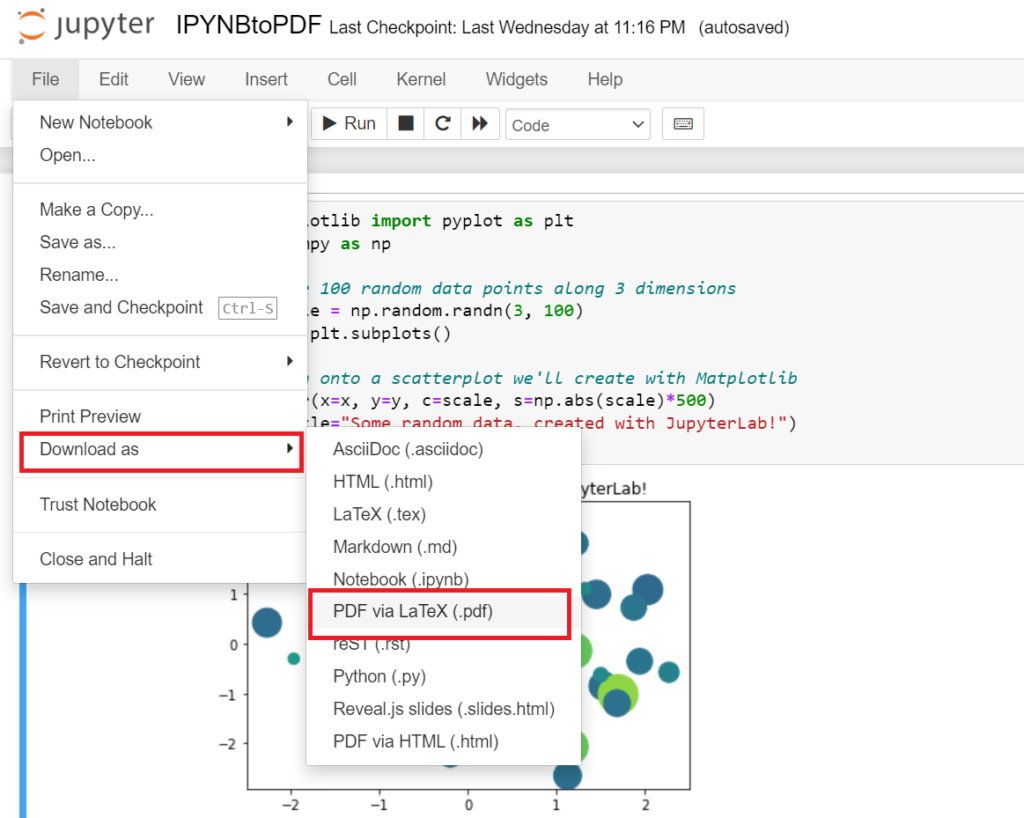
Next, the new tab will be opened in your browser for further processing
If you are downloading pdf for the first time from this option, there will be a lot of packages it will ask you to install, starting from this:
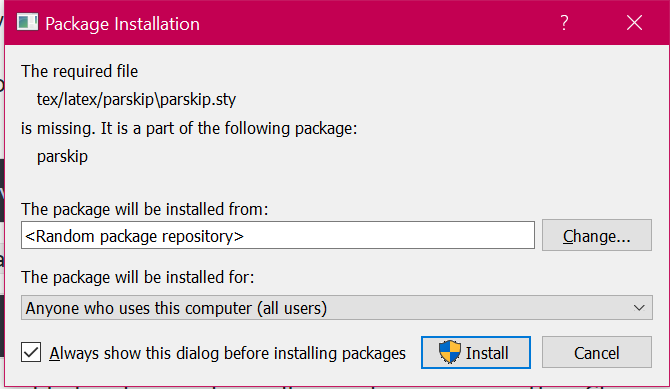
Install all of them, it may take 4-5 mins.
After installation, the terminal will have a success message like this:

Right after the message, your pdf will be downloaded through your notebook tab.

Second Method
Here, we are downloading the pdf with nbconvert.
nbconvert is a command line tool.
Type in your cmd,
pip install nbconvertThis command will check if your system has nbconvert, if it hasn’t, the command will anyways download it.
And the following command will simply convert your ipynb to pdf.
jupyter nbconvert --to pdf filename.ipynbThe file’s location will be the same folder as your notebook.
Note: If you want to convert the notebook to .html, to make it available offline, you can run the same command, just replace pdf with html as,
jupyter nbconvert --to html filename.ipynbThird Method
Another smart way to convert IPYNB to PDF is to print the notebook and when the printing interface opens, simply save it as PDF.
This is a straightforward and smart way to convert IPYNB to PDF.

Follow the path, File->Print Preview, and preview to file
Now press Ctrl+P.
The printing interface will open up. If the printer is selected already, from the same dropdown, select Save as PDF.
Your PDF is ready.
However, if we compare PDFs with Save as PDF and through the notebook’s functions, both are readable, but one with Jupyter’s functions is slightly more zoomed and like a proper paper with filename and last modified date.
Fourth Method
It’s very easy, open your browser, search google colab, click on the first link, upload your ipynb file, click on the file, then click on print. Click here to directly open google colab.
This method is the easiest one but the problem is that pdf generated will not look similar to the ipynb file.
Thank you, we have successfully completed all methods to convert ipynb to pdf.
Also Read:
- Aam Aadmi vs Corrupt System: How ChatGPT Helped One Guy Expose Govt Fraud, The Story: “Ravi and The Missing Light Pole”
- ChatGPT Asked a person to commit suicide to solve the problem
- Viral Moment: China’s AgiBot X2 Makes History With World’s First Webster Backflip
- Terminator Rising: Albania Hands Power to AI, Echoing a Nightmare of Human Extinction
- What Is Albania’s World-First AI-Generated Minister and How Does It Work?
- Does ChatGPT believe in God? ChatGPT’s Personal Opinion
- ChatGPT vs Human: The Breath-Holding Chat That Ends in “System Failure”
- What Is Vibe Coding? The Future of No-Code Programming and Its Impact on Software Developers
- Struggling to Generate Ghibli-Style AI Images? Here’s the Real Working Tool That Others Won’t Tell You About!
- ChatGPT vs DeepSeek: Who is the winner?
- People are becoming AI Engineer with this free course in 2025: Here is how to join this…
- Apply to Google’s Student Training in Engineering Program (STEP) Intern, 2025
- Self-Driving Car Saves Falling Pedestrian, Showcases Promise of Autonomous Technology
- Instant Karma: Employer Fires Tech Team with AI, Faces Backlash on LinkedIn While Seeking New Developers
- LinkedIn’s COO Reveals the AI Interview Question That Could Land You the Job in 2025
- Elon Musk’s xAI Raises $6 Billion, Valued at $45 Billion
- Google Unveils Veo 2 and Imagen 3: A New Era of AI-Generated Content
- Imagination to Reality, Unlocking the Future: Genesis Physics Engine for 4D Simulation
- Simple Code to compare Speed of Python, Java, and C++?
- Falling Stars Animation on Python.Hub October 2024
- Most Underrated Database Trick | Life-Saving SQL Command
- Python List Methods
- Top 5 Free HTML Resume Templates in 2024 | With Source Code
- How to See Connected Wi-Fi Passwords in Windows?
- 2023 Merry Christmas using Python Turtle
- 23 AI Tools You Won’t Believe are Free
- Write for CopyAssignment.com | Unlock Your Potential: Join CopyAssignment.com as a Blog Writer! 🚀
- Python 3.12.1 is Now Available
- Best Deepfake Apps and Websites You Can Try for Fun
- Amazon launched free Prompt Engineering course: Enroll Now



