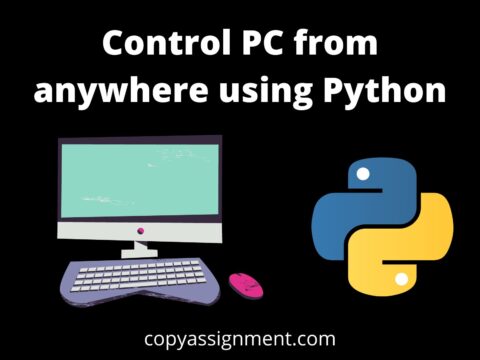Introduction
In this tutorial, we’ll build a Python Alarm Clock that can be used for everything from waking you up in the morning to notifying you at a specified time. The project will allow users to choose a time for their alarm to sound from a menu and automatically notify them at the appropriate moment. Whether you’re new to Python or have some past expertise, this project is an excellent way to learn more about creating functional applications and put your skills to use in a useful and enjoyable way.
Four key steps to make Python Alarm Clock:
Step 1: Importing the Necessary Libraries
Importing all of the necessary libraries and modules is the initial step in starting the project. The datetime, time, and mixer modules from pygames will produce the alarm and sound effects, while the Tkinter library will be used for the visuals. You must first establish the Tkinter window and import the necessary libraries. As an example, let’s type:
Download The Audio file From here: violet-cat-415996.hostingersite.com
# Importing all the necessary modules
from time import strftime
from tkinter import *
import time
import datetime
from pygame import mixerStep 2: Creating Tkinter GUI
# Setting the main screen
root = Tk()
root.title("CopyAssignment.com")
root.geometry("265x270")
root.resizable(width=False,height=False)After all of the modules have been imported, it’s time to start Tkinter and design the program’s graphical user interface. We’ll begin by launching Tkinter and creating a window for the Python Alarm Clock. In this case, we set the window size to 265×270 and the window resizability to false.
Step 3: Create the menus, buttons, and labels for the GUI
Now that the GUI has been established, it is time to begin adding frames, labels, and buttons to the GUI. To begin, we’ll make two essential labels: “Alarm Clock” and “Set Time:”. These labels, which will be centered in the window, will inform users about the software and how to interact with it. Then, we’ll create a widget that uses a StringVar to hold all of the hour values that users may select from. Because the clock operates on a 24-hour basis, the readings will range from 0 to 24.
# Creating and placing all the components of the window
hrs=StringVar()
mins=StringVar()
secs=StringVar()
Label(root, font = ('arial', 16, 'bold'),
text="Set Your Alarm Clock!\n [ Its 24Hrs Clock ]\n").grid(row=1,columnspan=4)
Label(root, font = ('arial', 11, 'bold'),
text="Hour").grid(row=3,column=1)
hrbtn=Entry(root,textvariable=hrs,width=5,
font =('arial', 18, 'bold')).grid(row=4,column=1)
Label(root, font = ('arial', 11, 'bold'),
text="Minute").grid(row=3,column=2)
minbtn=Entry(root,textvariable=mins,width=5,
font = ('arial', 18, 'bold')).grid(row=4,column=2)
Label(root, font = ('arial', 11, 'bold'),
text="Second").grid(row=3,column=3)
secbtn=Entry(root,textvariable=secs,
width=5,font = ('arial', 18, 'bold')).grid(row=4,column=3)
Label(root, font = ('arial', 10, 'bold'),
text="Welcome At The CopyAssignment.com").grid(row=7,columnspan=6)
We’ll also set the default hour value to 0 until the user changes it. We’ll then create two additional widgets, one for minutes and one for seconds. These will also be formatted with Tkinter in the same manner as the hours.
Finally, we’ll add a “set alarm” button with the following code:
setbtn=Button(root,text="Set Timer!",command=setalarm,bg="#D4AC0D",
fg="Black",font = ('arial', 19, 'bold')).grid(row=8,columnspan=4)
timeleft = Label(root,font=('arial', 20, 'bold'))
timeleft.grid()
Step 4: Tuning the alarm Function!
Now that the GUI is finished, it’s time to build the alarm function in Python Alarm Clock. Begin by creating a function named “alarmclock” and then a while statement. This statement will be used to receive input from the hour, minute, and second widgets, and then a sleep command will be used to make the program wait for one second. Where Setalarm Function: It generates an alarm by using the alarmClock method and supplying the alarm time as a parameter (if the user has entered a correct and non-empty time).
def setalarm():
alarmtime=f"{hrs.get()}:{mins.get()}:{secs.get()}"
print(alarmtime)
if(alarmtime!="::"):
alarmclock(alarmtime)
def alarmclock(alarmtime):
while True:
time.sleep(1)
# Getting current time by using .striftime() method of the datetime module's datetime file's now function
time_now=datetime.datetime.now().strftime("%H:%M:%S")
print(time_now)
if time_now==alarmtime:
Wakeup=Label(root, font = ('arial', 13, 'bold'),
text="Wake up!Wake up!Wake up",fg="Black").grid(row=9,columnspan=4)
print("wake up!")
mixer.init()
# Playing a sound when the current time is the same as the alarm time
mixer.music.load(r'loud-alarm-02-46010.mp3')
mixer.music.play()
break
Next, we’ll add a piece of code that compares the computer’s local time to the specified alarm time. The datetime module will be used for this. There are now only a few lines left to code! At this point, we just need an if-statement to verify if the times are the same, as well as a command to run Tkinter. Begin by writing an if-statement that checks to see if the current time is equal to the alarm time. If this is the case, we want to print “wake up time” and play the Python Alarm Clock sound. Finally, we’ll add a command to run the Tkinter code, and we’ll be done! Now that the project is completed,
Complete Source Code of Python Alarm Clock | Tkinter GUI App
# Importing all the necessary modules
from time import strftime
from tkinter import *
import time
import datetime
from pygame import mixer
# Setting the main screen
root = Tk()
root.title("CopyAssignment.com")
root.geometry("265x270")
root.resizable(width=False,height=False)
def setalarm():
alarmtime=f"{hrs.get()}:{mins.get()}:{secs.get()}"
print(alarmtime)
if(alarmtime!="::"):
alarmclock(alarmtime)
def alarmclock(alarmtime):
while True:
time.sleep(1)
# Getting current time by using .striftime() method of the datetime module's datetime file's now function
time_now=datetime.datetime.now().strftime("%H:%M:%S")
print(time_now)
if time_now==alarmtime:
Wakeup=Label(root, font = ('arial', 13, 'bold'),
text="Wake up!Wake up!Wake up",fg="Black").grid(row=9,columnspan=4)
print("wake up!")
mixer.init()
# Playing a sound when the current time is the same as the alarm time
mixer.music.load(r'loud-alarm-02-46010.mp3')
mixer.music.play()
break
# Creating and placing all the components of the window
hrs=StringVar()
mins=StringVar()
secs=StringVar()
Label(root, font = ('arial', 16, 'bold'),
text="Set Your Alarm Clock!\n [ Its 24Hrs Clock ]\n").grid(row=1,columnspan=4)
Label(root, font = ('arial', 11, 'bold'),
text="Hour").grid(row=3,column=1)
hrbtn=Entry(root,textvariable=hrs,width=5,
font =('arial', 18, 'bold')).grid(row=4,column=1)
Label(root, font = ('arial', 11, 'bold'),
text="Minute").grid(row=3,column=2)
minbtn=Entry(root,textvariable=mins,width=5,
font = ('arial', 18, 'bold')).grid(row=4,column=2)
Label(root, font = ('arial', 11, 'bold'),
text="Second").grid(row=3,column=3)
secbtn=Entry(root,textvariable=secs,
width=5,font = ('arial', 18, 'bold')).grid(row=4,column=3)
Label(root, font = ('arial', 10, 'bold'),
text="Welcome At The CopyAssignment.com").grid(row=7,columnspan=6)
setbtn=Button(root,text="Set Timer!",command=setalarm,bg="#D4AC0D",
fg="Black",font = ('arial', 19, 'bold')).grid(row=8,columnspan=4)
timeleft = Label(root,font=('arial', 20, 'bold'))
timeleft.grid()
mainloop() The output of Python Alarm Clock

The project of Python Alarm Clock is finished! You may now use this alarm clock to notify you of events at specified times or to wake you up after a snooze. Feel free to run your code right now to check how it works. If you get stuck or have problems with your code, Please comment to us below.
Also Read:
- Aam Aadmi vs Corrupt System: How ChatGPT Helped One Guy Expose Govt Fraud, The Story: “Ravi and The Missing Light Pole”
- ChatGPT Asked a person to commit suicide to solve the problem
- Viral Moment: China’s AgiBot X2 Makes History With World’s First Webster Backflip
- Terminator Rising: Albania Hands Power to AI, Echoing a Nightmare of Human Extinction
- What Is Albania’s World-First AI-Generated Minister and How Does It Work?
- Does ChatGPT believe in God? ChatGPT’s Personal Opinion
- ChatGPT vs Human: The Breath-Holding Chat That Ends in “System Failure”
- What Is Vibe Coding? The Future of No-Code Programming and Its Impact on Software Developers
- Struggling to Generate Ghibli-Style AI Images? Here’s the Real Working Tool That Others Won’t Tell You About!
- ChatGPT vs DeepSeek: Who is the winner?
- People are becoming AI Engineer with this free course in 2025: Here is how to join this…
- Apply to Google’s Student Training in Engineering Program (STEP) Intern, 2025
- Self-Driving Car Saves Falling Pedestrian, Showcases Promise of Autonomous Technology
- Instant Karma: Employer Fires Tech Team with AI, Faces Backlash on LinkedIn While Seeking New Developers
- LinkedIn’s COO Reveals the AI Interview Question That Could Land You the Job in 2025
- Elon Musk’s xAI Raises $6 Billion, Valued at $45 Billion
- Google Unveils Veo 2 and Imagen 3: A New Era of AI-Generated Content
- Imagination to Reality, Unlocking the Future: Genesis Physics Engine for 4D Simulation
- Simple Code to compare Speed of Python, Java, and C++?
- Falling Stars Animation on Python.Hub October 2024
- Most Underrated Database Trick | Life-Saving SQL Command
- Python List Methods
- Top 5 Free HTML Resume Templates in 2024 | With Source Code
- How to See Connected Wi-Fi Passwords in Windows?
- 2023 Merry Christmas using Python Turtle
- 23 AI Tools You Won’t Believe are Free
- Write for CopyAssignment.com | Unlock Your Potential: Join CopyAssignment.com as a Blog Writer! 🚀
- Python 3.12.1 is Now Available
- Best Deepfake Apps and Websites You Can Try for Fun
- Amazon launched free Prompt Engineering course: Enroll Now