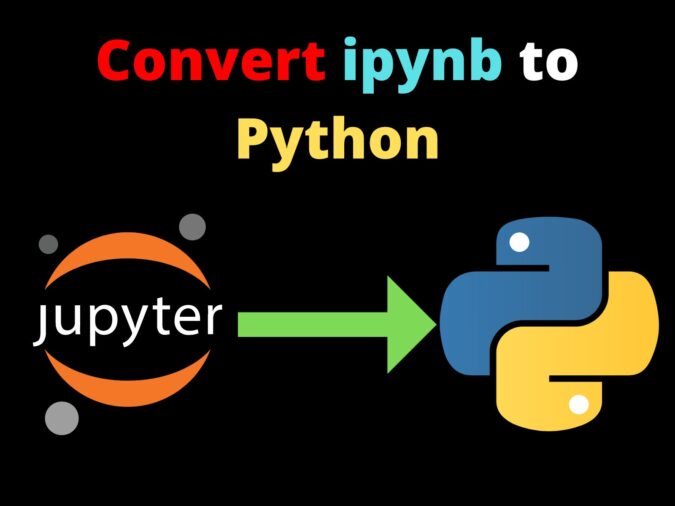
This article is all about learning how to Convert ipynb to Python. There is no doubt that Python is the most widely used and acceptable language and the number of different ways one can code in Python is uncountable. One of the most preferred ways is by coding in Jupyter Notebooks. This allows a user to code quickly as they don’t have to worry about environments, paths, etc.
Jupyter Notebooks are excellent for carrying out experiments and creating reports if you are a data analyst or data scientist. The main catch is that the extension is ipynb if the coding is done in Python in Jupyter Notebooks. During the experiments, you must convert your Jupyter notebook activities into a Python script or another format. So what if you need to convert this file to py extension? No worries, we have got you covered. Here, we will take you through all the ways by which you can Convert ipynb to Python.
Before learning how to convert Jupyter notebook files(.ipynb) to Python files(.py), first, let’s see how can we open the ipynb file online.
It’s very easy, go to google colab notebook, then click on File, then click on Upload Notebook. It’s done, really, it was super easy to open the ipynb file online.
All in all, there are 2 main ways by which you can easily Convert ipynb to Python. We will explain each one in detail and thus leaving no room for doubts. So let’s get started.
2 Methods to Convert Jupyter Notebook to Python
- Using Jupyter Notebook GUI
- Using nbconvert
Using Jupyter Notebook GUI to convert notebook to python file
Basic Overview
Getting started with our very first method in learning how to Convert ipynb to Python is simply through Jupyter Notebook itself. Jupyter Notebooks are popular for a reason and the foremost one is the various options it provides that help a programmer by making sure things are simple. In the same way, it offers an option to Convert ipynb to Python. This method is not rocket science. All you have to do is follow the below-given steps
Please note that if you don’t have Jupyter Notebook installed locally on your PC then install it using the below commands:
To install Jupyter Notebook
pip install notebookTo run the notebook:
jupyter notebookSteps to convert notebook to python file
Step 1: Open your project in Jupyter Notebook
Step 2: Now navigate to the “File” option in the top bar
Step 3: Now click on the “Download As” and select the “Python (.py)” option
Explanation:
Once you click on that option, you will see that Notebook offers you many options to download your file and one among them is Python (.py) option, select it and your task to Convert ipynb to Python is completed.
Output:
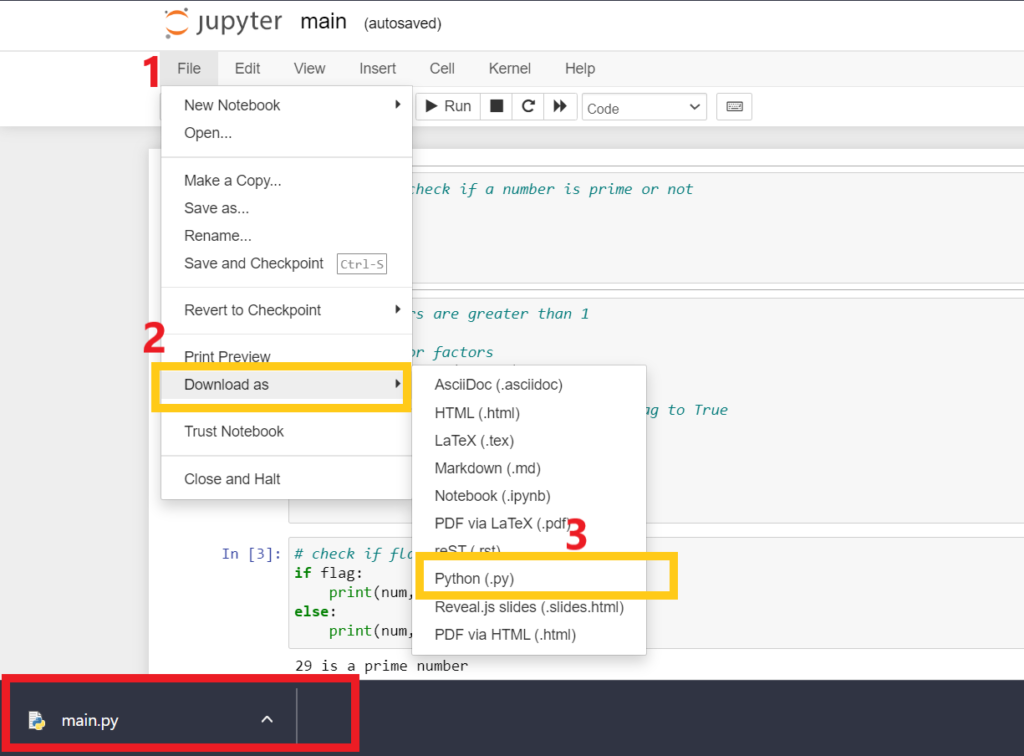
Finally, we have converted our ipynb file to py in the easiest way possible. Now let’s move on to our second method in the list.
Using nbconvert to convert notebook to python file
Basic Overview
An open-source software project called “nbconvert” can create popular file types including HTML, PDF, Latex, and Markdown and convert a Jupyter notebook into a python script. You can cooperate with those who might not utilize the notebook for their research by displaying information in user-friendly forms like pdf thanks to the documentation for “nbconvert.”
nbconvert is currently offered as a command-line tool that runs as an IPython script. There will soon be a direct export feature available from the IPython Notebook online interface. Here we will use nbconvert to convert the single file and multiple files to python-format
Steps of Single File Conversion
Below are the steps involved in the conversion of a single ipynb file. There are some changes in the commands. Both the cases are explained in detail for python nbconvert.
Step 1: Install Jupyter and nbconvert
Explanation:
Here, first of all, we will install jupyter and nbconvert library in order to achieve our target of file conversion. If these are already installed then you may ignore this step.
pip install jupyterpip install nbconvertStep 2: Enter the following command in your terminal
jupyter nbconvert --to OPTIONS FileName.ipynbExplanation:
Now open your terminal in the folder when your .ipynb file is. The above command is the main command to Convert ipynb to Python. One thing to note is that here, the <OPTION> field needs to be replaced with the format of the file that you want to have, and <FileName> should be replaced with the name of your .ipynb file (the name of the file with .ipynb format)
Some of the currently supported formats apart from –to python that is offered by nbconvert are:
| –to html | Converts your current file to HTML format and offers other two options |
| –to latex | Exporting latex. This creates the export-ready NOTEBOOK NAME.tex file. |
| -to pdf | Produces a PDF using latex. the same templates as —for latex are supported. |
| –to slides | This creates an HTML slideshow using Reveal.js. An HTTP server is required to serve it. |
| –to markdown | Simple output in markdown. Code cells are indented four spaces, and Markdown cells are untouched. |
| –to script | Create an executable script from a notepad. The easiest way to extract a Python (or another language, depending on the kernel) script from a notebook is by this method. |
| –to notebook | This enables the use of nbconvert preprocessors on a notebook and/or conversion to other notebook formats rather than directly converting a notebook to a different format. |
| — to rst | Basic output from reStructuredText. a good place to start when inserting notebooks into Sphinx documents. |
Finally, your converted file is ready. Check your folder where your ipynb file is stored, there you will find your python file. This method is useful for the ones who don’t want to download any external application to convert their project. Simply installing a library is enough. One can easily convert efficiently and will ease.
Output:

Steps to Multiple File Conversion
The ‘nbconvert’ package allows you to convert numerous notebooks. For instance, we wish to convert the several notebooks “tb1.ipynb,” “tb2.ipynb,” and “tb3.ipynb” into Python (.py). You can use the following command in this situation:
Step 1: Enter the below command
jupyter nbconvert tb1.ipynb tb2.ipynb tb3.ipynb --to pythonHere in the place of tb1.ipyb, tb2.ipyb, and tb3.ipyb enter your file names. This command will convert all the mentioned files and display the name of each one
Output:
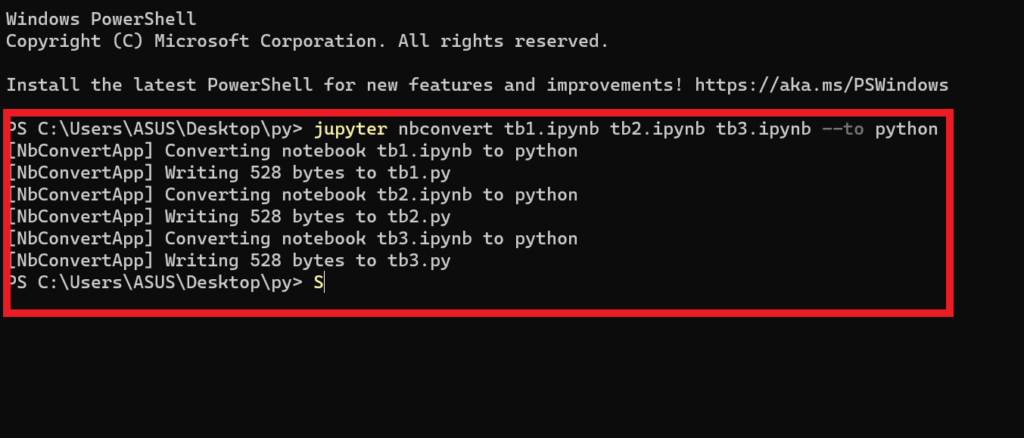
Alternate Way
Step 1: You can also convert multiple files using the * (asterisk) symbol. Use the below command to convert multiple files using *
jupyter nbconvert tb*.ipynb --to pythonExplanation:
Here we have three files as mentioned. When using * to convert files, make sure that you only pass a command name of the files. Like in the above code we used on tb*.ipynb. This * will automatically take “tb1.ipynb,” “tb2.ipynb,” and “tb3.ipynb”
Here’s the end to this another method of converting ipynb to python file.
Reference Links
- Jupyter Installation Guide: Click here
- nbconvert Docs: Click here
Conclusion
To close, we sincerely hope that this article will definitely help you to Convert ipynb to Python. In this article, we have added all the methods that are possible. From using a simple GUI to using a library, both methods are covered. We encourage you to find other methods of conversion and do let us know. Till then keep building and keep exploring. Do check out our other articles on trending industry projects and tutorials on Data Science, Machine Learning, GUI Programming, and much more. violet-cat-415996.hostingersite.com.
We hope this article on how to Convert any ipynb file to a py file will help you.
Keep Learning, Keep Coding
Also Read:
- What is web development for beginners?Introduction In web development, we refer to website so web development refers to website development. “Web” word has been taken from the spider’s web because of the analogy that like a web is connected similarly websites are also connected to each other through the Internet. History of web development 3 Pillars of web development HTML…
- What does if __name__ == __main__ do in Python?Introduction Most of us have come across the if __name__ == “__main__” in Python while doing a program or we specifically write this function while doing a program. So what does this function basically do? Here, we are going to see why we are using this if __name__ == “__main__” statement in the programs and…
- Python | CRUD operations in MongoDBToday in this article, we will talk about some operations that can be performed on the database using the queries of MongoDB. In this article on CRUD operations in MongoDB with Python, we will learn how to perform the operations like Create, Read, Update, and Delete to manipulate the documents in the database. This time…
- CRUD operations in DjangoToday, we will learn how to perform CRUD operations in Django Python. We will perform CRUD operations using a form and without a form. We will use the absolute beginner-friendly approach in this article so that even a 1-day beginner of Django can understand how to perform CRUD operations in Django Python. Let’s start. CRUD…
- Install and setup Python in Windows 11Microsoft has released its latest version of the Windows Operating System. This blog will discuss how to Install Python in Windows 11 along with testing and setting up the interpreter. There will step-by-step guide without leaving any step behind. So, this blog is targetting absolute beginners as well as references for advanced programmers and users….
- Python Tkinter Button: Tutorial for BeginnersIn this tutorial, we will explore everything about how to create a Tkinter Button in python, everything will be beginner friendly. Tkinter is one of the simplest GUI libraries among all the GUI libraries supported by Python. Tkinter is Python’s de facto standard GUI means this is the official GUI library for Python which is…
- Sequel Programming Languages(SQL)In this article, we are going to learn about Sequel Programming Languages(SQL). Big enterprises like Facebook, Instagram, and LinkedIn, use SQL for storing the data in the back-end. So, If you want to get a job in the field of data, then it is the most important query language to learn. Before getting started, let…
- Run Python Code, Install Libraries, Create a Virtual Environment | VS CodeVisual Studio Code is one of the most efficient code compilers/interpreters. It is very promising because of the vast and widely available go-to extensions that help programmers. This article is an elaborative detail about how we can run Python code, install Python libraries, and create a virtual environment in Visual Studio Code. Write and Run…
- Calendar using Java with best examplesIn this article, we are going to learn how to code Calendar using Java. The calendar application is occasionally asked in interviews to be built by the candidate. If you are intermediate in Java, it helps to improve your coding skills also, it is interesting to make this application. Let’s get started! Calendar class in…
- How to make a Process Monitor in Python?In this article, we will build an application, Process Monitor in python using psutil. Python has a wide range of libraries and packages, which makes it the best choice for many developers. In the same way, we are going to make use of the psutil package to build our application, Process Monitor in Python. What…







