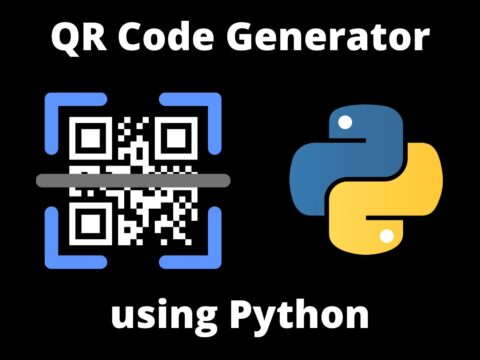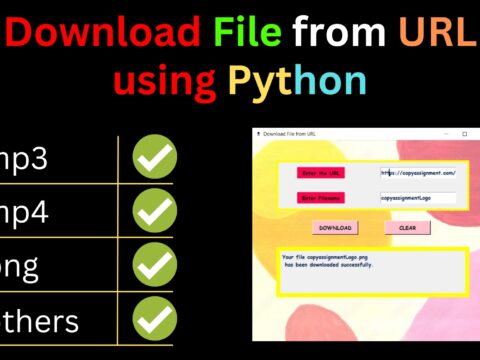We will make a Simple GUI Calculator Using Tkinter In Python which is a python module to make GUI applications simply so that’s why we will use it to make a GUI Calculator Using tkinter
Here we are going to provide you with the source code with a complete explanation so that you can easily make your GUI Calculator Using tkinter
Source Code
# importing the tkinter module
from tkinter import *
# initializing the tkinter
root = Tk()
# setting the width and height of the gui
root.geometry("430x500") # x is small case here
# declaring an empty string variable
expression = ""
# defining function which will set expressions and answers to the user
def setexpression(num):
global expression
expression = expression + str(num)
value.set(expression)
# defining a function to calculate the expression entered by the user
def calculator():
try:
global expression
answer = str(eval(expression))
value.set(answer)
except:
value.set("Enter correct expression")
expression = ""
# function to clear everything in expression
def clear():
global expression
expression = ""
value.set(expression)
# declaring font variables as ("Language", size)
large_font = ('Verdana', 15)
small_font = ('Verdana', 10)
# declaring variable to take value of expression entered by the user
value = StringVar(value="Enter expression")
# entry widget to take expression from user and to show
# calculations
Entry(root, textvariable=value, font=large_font).grid(row=0,
column=0, columnspan=4, ipadx=70)
# Now, there are some most basic buttons which should be present
# in a calculator
# here, each button is calling the setexpression function which
# is used to set values in the entry widget entered by the user
# on pressing the buttons 1, 2, 3, 4, 5, 6, 7, 8, 9, 0, .
Button(root, text="+", fg="red", command=lambda:
setexpression("+"), height=4,width=8).grid(row=1,column=0,pady=10)
Button(root, text="-", fg="red", command=lambda:
setexpression("-"), height=4, width=8).grid(row=2, column=0, pady=10)
Button(root, text="X", fg="red", command=lambda:
setexpression("*"), height=4, width=8).grid(row=3, column=0,pady=10)
Button(root, text="/", fg="red", command=lambda:
setexpression("/"), height=4, width=8).grid(row=4, column=0,pady=10)
Button(root, text="1", fg="red", command=lambda:
setexpression("1"), height=4, width=8).grid(row=1, column=1,pady=10)
Button(root, text="2", fg="red", command=lambda:
setexpression("2"), height=4, width=8).grid(row=1, column=2,pady=10)
Button(root, text="3", fg="red", command=lambda:
setexpression("3"), height=4, width=8).grid(row=1, column=3,pady=10)
Button(root, text="4", fg="red", command=lambda:
setexpression("4"), height=4, width=8).grid(row=2, column=1,pady=10)
Button(root, text="5", fg="red", command=lambda:
setexpression("5"), height=4, width=8).grid(row=2, column=2)
Button(root, text="6", fg="red", command=lambda:
setexpression("6"), height=4, width=8).grid(row=2, column=3,pady=10)
Button(root, text="7", fg="red", command=lambda:
setexpression("7"), height=4, width=8).grid(row=3, column=1,pady=10)
Button(root, text="8", fg="red", command=lambda:
setexpression("8"), height=4, width=8).grid(row=3, column=2,pady=10)
Button(root, text="9", fg="red", command=lambda:
setexpression("9"), height=4, width=8).grid(row=3, column=3,pady=10)
Button(root, text="0", fg="red", command=lambda:
setexpression("0"), height=4, width=8).grid(row=4, column=2,pady=10)
Button(root, text=".", fg="red", command=lambda:
setexpression("."), height=4, width=8).grid(row=4, column=1,pady=10)
# "=" button to call the calculator button which will return and
# show the calculated value in the entry widget
Button(root, text="=", fg="red", command=calculator, height=4,
width=8).grid(row=4, column=3, pady=10)
# "Clear" button to call the clear function which will clear the
# entry widget so that the user can start clculating again
Button(root, text="Clear", fg="red", command=clear, height=4,
width=20).grid(row=5, column=1, pady=10)
# .mainloop() is used when the code is ready to run
root.mainloop()Output:

Keep updated for more amazing content like this
Also read:
- Create your own ChatGPT with Python
- SQLite | CRUD Operations in Python
- Event Management System Project in Python
- Ticket Booking and Management in Python
- Hostel Management System Project in Python
- Sales Management System Project in Python
- Bank Management System Project in C++
- Python Download File from URL | 4 Methods
- Python Programming Examples | Fundamental Programs in Python
- Spell Checker in Python
- Portfolio Management System in Python
- Stickman Game in Python
- Contact Book project in Python
- Loan Management System Project in Python
- Cab Booking System in Python
- Brick Breaker Game in Python
- Tank game in Python
- GUI Piano in Python
- Ludo Game in Python
- Rock Paper Scissors Game in Python
- Snake and Ladder Game in Python
- Puzzle Game in Python
- Medical Store Management System Project in Python
- Creating Dino Game in Python
- Tic Tac Toe Game in Python
- Test Typing Speed using Python App
- Scientific Calculator in Python
- GUI To-Do List App in Python Tkinter
- Scientific Calculator in Python using Tkinter
- GUI Chat Application in Python Tkinter