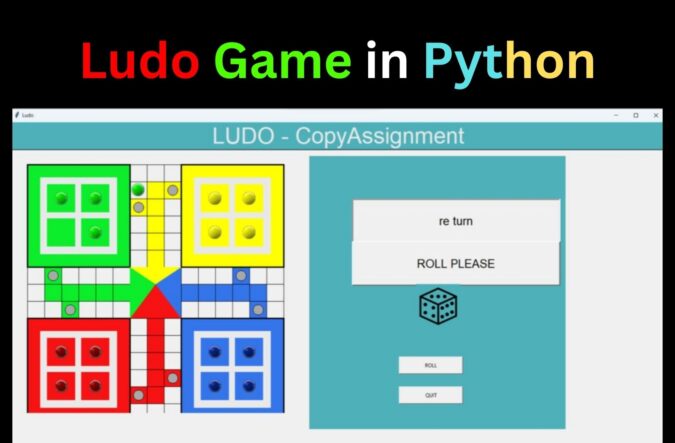
Today we are back with one another fantastic article on game development articles in Python. In this article, we will talk about and learn about Ludo Game in Python. We will provide you with the complete source code along with a brief explanation of each function, method, or class that we use to develop this program.
Well, talking about the game, each and every person might have played this Ludo game in their life. Just imagine, nowadays, if you want to play this game then you need to install an application for it. Now, what if today we develop our own Ludo Game in Python with source code? So that whenever you want to play, you just need to open the GUI and simply start the game. So let us begin with the development of the Ludo Game in Python.
Basic Idea
In this game, basically, there will be 4 players. Each player will have to choose their color and play along till the end. Each player will get a chance to roll the dice and on getting 6 dice the player will take his or her token out of the house. Each player will have to his/her all four tokens to the destination which on the center of the playing board of the Ludo Game in Python. The winner will be the player who manages to take all his or her tokens to the destination in the first place.
Features
Before starting with the actual coding for the game let us take a look at all the basic features that we will add to this game and then we will move on to the coding part.
- A list of rules
- A dedicated window for users to add their name as per the color
- Instruction panel to inform the user about whose turn it is
- A display of numbers on dice
Complete Code for the Ludo game in Python
We have divided our code into three different files. This is done in order to handle many variables in a proper manner.
main.py
#basic library imports
import tkinter as tk
import tkinter.messagebox
from time import sleep
from random import choice
from PIL import ImageTk, Image
from settings import *
from board import *
class Coin:
def __init__(self, master, x, y, color, path_list, flag):
self.canvas = master
self.curr_x = x
self.curr_y = y
self.home_x = x
self.home_y = y
self.color = color
self.curr_index = -1
#A picture that works with Tkinter. Anywhere that Tkinter expects an image object can use this.
#When an image is an RGBA picture, pixels with an alpha value of 0 are considered translucent.
self.coin = ImageTk.PhotoImage(Image.open('./assets/{}.png'.format(color)))
self.img = self.canvas.create_image(x, y, anchor=tk.NW, image=self.coin)
self.canvas.tag_bind(self.img, '<1>', self.moveCoin)
self.disable = True
self.path_list = path_list
self.flag = flag
self.win = 0
self.pad_x = 0
#this function is responsible for handling the movement of tokens of each player
def moveCoin(self, event):
if self.disable:
return
#this conditional will handle the rollinf of dice
roll = Dice.roll
if len(roll) == 0:
return
if roll[-1] == 6:
tkinter.messagebox.showerror('Error', 'You got 6, Please Roll Again')
return
if len(roll) != 0 :
n = len(self.path_list)
max_moves = n - self.curr_index - 1
if max_moves < roll[0]:
return
#this is to handle the movement of tokens in Ludo Game in Python
check = (False, 0, 0)
congrats = False
if self.is_at_home():
#this conditional is for the number 6 on dice.
if 6 in roll:
check = self.can_attack(0)
self.canvas.coords(self.img, self.path_list[0][0] + 4 + self.pad_x, self.path_list[0][1] + 4)
self.curr_x = self.path_list[0][0]
self.curr_y = self.path_list[0][1]
self.curr_index = 0
Dice.remove_by_index(6)
#this elif block will check if the token is able to attack on any other token or not
else:
check = self.can_attack(self.curr_index + roll[0])
for i in range(roll[0] - 1):
self.curr_index += 1
self.canvas.coords(self.img, self.path_list[self.curr_index][0] + 4, self.path_list[self.curr_index][1] + 4)
self.curr_x = self.path_list[self.curr_index][0]
self.curr_y = self.path_list[self.curr_index][1]
self.canvas.update()
sleep(0.05)
self.curr_index += 1
self.canvas.coords(self.img, self.path_list[self.curr_index][0] + 4 + self.pad_x, self.path_list[self.curr_index][1] + 4)
self.curr_x = self.path_list[self.curr_index][0]
self.curr_y = self.path_list[self.curr_index][1]
if check[0]:
colors[check[1]][check[2]].goto_home()
self.canvas.update()
sleep(0.05)
Dice.remove()
if self.curr_index == len(self.path_list) - 1:
self.win = 1
tkinter.messagebox.showinfo('INFO','!! Congratulations !!\nPlease Roll Dice Again')
congrats = self.congratulations()
#now that if a user is able to kill a token , then another chance will be given to the players
if check[0]:
tkinter.messagebox.showinfo('INFO','You killed another coin! Now you get another chance.\nPlease Roll Dice Again')
congrats = self.congratulations()
if self.is_player_won():
tkinter.messagebox.showinfo('INFO','{} Wins'.format(self.color.title()))
position.append(self.player.title())
Dice.roll = []
Dice.set(self.flag)
if self.is_gameover():
root.quit()
if not check[0] and not congrats:
if len(Dice.roll):
Dice.check_move_possibility()
self.next_turn()
def congratulations(self):
Dice.update_state()
Dice.set(self.flag - 1)
return True
def change_state(self, flag):
if flag == self.flag:
self.disable = False
else:
self.disable = True
#this is to check if the token is at home or not
def is_at_home(self):
return self.curr_x == self.home_x and self.curr_y == self.home_y
def check_home(self):
count = 0
for goti in colors[self.flag]:
if goti.is_at_home():
count += 1
return count
#this is to check the status of player, whether he/she is a winnner or Not
#this is done by using the conditionals
#here we will update the goti.win variable by 1 whenever the user's token reaches home
#hen it is 4 the player will be declared as the winner of Ludo Game in Python
def is_player_won(self):
reached = 0
for goti in colors[self.flag]:
if goti.win:
reached += 1
return reached is 4
#this is to check whether the Ludo Game in Python is over or not
def is_gameover(self):
color_reached = 0
for i in range(4):
game = 0
for color in colors[i]:
if color.win:
game += 1
if game is 4:
color_reached += 1
if color_reached is 3:
tkinter.messagebox.showinfo('Game Over', '\n\n1. {}\n\n2. {}\n\n3. {}'.format(*position))
else:
return False
return True
#this below code will check whether the player will be able to attack other token or not
def can_attack(self, idx):
max_pad = 0
count_a = 0
x = self.path_list[idx][0]
y = self.path_list[idx][1]
for i in range(4):
for j in range(4):
if colors[i][j].curr_x == x and colors[i][j].curr_y == y:
if colors[i][j].pad_x > max_pad:
max_pad = colors[i][j].pad_x
count_a += 1
if not self.path_list[idx][2]:
for i in range(4):
count = 0
jdx = 0
for j in range(4):
if (colors[i][j].curr_x == x and colors[i][j].curr_y == y
and colors[i][j].color != self.color):
count += 1
jdx = j
if count is not 0 and count is not 2:
self.pad_x = max_pad + 4
return (True, i, jdx)
if count_a is not 0:
self.pad_x = max_pad + 4
else:
self.pad_x = 0
return (False, 0, 0)
#will handle the event when user will go to home
def goto_home(self):
self.canvas.coords(self.img, self.home_x, self.home_y)
self.curr_x = self.home_x
self.curr_y = self.home_y
self.curr_index = -1
#will be used to handle the next turn event
def next_turn(self):
if len(Dice.roll) == 0:
Dice.set(self.flag)
#will be used to set the player's name
def set_playername(self, player):
self.player = player
#this is to handle the outcomes of the dice
class Dice:
chance = 0
roll = []
append_state = False
@classmethod
def rolling(cls):
temp = choice(range(1, 9))
if temp > 6:
temp = 6
if len(cls.roll) == 0 or cls.roll[-1] == 6 or cls.append_state:
cls.roll.append(temp)
cls.append_state = False
#here we made a tuple of 6 images of dice and any one will be selected in a random manner
dice = {
1: 'de1.png',
2: 'de2.png',
3: 'de3.png',
4: 'de4.png',
5: 'de5.png',
6: 'de6.png',
}.get(cls.roll[-1], None)
img = ImageTk.PhotoImage(Image.open('./assets/{}'.format(dice)))
image_label = tk.Label(ludo.get_frame(), width=100, height=100, image=img, bg=Color.CYAN)
image_label.image = img
image_label.place(x=250, y=300)
roll_label = tk.Label(ludo.get_frame(), text='{}'.format(' | '.join([str(x) for x in cls.roll])),
font=(None, 20), width=30, height=3, borderwidth=3, relief=tk.RAISED)
roll_label.place(x=100, y=200)
@classmethod
def start(cls):
Dice.rolling()
if cls.roll.count(6) >= 3:
if [cls.roll[-1], cls.roll[-2], cls.roll[-3]] == [6, 6, 6]:
for i in range(3):
Dice.remove_by_index(6)
if cls.roll == []:
Dice.update_panel()
return
Dice.check_move_possibility()
@classmethod
def update_panel(cls):
root.update()
sleep(0.5)
Dice.set(cls.chance)
cls.roll = []
@classmethod
def set(cls, flag):
flag += 1
cls.chance = flag
if flag == 4:
cls.chance = flag = 0
if colors[cls.chance][0].is_player_won():
Dice.set(cls.chance)
else:
for i in range(4):
for j in range(4):
colors[i][j].change_state(flag)
next_label = tk.Label(ludo.get_frame(), text='{} turn'.format(turn[flag]), font=(None, 20), width=30, height=3,
borderwidth=3, relief=tk.SUNKEN)
next_label.place(x=100, y=100)
roll_label = tk.Label(ludo.get_frame(), text='ROLL PLEASE', font=(None, 20), width=30, height=3, borderwidth=3, relief=tk.RAISED)
roll_label.place(x=100, y=200)
img = ImageTk.PhotoImage(Image.open('./assets/trans.png'))
image_label = tk.Label(ludo.get_frame(), width=100, height=100, image=img, bg=Color.CYAN)
image_label.image = img
image_label.place(x=250, y=300)
@classmethod
def remove(cls):
Dice.roll.pop(0)
@classmethod
def remove_by_index(cls, ex):
del cls.roll[cls.roll.index(ex)]
@classmethod
def update_state(cls):
cls.append_state = True
@classmethod
def check_move_possibility(cls):
check_1 = 0
check_2 = 0
for goti in colors[cls.chance]:
if goti.is_at_home():
check_1 += 1
else:
max_moves = len(goti.path_list) - goti.curr_index - 1
if max_moves < cls.roll[0]:
check_2 += 1
if 6 not in cls.roll:
if check_1 is 4 or check_1 + check_2 is 4:
Dice.update_panel()
else:
if check_2 is 4:
Dice.update_panel()
def align(x, y, color, path_list, flag):
container = []
for i in range(2):
test = Coin(ludo.get_canvas(), x, y + i*2*Board.SQUARE_SIZE, color=color, path_list=path_list, flag=flag)
container.append(test)
for i in range(2):
test = Coin(ludo.get_canvas(), x + 2*Board.SQUARE_SIZE, y + i*2*Board.SQUARE_SIZE, color=color, path_list=path_list, flag=flag)
container.append(test)
return container
#the functionality to begin the game is handled here
def startgame():
for i in range(4):
if players[i].get():
turn[i] = players[i].get()
for i in range(4):
for j in range(4):
colors[i][j].set_playername(turn[i])
start_label = tk.Label(ludo.get_frame(), text='! START ! Let\'s Begin with {}'.format(turn[0]), font=(None, 20),
width=30, height=3, borderwidth=3, relief=tk.SUNKEN)
start_label.place(x=100, y=100)
top.destroy()
#this is to create the second window in our Ludo Game in Python.
#to add the functionality and design to our nickname window we used the label() function
def create_enterpage():
#in order to set the font, width, height etc we used the varios parameters of label()
enter_label = tk.Label(top, text='Enter Your Nickname!', font=(None, 20), width=30, height=3,
borderwidth=3, relief=tk.RAISED)
enter_label.place(x=20, y=20)
enter_button = tk.Button(top, text='Enter', command=startgame, width=15, height=2)
enter_button.place(x=230, y=500)
for i in range(2):
temp = tk.Entry(top, width=15)
temp.place(x=87, y=220 + i*180)
players.append(temp)
for i in range(2):
temp = tk.Entry(top, width=15)
temp.place(x=387, y=400 - i*180)
players.append(temp)
global greenimg, redimg, blueimg, yellowimg
#this is the code to render the four different images of our dice
greenimg = ImageTk.PhotoImage(Image.open('./assets/green2.png'))
green_label = tk.Label(top, image=greenimg)
#in order to set the postion of various token on nickname window we used x and y
green_label.place(x=107, y=130)
redimg = ImageTk.PhotoImage(Image.open('./assets/red2.png'))
red_label = tk.Label(top, image=redimg)
red_label.place(x=107, y=310)
blueimg = ImageTk.PhotoImage(Image.open('./assets/blue2.png'))
blue_label = tk.Label(top, image=blueimg)
blue_label.place(x=407, y=310)
yellowimg = ImageTk.PhotoImage(Image.open('./assets/yellow2.png'))
yellow_label = tk.Label(top, image=yellowimg)
yellow_label.place(x=407, y=130)
#now to handle the closing of the game, we have used the destroy() functionality
#this will basically destroy all the widgets in Ludo Game in Python
def on_closing():
if tkinter.messagebox.askokcancel("Quit", "Do you want to quit the game? If you want to continue the game, press Enter in the Nickname window"):
top.destroy()
root.destroy()
def on_closingroot():
if tkinter.messagebox.askokcancel("Quit", "Do you want to quit the game?"):
root.destroy()
#this is where the set up of tkinter window is handled
players = []
root = tk.Tk()
width = root.winfo_screenwidth()
height = root.winfo_screenheight()
root.geometry('{}x{}'.format(width, height))
root.title('Ludo')
ludo = LudoBoard(root)
ludo.create()
turn = ['Green', 'Red', 'Blue', 'Yellow']
position = []
colors = []
colors.append(align(2.1*Board.SQUARE_SIZE, 2.1*Board.SQUARE_SIZE, color='green', path_list=path.green_path, flag=0))
colors.append(align(2.1*Board.SQUARE_SIZE, 11.1*Board.SQUARE_SIZE, color='red', path_list=path.red_path, flag=1))
colors.append(align(11.1*Board.SQUARE_SIZE, 11.1*Board.SQUARE_SIZE, color='blue', path_list=path.blue_path, flag=2))
colors.append(align(11.1*Board.SQUARE_SIZE, 2.1*Board.SQUARE_SIZE, color='yellow', path_list=path.yellow_path, flag=3))
for i in range(4):
for j in range(4):
colors[i][j].change_state(0)
button = tk.Button(ludo.get_frame(), text='ROLL', command=Dice.start, width=20, height=2)
button.place(x=210, y=470)
#this is the message that will be displayed whenever the user will start the game
welcome_msg = ''' Welcome Champs let's get into the game of LUDO :-) \n
Rules of the game:
- The players roll a six-sided die in turns and can advance any of their coins on the track by the number of steps as displayed by the dice.\n
- Once you get a six in a dice throw, you have to roll the dice again, and must use all scores while making the final selection of what coins to move where.\n
- If you get a six three times in a row, your throws are reset and you will lose that chance.\n
- The coin can advance in the home run only if it reaches exactly inside the home pocket, or moves closer to it through the home run.
For example, if the coin is four squares away from the home pocket and the player rolls a five, he must apply the throw to some other coin. \
However, if you roll a two, you can advance the coin by two squares and then it rests there until the next move.\n
Enjoy the game and have fun.
# Best of luck #
'''
#we used the Tkinter's messagebox.showinfo() function to render the message stored in the above variable
tkinter.messagebox.showinfo('Welcome', welcome_msg)
#once the rules window is displayed, a new window to set the names of the player will be opened
top = tk.Toplevel(root)
top.geometry('600x600')
top.title('Nickname')
top.protocol("WM_DELETE_WINDOW", on_closing)
root.protocol("WM_DELETE_WINDOW", on_closingroot)
create_enterpage()
root.mainloop()
setting.py
This file will handle the variables for various color schemes that are used in Ludo Game in Python and also top handle the board patterns, size, and movement of tokens
#this is the class that have all the colors that we are going to use in Ludo Game in Python
class Color:
GREEN = '#0CED2C'
RED = '#F71313'
YELLOW = '#FFFF00'
BLUE = '#3575EC'
DEFAULT = '#E9E9E9'
CYAN = '#4EB1BA'
GRAY = '#A9A9A9'
#a dedicated class to handle all the mesaurements of the playing baord of Ludo Game in Python
class Board:
SQUARE_SIZE = 40
PANEL_WIDTH = 600
PANEL_HEIGHT = 640
BOARD_WIDTH = 640
BOARD_HEIGHT = 600
POINTS = [(0, 0), (0, 1), (1, 0), (1, 1)]
POSITIVE_V = [(6, 2), (8, 1), (6, 13), (8, 12)]
POSITIVE_H = [(1, 6), (2, 8), (13, 8), (12, 6)]
class Text:
MADE_BY = 'CopyAssignment'
HEADER = 'LUDO - CopyAssignment'
#this will handle the path for four different tokens
class Path:
def __init__(self):
self.green_path = []
self.red_path = []
self.blue_path = []
self.yellow_path = []
self.gx = None
self.gy = None
self.ry = None
self.by = None
self.count = None
def update_coordinates(self, gx, gy, ry, by, count):
self.gx = gx
self.gy = gy
self.ry = ry
self.by = by
self.count = count
#the movemet of each token is handle by the below function
#for this purpose we made use of corodinates
def start_populating(self):
#1
self.update_coordinates(60, 260, 540, 340, 5)
self.direct(pow_index=0, direction='right')
#2
self.update_coordinates(260, 220, 340, 380, 5)
self.direct(pow_index=3, direction='up')
#3
self.update_coordinates(260, 20, 340, 580, 3)
self.direct(direction='right')
#4
self.update_coordinates(340, 60, 260, 540, 5)
self.direct(pow_index=0, direction='down')
#5
self.update_coordinates(380, 260, 220, 340, 5)
self.direct(pow_index=3, direction='right')
#6
self.update_coordinates(580, 260, 20, 340, 3)
self.direct(direction='down')
#7
self.update_coordinates(540, 340, 60, 260, 5)
self.direct(pow_index=0, direction='left')
#8
self.update_coordinates(340, 380, 260, 220, 5)
self.direct(pow_index=3, direction='down')
#9
self.update_coordinates(340, 580, 260, 20, 3)
self.direct(direction='left')
#10
self.update_coordinates(260, 540, 340, 60, 5)
self.direct(pow_index=0, direction='up')
#11
self.update_coordinates(220, 340, 380, 260, 6)
self.direct(pow_index=3, direction='left')
#12
self.update_coordinates(20, 300, 580, 300, 7)
self.direct(direction='right')
#the horizontal movement is handled by the below function
def direct_horizontal(self, k, pow_index = -1):
for i in range(self.count):
if i == pow_index:
p = 1
else:
p = 0
self.green_path.append((self.gx + k*i*Board.SQUARE_SIZE, self.gy, p))
self.red_path.append((self.gy, self.ry - k*i*Board.SQUARE_SIZE, p))
self.blue_path.append((self.ry - k*i*Board.SQUARE_SIZE, self.by, p))
self.yellow_path.append((self.by, self.gx + k*i*Board.SQUARE_SIZE, p))
#this is for vertical movement
def direct_vertical(self, k, pow_index = -1):
for i in range(self.count):
if i == pow_index:
p = 1
else:
p = 0
self.green_path.append((self.gx, self.gy - k*i*Board.SQUARE_SIZE, p))
self.red_path.append((self.gy - k*i*Board.SQUARE_SIZE,self.ry, p))
self.blue_path.append((self.ry, self.by + k*i*Board.SQUARE_SIZE, p))
self.yellow_path.append((self.by + k*i*Board.SQUARE_SIZE, self.gx, p))
def direct(self, direction, pow_index = -1):
if direction=='right':
self.direct_horizontal(1, pow_index=pow_index)
elif direction=='left':
self.direct_horizontal(-1, pow_index=pow_index)
elif direction=='down':
self.direct_vertical(-1, pow_index=pow_index)
else:
self.direct_vertical(1, pow_index=pow_index)
path = Path()
#this will call the start_populating and thus the game will be able to handle the movements of tokens
path.start_populating()
board.py
This file is added in order to handle the overall logic of the board in the Ludo Game in Python.
import tkinter as tk
from random import randrange
from tkinter import font
from settings import *
class LudoBoard:
def __init__(self, master):
self.canvas = tk.Canvas(master, width=Board.BOARD_WIDTH, height=Board.BOARD_HEIGHT)
self.frame = tk.Frame(master, width=Board.PANEL_WIDTH, height=Board.PANEL_HEIGHT, bg=Color.CYAN)
self.Quit = tk.Button(master, text='QUIT', command=master.quit, relief=tk.RAISED, width=20, height=2)
self.title_bar = tk.Label(master, text=Text.HEADER, fg=Color.DEFAULT, bg=Color.CYAN, font=(None, 40), relief=tk.RAISED)
self.status_bar = tk.Label(master, text=Text.MADE_BY, bd=1, relief=tk.SUNKEN)
#whenevr the ludo class will be called, all the functions in it will be called
#he below is the one to draw the rectangles on board
def draw_rectangle(self, lx, ly, bx, by, color, width):
self.canvas.create_rectangle(
lx * Board.SQUARE_SIZE,
ly * Board.SQUARE_SIZE,
bx * Board.SQUARE_SIZE,
by * Board.SQUARE_SIZE,
fill=color,
width = width
)
def draw_polygon(self, x1, y1, x2, y2, color, width):
self.canvas.create_polygon(
x1 * Board.SQUARE_SIZE,
y1 * Board.SQUARE_SIZE,
Board.BOARD_WIDTH // 2,
Board.BOARD_HEIGHT // 2,
x2 * Board.SQUARE_SIZE,
y2 * Board.SQUARE_SIZE,
fill=color,
width=width
)
#the four circle shaped tokens
def draw_circle(self, x1, y1, x2, y2, color):
self.canvas.create_oval(
x1 * Board.SQUARE_SIZE,
y1 * Board.SQUARE_SIZE,
x2 * Board.SQUARE_SIZE,
y2 * Board.SQUARE_SIZE,
fill=color
)
def path(self):
self.canvas.place(x=20, y=80)
#this is to set the position of paths for 4 tokens namely red, yellow, green and blue
for i in range(6, 9):
for j in range(15):
if (j not in range(6, 9) and
i != 7 or j == 0 or j == 14
):
self.draw_rectangle(i + 0.5, j + 0.5, i + 1.5, j + 1.5, '', 1)
self.draw_rectangle(j + 0.5, i + 0.5, j + 1.5, i + 1.5, '', 1)
else:
if j < 6:
self.draw_rectangle(i + 0.5, j + 0.5, i + 1.5, j + 1.5, Color.YELLOW, 1)
self.draw_rectangle(j + 0.5, i + 0.5, j + 1.5, i + 1.5, Color.GREEN, 1)
elif j > 8:
self.draw_rectangle(i + 0.5, j + 0.5, i + 1.5, j + 1.5, Color.RED, 1)
self.draw_rectangle(j + 0.5, i + 0.5, j + 1.5, i + 1.5, Color.BLUE, 1)
for i, j in Board.POSITIVE_V:
if i > j:
self.draw_rectangle(i + 0.5, j + 0.5, i + 1.5, j + 1.5, Color.YELLOW, 1)
else:
self.draw_rectangle(i + 0.5, j + 0.5, i + 1.5, j + 1.5, Color.RED, 1)
self.draw_circle(i + 0.7, j + 0.7, i + 1.3, j + 1.3, Color.GRAY)
for j, i in Board.POSITIVE_H:
if i > j:
self.draw_rectangle(j + 0.5, i + 0.5, j + 1.5, i + 1.5, Color.GREEN, 1)
else:
self.draw_rectangle(j + 0.5, i + 0.5, j + 1.5, i + 1.5, Color.BLUE, 1)
self.draw_circle(j + 0.7, i + 0.7, j + 1.3, i + 1.3, Color.GRAY)
#this function will handle the desgin of home
def home(self):
for i, j in Board.POINTS:
#this is the rectangle that we drew using the function draw_rectangle()
#we made four different rectangles for 4 tokens
if i == 0 and j == 0:
self.draw_rectangle(i*9 + 0.5, j*9 + 0.5, i*9 + 6.5, j*9 + 6.5, Color.GREEN, 3)
elif i == 0 and j == 1:
self.draw_rectangle(i*9 + 0.5, j*9 + 0.5, i*9 + 6.5, j*9 + 6.5, Color.RED, 3)
elif i == 1 and j == 0:
self.draw_rectangle(i*9 + 0.5, j*9 + 0.5, i*9 + 6.5, j*9 + 6.5, Color.YELLOW, 3)
else:
self.draw_rectangle(i*9 + 0.5, j*9 + 0.5, i*9 + 6.5, j*9 + 6.5, Color.BLUE, 3)
self.draw_rectangle(i*9 + 1.25, j*9 + 1.25, i*9 + 5.75, j*9 + 5.75, Color.DEFAULT, 0)
#this is to set the postion of each rectangle that we made for home
for i, j in Board.POINTS:
#for placement of green rectangle
if i == 0 and j == 0:
self.draw_rectangle(i*9 + 1.65, j*9 + 1.65, i*9 + 3.3, j*9 + 3.3, Color.GREEN, 0)
self.draw_rectangle(i*9 + 3.65, j*9 + 3.65, i*9 + 5.3, j*9 + 5.3, Color.GREEN, 0)
self.draw_rectangle(i*9 + 1.65, j*9 + 3.65, i*9 + 3.3, j*9 + 5.3, Color.GREEN, 0)
self.draw_rectangle(i*9 + 3.65, j*9 + 1.65, i*9 + 5.3, j*9 + 3.3, Color.GREEN, 0)
#for placement of green rectangle
elif i == 0 and j == 1:
self.draw_rectangle(i*9 + 1.65, j*9 + 1.65, i*9 + 3.3, j*9 + 3.3, Color.RED, 0)
self.draw_rectangle(i*9 + 3.65, j*9 + 3.65, i*9 + 5.3, j*9 + 5.3, Color.RED, 0)
self.draw_rectangle(i*9 + 1.65, j*9 + 3.65, i*9 + 3.3, j*9 + 5.3, Color.RED, 0)
self.draw_rectangle(i*9 + 3.65, j*9 + 1.65, i*9 + 5.3, j*9 + 3.3, Color.RED, 0)
#for placement of green rectangle
elif i == 1 and j == 0:
self.draw_rectangle(i*9 + 1.65, j*9 + 1.65, i*9 + 3.3, j*9 + 3.3, Color.YELLOW, 0)
self.draw_rectangle(i*9 + 3.65, j*9 + 3.65, i*9 + 5.3, j*9 + 5.3, Color.YELLOW, 0)
self.draw_rectangle(i*9 + 1.65, j*9 + 3.65, i*9 + 3.3, j*9 + 5.3, Color.YELLOW, 0)
self.draw_rectangle(i*9 + 3.65, j*9 + 1.65, i*9 + 5.3, j*9 + 3.3, Color.YELLOW, 0)
#for placement of green rectangle
else:
self.draw_rectangle(i*9 + 1.65, j*9 + 1.65, i*9 + 3.3, j*9 + 3.3, Color.BLUE, 0)
self.draw_rectangle(i*9 + 3.65, j*9 + 3.65, i*9 + 5.3, j*9 + 5.3, Color.BLUE, 0)
self.draw_rectangle(i*9 + 1.65, j*9 + 3.65, i*9 + 3.3, j*9 + 5.3, Color.BLUE, 0)
self.draw_rectangle(i*9 + 3.65, j*9 + 1.65, i*9 + 5.3, j*9 + 3.3, Color.BLUE, 0)
self.draw_polygon(6.5, 6.5, 6.5, 9.5, Color.GREEN, 1)
self.draw_polygon(6.5, 6.5, 9.5, 6.5, Color.YELLOW, 1)
self.draw_polygon(9.5, 9.5, 6.5, 9.5, Color.RED, 1)
self.draw_polygon(9.5, 9.5, 9.5, 6.5, Color.BLUE, 1)
def create_panel(self):
self.frame.place(x=700, y=80)
self.Quit.place(x=910, y=620)
self.title_bar.pack(side=tk.TOP, fill=tk.X)
self.status_bar.pack(side=tk.BOTTOM, fill=tk.X)
#this will call the above defined functions
def create(self):
self.path()
self.home()
self.create_panel()
def get_canvas(self):
return self.canvas
def get_frame(self):
return self.frameReference Materials
NOTE: Make a folder named assets and in that folder add all the below-given images
Images for 4 Tokens
Images for Dice
Sound for Rolling Dice
Output for Ludo Game in Python:


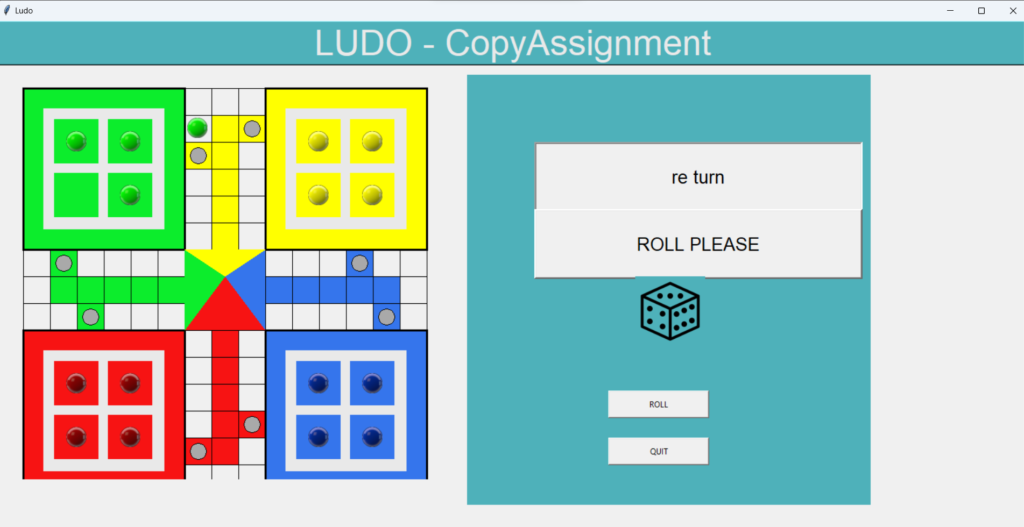
Summary
Here is the end of our article on the Ludo Game in Python with source code. All in all, we learned about the various functions and used various libraries. We hope this tutorial turns out to be a great source of learning for you and we staunchly believe that it will definitely help you to boost your resume. In this development of the Ludo Game in Python, we also learned about handling the movement of objects and also some designing part. We thank you for visiting our website.
Also Read:
- Create your own ChatGPT with Python
- SQLite | CRUD Operations in Python
- Event Management System Project in Python
- Ticket Booking and Management in Python
- Hostel Management System Project in Python
- Sales Management System Project in Python
- Bank Management System Project in C++
- Python Download File from URL | 4 Methods
- Python Programming Examples | Fundamental Programs in Python
- Spell Checker in Python
- Portfolio Management System in Python
- Stickman Game in Python
- Contact Book project in Python
- Loan Management System Project in Python
- Cab Booking System in Python
- Brick Breaker Game in Python
- Tank game in Python
- GUI Piano in Python
- Ludo Game in Python
- Rock Paper Scissors Game in Python
- Snake and Ladder Game in Python
- Puzzle Game in Python
- Medical Store Management System Project in Python
- Creating Dino Game in Python
- Tic Tac Toe Game in Python
- Test Typing Speed using Python App
- Scientific Calculator in Python
- GUI To-Do List App in Python Tkinter
- Scientific Calculator in Python using Tkinter
- GUI Chat Application in Python Tkinter
