
Hello folks! Today, we are back with a fantastic tutorial on the Rock Paper Scissors Game in Python. We all are familiar with the topic that we have chosen for today’s tutorial. We all played this game with our friends during our childhood time. Basically, we used to use our hand gestures in order to show the shapes of rock, paper, and scissors. On the other hand, there will be another player who will go on with the same gestures. We usually used to play this game thrice and then decide the winner accordingly.
Imagine building this in Python; you will have a game to play whenever you are bored. So let us start our article and make this project. We will start with getting an overview and then talk about a complete code explanation. Now, let us move on to getting an idea for the Rock Paper Scissors Game in Python.
Basic Idea
Here, we will convert this hand gesture-based game into a game that can be played with a computer. All game rules will be the same as they will be, but we will keep track of the scores of both players in digital format. Let us check the list of superiority among the three objects in the Rock, Paper, and Scissor Game in Python.
- Rock < Paper
- Paper < Scissor
- Scissor < Rock
Features of Rock Paper Scissors Game in Python
Below are some of the features that we need to have in our Rock Paper and Scissor Game
- Display 3 options for the user to choose from, namely, Rock, Paper, and Scissors
- Display live score counter of user and PC
- Feature to allow the user to add his/her name in Rock Paper and Scissor Game
Complete Code for the Rock Paper Scissors Game in Python
We have used comments to explain the code.
#importing the basic library that we will use for the development of this project
from tkinter import *
from PIL import Image,ImageTk
import random
#these are some of the variables that we will use in rock paper and scissor game
userscore=0
pcscore=0
#these are various function that will help us to handle all the events that will take place in this project
#we also used the config() function to configure the various widgets like its color, size etc
def enter(event):
rock.config(bg='black',fg='white')
def enter1(event):
paper.config(bg='black',fg='white')
def enter2(event):
scissor.config(bg='black',fg='white')
def leave(event):
rock.config(bg='white',fg='black')
def leave1(event):
paper.config(bg='white',fg='black')
def leave2(event):
scissor.config(bg='white',fg='black')
def entergame(event):
maingame()
#Maingame Function will bring a new window of GUI and will provide a platform to play rock paper and scissor Game
def maingame():
global userscore,pcscore
global nameinp
global rock,paper,scissor
#this is used to set the size of the tkinter window
#for this purpose we made use of geometry() function
root.geometry('650x750')
#we used the destroy function to destroy the widgets on the screen
name.destroy()
f1.destroy()
inpname.destroy()
sub.destroy()
#the below 4 lines will work for the display of scores
#we used the grid() in tkinter to adjust the place of the labels for displaying scores
L2=Label(text=f"{nameinp.get()} Score: {userscore}",bg='#4834DF',fg='#ffffff',borderwidth=5,relief=RAISED,font='Rockwell 13 bold',padx=4,pady=2)
L2.grid(row=6,column=0,pady=15)
L3=Label(text=f"PC Score: {pcscore}",bg='#4834DF',fg='white',borderwidth=5,relief=RAISED,font='Rockwell 13 bold',padx=4,pady=2)
L3.grid(row=7,column=0,pady=15)
#the below function handles the click event
def click(event):
#These variable will get or count the scores of user and pc
global userscore,pcscore
#We are using L1 Label that we defined in the above code
global L1
#we are using old pcchose label
global pcchose
#here we will use the forgetting or removing function to remove the other labels properly
L1.grid_forget()
#this below will destroy the selected label
pcchose.destroy()
#This command will take the text of button
val=event.widget.cget('text')
#this is to make a computer's selection random
#we made a list of 3 elements, so that the pc can choose randomly from it
x=random.randint(0,2)
l1=['Rock','Paper','Scissor']
#this is the variable where the choice of the pc will be stored
pc_opt=l1[x]
#the below label in rock paper and scissor game will display the choice of the pc in the form of a label
pcchose=Label(text=f'PC Opted: {pc_opt}',font='lucida 15 bold',bg='black',fg='red')
#here along with grid() function, we used various other parameters of that function in order to set the postion of the elements
pcchose.grid(row=6,column=1,pady=15)
#The below conditionals hold the actual logic behind the game of Rock, Paper and Scissor Game in Python
#val means what user chose and pc_opt means what pc chose or opted
#below is the conditional block for users choice equal to rock and pc's choice equal to paper
if val=='Rock' and pc_opt=='Paper':
L1=Label(text='PC Won',font='lucida 15 bold',bg='black',fg='gold')
L1.grid(row=7,column=1,pady=15)
pcscore+=1
#below is the conditional block for users choice equal to rock and pc's choice equal to scissor
elif val=='Rock' and pc_opt=='Scissor':
L1=Label(text=f'{nameinp.get()} Won',font='lucida 15 bold',bg='black',fg='gold')
L1.grid(row=6,column=1,pady=15)
userscore+=1
#below is the conditional block for users choice equal to paper and pc's choice equal to scissor
elif val=='Paper' and pc_opt=='Scissor':
L1=Label(text='PC Won',font='lucida 15 bold',bg='black',fg='gold')
L1.grid(row=7,column=1,pady=15)
pcscore+=1
#below is the conditional block for users choice equal to paper and pc's choice equal to rock
elif val=='Paper' and pc_opt=='Rock':
L1=Label(text=f'{nameinp.get()} Won',font='lucida 15 bold',bg='black',fg='gold')
L1.grid(row=7,column=1,pady=15)
userscore+=1
#below is the conditional block for users choice equal to scissor and pc's choice equal to rock
elif val=='Scissor' and pc_opt=='Rock':
L1=Label(text='PC Won',font='lucida 15 bold',bg='black',fg='gold')
L1.grid(row=7,column=1,pady=15)
pcscore+=1
#below is the conditional block for users choice equal to scissor and pc's choice equal to paper
elif val=='Scissor' and pc_opt=='Paper':
L1=Label(text=f'{nameinp.get()} Won',font='lucida 15 bold',bg='black',fg='gold')
L1.grid(row=7,column=1,pady=15)
userscore+=1
#below is the conditional block when user's choice and pc's choice are same
elif val==pc_opt:
L1=Label(text=f"It's A Tie",font='lucida 15 bold',bg='black',fg='gold')
L1.grid(row=7,column=1,pady=15)
maingame()
#the overall Layout of RPS Game is handled by the below code
#we used the lable() to add various labels on our new window
head=Label(text='Rock Paper Scissor',font='arial 35 bold',bg='black',fg='white')
head.grid(columnspan=2,row=0,ipadx=70,padx=33,pady=10)
head1=Label(text='CopyAssignment',font='arial 35 bold',bg='red',fg='white')
head1.grid(columnspan=2,row=1,ipadx=70,padx=33,pady=10)
playerone=Label(text=f'Player 1 : {nameinp.get()}',font='lucida 16')
playerone.grid(row=2,column=0)
playertwo=Label(text=f'Player 2 : Computer',font='lucida 16')
playertwo.grid(row=2,column=1)
#the below are the set of buttons that are available for the player 1
rock=Button(text='Rock',font='comicsansms 14 bold',height=1,width=7)
rock.grid(row=3,column=0,pady=15)
#the bind() is used to bind multiple methods in the Program
rock.bind('<Enter>',enter)
rock.bind('<Leave>',leave)
rock.bind('<Button-1>',click)
paper=Button(text='Paper',font='comicsansms 14 bold',height=1,width=7)
paper.grid(row=4,column=0)
paper.bind('<Enter>',enter1)
paper.bind('<Leave>',leave1)
paper.bind('<Button-1>',click)
scissor=Button(text='Scissor',font='comicsansms 14 bold',height=1,width=7)
scissor.grid(row=5,column=0,pady=15)
scissor.bind('<Enter>',enter2)
scissor.bind('<Leave>',leave2)
scissor.bind('<Button-1>',click)
#these are the buttons for the computer
rock1=Button(text='Rock',font='comicsansms 14 bold',height=1,width=7)
rock1.grid(row=3,column=1,pady=15)
paper1=Button(text='Paper',font='comicsansms 14 bold',height=1,width=7)
paper1.grid(row=4,column=1)
scissor1=Button(text='Scissor',font='comicsansms 14 bold',height=1,width=7)
scissor1.grid(row=5,column=1,pady=15)
#this is the button to close the Game
#it will basically destroy all the widgets that we used in the game
btnclose=Button(text='Close Game',command=root.destroy,bg='green',font='arial 10 bold')
btnclose.place(x=300,y=410)
#now the actul programming of the GUI starts
#if __name__=='__main__':
root=Tk()
root.title('Rock Paper Scissor - CopyAssignment')
root.wm_iconbitmap("play.png")
#the below three lines are used to set the size of the window of username and main game
root.geometry('650x750')
#this maxsize() function is used to set the max size of window equivlent to the one that we passed in the function
root.maxsize
#this is minsize() function annd it is bascially responsible for handling the minimum size of the tkinter window
root.minsize(650,450)
#Defining some widgets to use them in diff functions
rock=Button()
paper=Button()
scissor=Button()
#Defining Label to use it later in the program
#This Label will show the who won pc or user
L1=Label()
#This Label will show the preference of what pc opted or chose
pcchose=Label()
#the below is the code to handle the first frame of thee window
#this window will allow the user to add the username of his/her choice
#once the username is added the user will be able to enter in the game
f1=Frame(root)
img=Image.open('symbols.png')
img=img.resize((650,450),Image.ANTIALIAS)
pic=ImageTk.PhotoImage(img)
Lab=Label(f1,image=pic)
Lab.pack()
f1.pack()
#we made a label widget to add the label that informs the user about entering his/her name in rock, paper and sicssor game
name=Label(root,text='Enter Your Name :',font='arial 15 bold')
name.place(x=262,y=250)
#This below variable will store the name of user and will further be used to display the name of the user wherever we want to display
nameinp=StringVar()
inpname=Entry(root,textvar=nameinp,font='arial 10 bold')
#We binded Return event with inpname entry widget i.e. if enter key is pressed then entergame function will be called
inpname.bind('<Return>',entergame)
inpname.place(x=275,y=290)
#this is the button that will appear on the home username window
#a button of lets play is added so that the user can enter the main game window once the username is added
sub=Button(root,text="Let's Play",font='lucida 10 bold',bg='black',fg='white',command=maingame)
sub.place(x=305,y=350)
#this the tkinter mainloop() function that will call the main window of the tkinter
root.mainloop()Output:

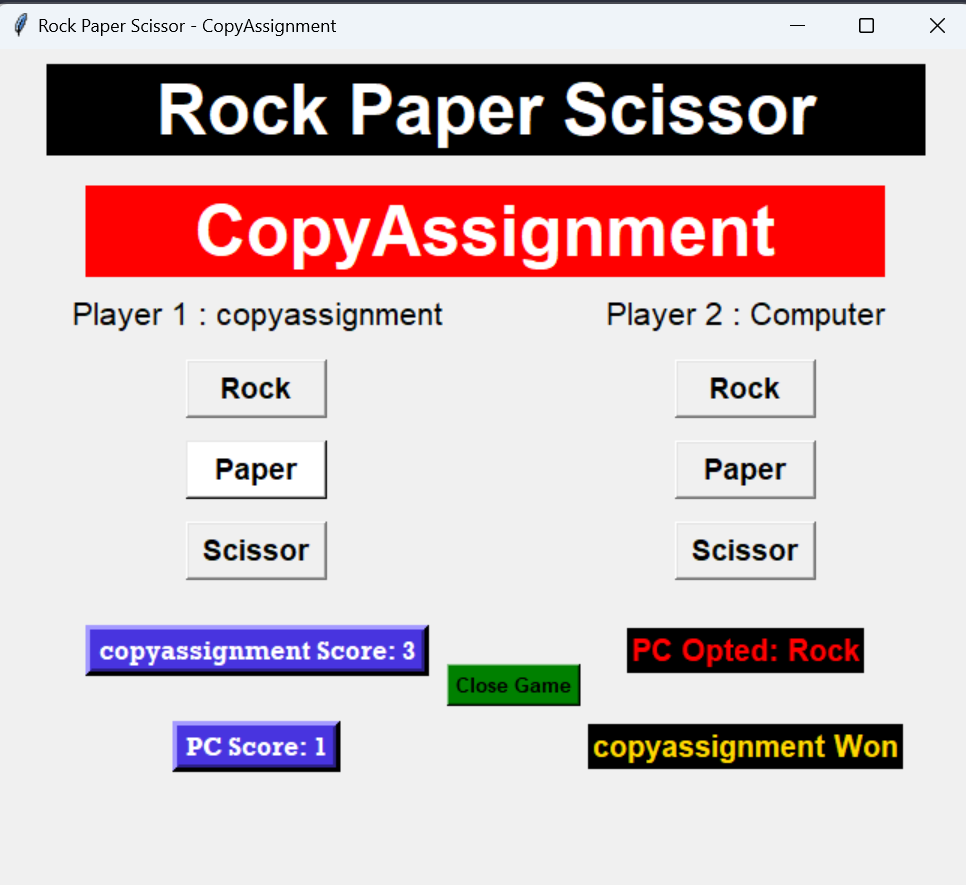
Reference Material
Here are some of the images that we used for the development of the Rock Paper Scissors Game in Python. Add the two given files to the same folder where you store your main file of python code.
Also Read:
- Create your own ChatGPT with Python
- SQLite | CRUD Operations in Python
- Event Management System Project in Python
- Ticket Booking and Management in Python
- Hostel Management System Project in Python
- Sales Management System Project in Python
- Bank Management System Project in C++
- Python Download File from URL | 4 Methods
- Python Programming Examples | Fundamental Programs in Python
- Spell Checker in Python
- Portfolio Management System in Python
- Stickman Game in Python
- Contact Book project in Python
- Loan Management System Project in Python
- Cab Booking System in Python
- Brick Breaker Game in Python
- Tank game in Python
- GUI Piano in Python
- Ludo Game in Python
- Rock Paper Scissors Game in Python
- Snake and Ladder Game in Python
- Puzzle Game in Python
- Medical Store Management System Project in Python
- Creating Dino Game in Python
- Tic Tac Toe Game in Python
- Test Typing Speed using Python App
- Scientific Calculator in Python
- GUI To-Do List App in Python Tkinter
- Scientific Calculator in Python using Tkinter
- GUI Chat Application in Python Tkinter

