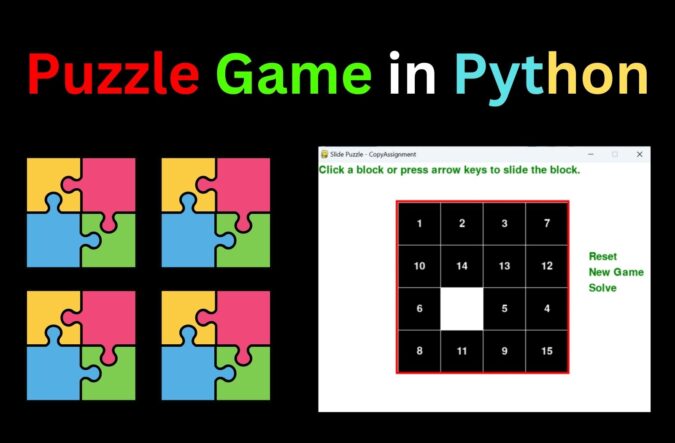
Who has not played a single puzzle game in their childhood? Probably everyone played once at least. Today, in this article, we will build a Puzzle Game in Python using the pygame library. Imagine a puzzle game at your fingertips that you can play anytime, anywhere. There are various puzzle games and today we will be building a game that revolves around arranging the number from 1-15 in a grid of 16 blocks.
We strongly believe this tutorial will be the perfect learning source. We have also added a dedicated section wherein you can get some reference links relating to Python, this topic is Puzzle Game in Python and the libraries that we use. Besides that, we have also added a list of top-level Tkinter projects that one must develop. Those projects are explained in detail along with source code and output. Now, let us start with our amazing project for today “Puzzle Game in Python using PyGame”. First of all, we will take a basic idea of what is the main logic behind the game, then we will move on to the features that we will add to this project, and then we will move on to the actual coding part for this project Puzzle Game In Python
Basic Idea
In Puzzle Game In Python, we will simply be developing a game wherein the player will have to arrange the blocks numbered from 1 to 15 in ascending order. The game will display 16 blocks and one block will be empty so that the player will be able to move the blocks. Once all the blocks are arranged then the game will get over. Now that we have a basic idea of what exactly needs to be developed, let us move on to the list of mandatory features that need to be there on the window of Puzzle Game in Python
Features of the Puzzle Game in Python
- Auto shuffling of Puzzle Game In Python
- Option for Resetting, New Game, and Auto Solving
- Blocks of Puzzle Game In Python can be moved using Arrow keys or Mouse
Complete Code for Puzzle Game in Python
# baic library imports pygame and random
import pygame
import sys
import random
from pygame.locals import *
# this section holds all the variables that we will use in Puzzle Game In Python
w_of_board = 4 # total number of columns in the board of Puzzle Game In Python
h_of_board = 4 # total number of rows in the board
block_size = 80
win_width = 640
win_height = 480
FPS = 30
BLANK = None
# this is bascially for managing the different colors of the component
# we have also used variables for mantaining the text size in Puzzle Game In Python
BLACK = (0, 0, 0)
WHITE = (255, 255, 255)
BRIGHTBLUE = (0, 50, 255)
DARKTURQUOISE = (255, 255, 255)
BLUE = (0, 0, 0)
GREEN = (0, 128, 0)
RED = (255, 0, 0)
BGCOLOR = DARKTURQUOISE
TILECOLOR = BLUE
TEXTCOLOR = WHITE
BORDERCOLOR = RED
BASICFONTSIZE = 20
TEXT = GREEN
BUTTONCOLOR = WHITE
BUTTONTEXTCOLOR = BLACK
MESSAGECOLOR = GREEN
# this is to leave the space on both the sides of the block
XMARGIN = int((win_width - (block_size * w_of_board + (w_of_board - 1))) / 2)
YMARGIN = int((win_height - (block_size * h_of_board + (h_of_board - 1))) / 2)
# these are the variables for handling the keyboard keys
UP = 'up'
DOWN = 'down'
LEFT = 'left'
RIGHT = 'right'
# this is the main function
def main():
global FPSCLOCK, DISPLAYSURF, BASICFONT, RESET_SURF, RESET_RECT, NEW_SURF, NEW_RECT, SOLVE_SURF, SOLVE_RECT
pygame.init()
FPSCLOCK = pygame.time.Clock()
DISPLAYSURF = pygame.display.set_mode((win_width, win_height))
# we gave a title using set_caption function in pygame
pygame.display.set_caption('Slide Puzzle - CopyAssignment')
BASICFONT = pygame.font.Font('freesansbold.ttf', BASICFONTSIZE)
# these variables stores the various options that will be displayed to the right side of our main grid
# these below only handles the design part of the options
RESET_SURF, RESET_RECT = makeText(
'Reset', TEXT, BGCOLOR, win_width - 120, win_height - 310)
NEW_SURF, NEW_RECT = makeText(
'New Game', TEXT, BGCOLOR, win_width - 120, win_height - 280)
SOLVE_SURF, SOLVE_RECT = makeText(
'Solve', TEXT, BGCOLOR, win_width - 120, win_height - 250)
mainBoard, solutionSeq = generateNewPuzzle(80)
# this is simply the board that is same as that of the solved board in Puzzle Game In Python
# bascially the game will shuffle all blocks of the solved game
SOLVEDBOARD = start_playing()
# a list that tracks the moves made from the solved configuration
allMoves = []
# main game loop
while True:
slideTo = None
# the below variable contains the message to show in the top left corner.
msg = 'Click a block or press arrow keys to slide the block.'
if mainBoard == SOLVEDBOARD:
msg = 'Solved!'
drawBoard(mainBoard, msg)
check_exit_req()
# the below for loop is to handle the various events of keyboard
for event in pygame.event.get():
if event.type == MOUSEBUTTONUP:
spotx, spoty = getSpotClicked(
mainBoard, event.pos[0], event.pos[1])
if (spotx, spoty) == (None, None):
# this is to check if the user clicked on an option button
if RESET_RECT.collidepoint(event.pos):
# this below linw will come into action of the user clicked on Reset button
rst_animation(mainBoard, allMoves)
allMoves = []
elif NEW_RECT.collidepoint(event.pos):
# this below linw will come into action of the user clicked on New Game button
mainBoard, solutionSeq = generateNewPuzzle(80)
allMoves = []
elif SOLVE_RECT.collidepoint(event.pos):
# this below linw will come into action of the user clicked on Solve button
rst_animation(mainBoard, solutionSeq + allMoves)
allMoves = []
else:
# this else block in Puzzle Game In Python is just to check that the moved tile has a blank
blankx, blanky = getBlankPosition(mainBoard)
if spotx == blankx + 1 and spoty == blanky:
slideTo = LEFT
elif spotx == blankx - 1 and spoty == blanky:
slideTo = RIGHT
elif spotx == blankx and spoty == blanky + 1:
slideTo = UP
elif spotx == blankx and spoty == blanky - 1:
slideTo = DOWN
elif event.type == KEYUP:
# this elif block will handle the checking if the user pressed a key to slide a tile
if event.key in (K_LEFT, K_a) and isValidMove(mainBoard, LEFT):
slideTo = LEFT
elif event.key in (K_RIGHT, K_d) and isValidMove(mainBoard, RIGHT):
slideTo = RIGHT
elif event.key in (K_UP, K_w) and isValidMove(mainBoard, UP):
slideTo = UP
elif event.key in (K_DOWN, K_s) and isValidMove(mainBoard, DOWN):
slideTo = DOWN
# this block will handle the fucntionality of displaying the message for controls
if slideTo:
# show slide on screen
sliding_animation(
mainBoard, slideTo, 'Click a block or press arrow keys to slide the block.', 8)
take_turn(mainBoard, slideTo)
allMoves.append(slideTo)
pygame.display.update()
FPSCLOCK.tick(FPS)
def terminate():
pygame.quit()
sys.exit()
def check_exit_req():
# get all the QUIT events
for event in pygame.event.get(QUIT):
# terminate() will kill all the events. terminate if any QUIT events are present
terminate()
# this for loop will get all the KEYUP events
for event in pygame.event.get(KEYUP):
if event.key == K_ESCAPE:
# if the user presses the ESC key then it will terminate the session and if the KEYUP event was for the Esc key
terminate()
# put the other KEYUP event objects back
pygame.event.post(event)
def start_playing():
# Return a board structure with blocks in the solved state.
counter = 1
board = []
for x in range(w_of_board):
column = []
for y in range(h_of_board):
column.append(counter)
counter += w_of_board
board.append(column)
counter -= w_of_board * (h_of_board - 1) + w_of_board - 1
board[w_of_board-1][h_of_board-1] = BLANK
return board
def getBlankPosition(board):
# Return the x and y of board coordinates of the blank space.
for x in range(w_of_board):
for y in range(h_of_board):
if board[x][y] == BLANK:
return (x, y)
def take_turn(board, move):
blankx, blanky = getBlankPosition(board)
if move == UP:
board[blankx][blanky], board[blankx][blanky +
1] = board[blankx][blanky + 1], board[blankx][blanky]
elif move == DOWN:
board[blankx][blanky], board[blankx][blanky -
1] = board[blankx][blanky - 1], board[blankx][blanky]
elif move == LEFT:
board[blankx][blanky], board[blankx +
1][blanky] = board[blankx + 1][blanky], board[blankx][blanky]
elif move == RIGHT:
board[blankx][blanky], board[blankx -
1][blanky] = board[blankx - 1][blanky], board[blankx][blanky]
def isValidMove(board, move):
blankx, blanky = getBlankPosition(board)
return (move == UP and blanky != len(board[0]) - 1) or \
(move == DOWN and blanky != 0) or \
(move == LEFT and blankx != len(board) - 1) or \
(move == RIGHT and blankx != 0)
def ramdom_moves(board, lastMove=None):
# start with a full list of all four moves
validMoves = [UP, DOWN, LEFT, RIGHT]
# remove moves from the list as they are disqualified
if lastMove == UP or not isValidMove(board, DOWN):
validMoves.remove(DOWN)
if lastMove == DOWN or not isValidMove(board, UP):
validMoves.remove(UP)
if lastMove == LEFT or not isValidMove(board, RIGHT):
validMoves.remove(RIGHT)
if lastMove == RIGHT or not isValidMove(board, LEFT):
validMoves.remove(LEFT)
# this will perform the return nad it will return a random move from the list of remaining moves
return random.choice(validMoves)
def getLeftTopOfTile(block_x, block_y):
left = XMARGIN + (block_x * block_size) + (block_x - 1)
top = YMARGIN + (block_y * block_size) + (block_y - 1)
return (left, top)
def getSpotClicked(board, x, y):
# from the x & y pixel coordinates, this for loop below will get the x & y board coordinates
for block_x in range(len(board)):
for block_y in range(len(board[0])):
left, top = getLeftTopOfTile(block_x, block_y)
tileRect = pygame.Rect(left, top, block_size, block_size)
if tileRect.collidepoint(x, y):
return (block_x, block_y)
return (None, None)
def draw_block(block_x, block_y, number, adjx=0, adjy=0):
# draw a tile at board coordinates block_x and block_y, optionally a few
left, top = getLeftTopOfTile(block_x, block_y)
pygame.draw.rect(DISPLAYSURF, TILECOLOR, (left + adjx,
top + adjy, block_size, block_size))
text_renderign = BASICFONT.render(str(number), True, TEXTCOLOR)
text_in_rect = text_renderign.get_rect()
text_in_rect.center = left + \
int(block_size / 2) + adjx, top + int(block_size / 2) + adjy
DISPLAYSURF.blit(text_renderign, text_in_rect)
def makeText(text, color, bgcolor, top, left):
# create the Surface and Rect objects for some text.
text_renderign = BASICFONT.render(text, True, color, bgcolor)
text_in_rect = text_renderign.get_rect()
text_in_rect.topleft = (top, left)
return (text_renderign, text_in_rect)
# this function will draw the board wherein the player can play.
# it holds the code for displaying different color and logic behind the game
def drawBoard(board, message):
DISPLAYSURF.fill(BGCOLOR)
if message:
text_renderign, text_in_rect = makeText(
message, MESSAGECOLOR, BGCOLOR, 5, 5)
DISPLAYSURF.blit(text_renderign, text_in_rect)
for block_x in range(len(board)):
for block_y in range(len(board[0])):
if board[block_x][block_y]:
draw_block(block_x, block_y, board[block_x][block_y])
left, top = getLeftTopOfTile(0, 0)
width = w_of_board * block_size
height = h_of_board * block_size
pygame.draw.rect(DISPLAYSURF, BORDERCOLOR, (left - 5,
top - 5, width + 11, height + 11), 4)
DISPLAYSURF.blit(RESET_SURF, RESET_RECT)
DISPLAYSURF.blit(NEW_SURF, NEW_RECT)
DISPLAYSURF.blit(SOLVE_SURF, SOLVE_RECT)
# this function is to handle the animation that are displayed when a user starts a new Game
# a user can see the sliding animation over the blocks
# this is made possible using the below function
def sliding_animation(board, direction, message, animationSpeed):
blankx, blanky = getBlankPosition(board)
if direction == UP:
move_in_xaxis = blankx
move_in_yaxis = blanky + 1
elif direction == DOWN:
move_in_xaxis = blankx
move_in_yaxis = blanky - 1
elif direction == LEFT:
move_in_xaxis = blankx + 1
move_in_yaxis = blanky
elif direction == RIGHT:
move_in_xaxis = blankx - 1
move_in_yaxis = blanky
# prepare the base surface
drawBoard(board, message)
baseSurf = DISPLAYSURF.copy()
# draw a blank space over the moving block on the baseSurf Surface.
take_left, take_top = getLeftTopOfTile(move_in_xaxis, move_in_yaxis)
pygame.draw.rect(baseSurf, BGCOLOR, (take_left,
take_top, block_size, block_size))
for i in range(0, block_size, animationSpeed):
# this is to handle the animation of the tile sliding over
check_exit_req()
DISPLAYSURF.blit(baseSurf, (0, 0))
if direction == UP:
draw_block(move_in_xaxis, move_in_yaxis,
board[move_in_xaxis][move_in_yaxis], 0, -i)
if direction == DOWN:
draw_block(move_in_xaxis, move_in_yaxis,
board[move_in_xaxis][move_in_yaxis], 0, i)
if direction == LEFT:
draw_block(move_in_xaxis, move_in_yaxis,
board[move_in_xaxis][move_in_yaxis], -i, 0)
if direction == RIGHT:
draw_block(move_in_xaxis, move_in_yaxis,
board[move_in_xaxis][move_in_yaxis], i, 0)
pygame.display.update()
FPSCLOCK.tick(FPS)
def generateNewPuzzle(numSlides):
# this to display the animation of blocks
sequence = []
board = start_playing()
drawBoard(board, '')
pygame.display.update()
# we used time.wait() to pause 500 milliseconds for effect
pygame.time.wait(500)
lastMove = None
for i in range(numSlides):
move = ramdom_moves(board, lastMove)
sliding_animation(board, move, 'Generating new puzzle...',
animationSpeed=int(block_size / 3))
take_turn(board, move)
sequence.append(move)
lastMove = move
return (board, sequence)
def rst_animation(board, allMoves):
# make all of the moves in reverse
reverse_moves = allMoves[:]
reverse_moves.reverse()
for move in reverse_moves:
if move == UP:
opp_moves = DOWN
elif move == DOWN:
opp_moves = UP
elif move == RIGHT:
opp_moves = LEFT
elif move == LEFT:
opp_moves = RIGHT
sliding_animation(board, opp_moves, '',
animationSpeed=int(block_size / 2))
take_turn(board, opp_moves)
# this is the call to main fucntion
if __name__ == '__main__':
main()
Output
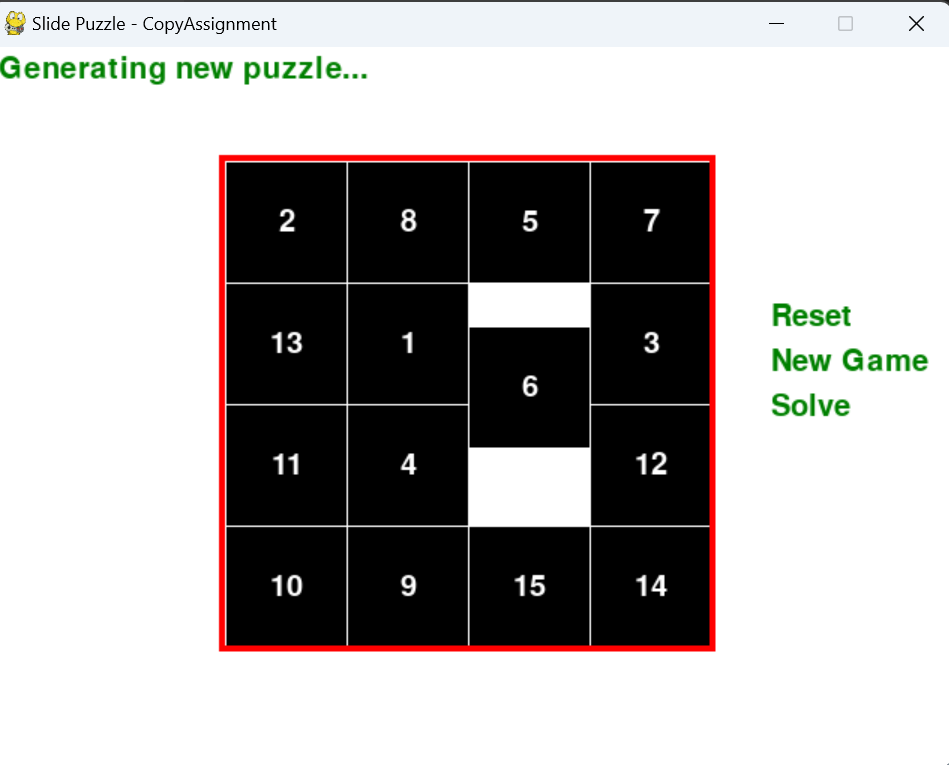
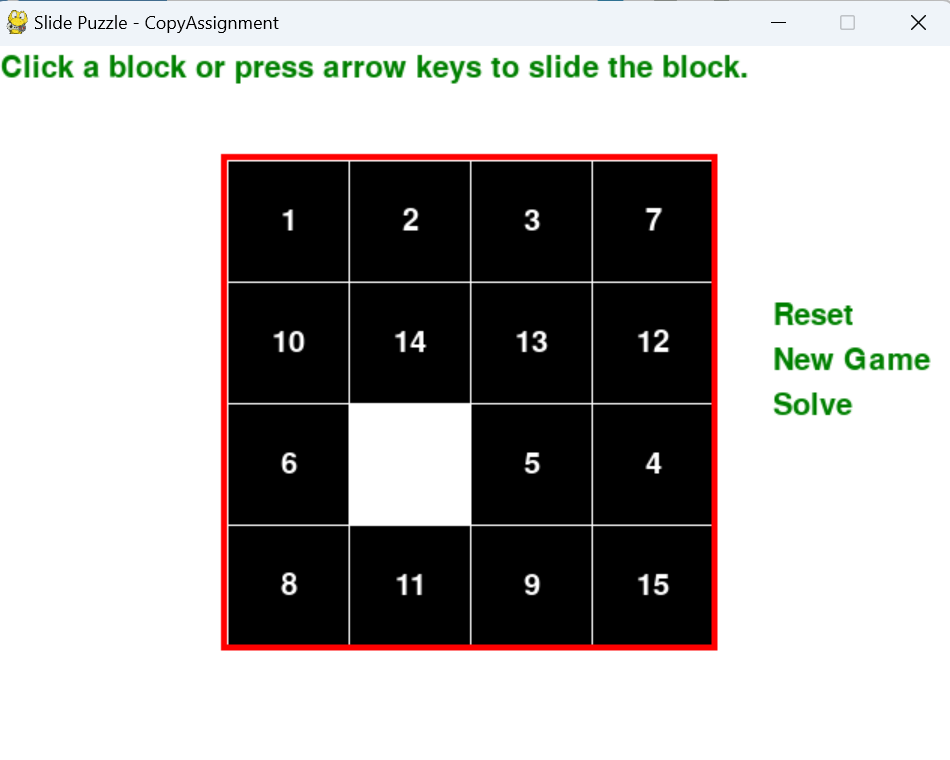
Endnote
The tutorial for making a Puzzle Game in Python using PyGame is now finished. In this lecture, we did our utmost to completely explain each idea. We really hope that this essay will be a useful resource for you. It is now up to you to expand this Puzzle Game in Python using PyGame by adding more difficult routines. We have already created several fundamental to intermediate-level functions while utilizing a variety of libraries.
Also Read:
- Create your own ChatGPT with Python
- SQLite | CRUD Operations in Python
- Event Management System Project in Python
- Ticket Booking and Management in Python
- Hostel Management System Project in Python
- Sales Management System Project in Python
- Bank Management System Project in C++
- Python Download File from URL | 4 Methods
- Python Programming Examples | Fundamental Programs in Python
- Spell Checker in Python
- Portfolio Management System in Python
- Stickman Game in Python
- Contact Book project in Python
- Loan Management System Project in Python
- Cab Booking System in Python
- Brick Breaker Game in Python
- Tank game in Python
- GUI Piano in Python
- Ludo Game in Python
- Rock Paper Scissors Game in Python
- Snake and Ladder Game in Python
- Puzzle Game in Python
- Medical Store Management System Project in Python
- Creating Dino Game in Python
- Tic Tac Toe Game in Python
- Test Typing Speed using Python App
- Scientific Calculator in Python
- GUI To-Do List App in Python Tkinter
- Scientific Calculator in Python using Tkinter
- GUI Chat Application in Python Tkinter

