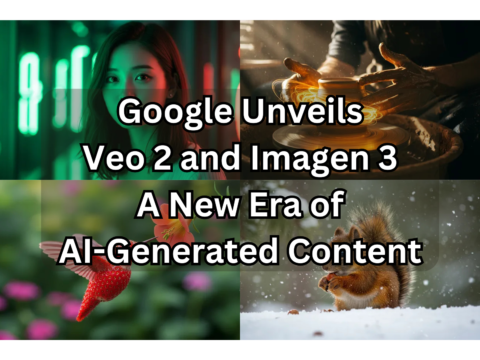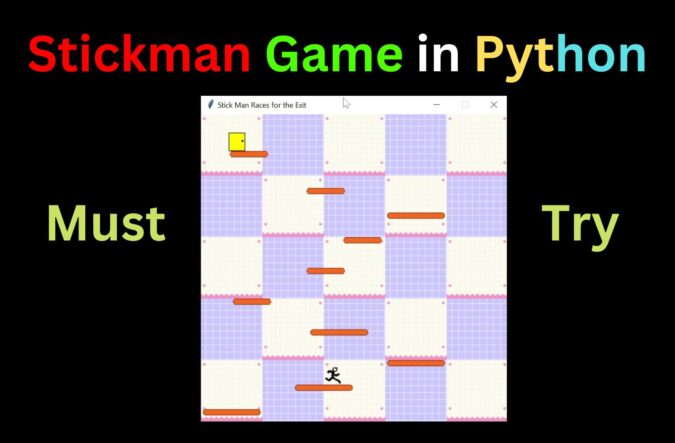
Today, we will make Stickman Game in Python. Stickman is a video game in which the player controls a stickman character and the stickman must be navigated to the exit. The character needs to jump to get on the platform and try not to fall down in order to get to the exit door and win the game. It is a fun game to build and play as it is simple but slightly challenging. We have used the Tkinter library to build the GUI for the game. Let’s start!
Features
- The player will be able to move the character left, and right by pressing the left and right arrow buttons.
- The character can jump by pressing the space bar button
Complete Code for Stickman Game in Python
Download all the images for the Stickman Game in Python from here. Create a folder for the project, add all the images in it, and create a python file with the name stickmangame.py. Now copy and paste the below lines of code into the file to run the project.
from tkinter import *
import random
import time
class Game:
def __init__(self):
self.tk = Tk()
self.tk.title("Stick Man Races for the Exit")
self.tk.resizable(0,0)
self.tk.wm_attributes("-topmost", 1)
self.canvas = Canvas(self.tk, width=500, height=500, highlightthickness=0)
self.canvas.pack()
self.tk.update()
self.canvas_height = 500
self.canvas_width = 500
self.bg = PhotoImage(file="background.png")
self.bg2 = PhotoImage(file="background2.png")
self.alternate = True
w = self.bg.width()
h = self.bg.height()
for x in range(0, 5):
for y in range (0, 5):
if self.alternate == True:
self.canvas.create_image(x * w, y * h, image=self.bg, anchor='nw')
self.alternate = False
else:
self.canvas.create_image(x * w, y * h, image=self.bg2, anchor='nw')
self.alternate = True
self.sprites = []
self.running = True
def mainloop(self):
while 1:
if self.running == True:
for sprite in self.sprites:
sprite.move()
self.tk.update_idletasks()
self.tk.update()
time.sleep(0.01)
class Coords:
def __init__(self, x1=0, y1=0, x2=0, y2=0):
self.x1 = x1
self.y1 = y1
self.x2 = x2
self.y2 = y2
def within_x(co1, co2):
if (co1.x1 > co2.x1 and co1.x1 < co2.x2) \
or (co1.x2 > co2.x1 and co1.x2 < co2.x2) \
or (co2.x1 > co1.x1 and co2.x1 < co1.x2) \
or (co2.x2 > co1.x1 and co2.x2 < co1.x2):
return True
else:
return False
def within_y(co1, co2):
if (co1.y1 > co2.y1 and co1.y1 < co2.y2) \
or (co1.y2 > co2.y1 and co1.y2 < co2.y2) \
or (co2.y1 > co1.y1 and co2.y1 < co1.y2) \
or (co2.y2 > co1.y1 and co2.y2 < co1.y2):
return True
else:
return False
def collided_left(co1, co2):
if within_y(co1, co2):
if co1.x1 <= co2.x2 and co1.x1 >= co2.x1:
return True
return False
def collided_right(co1, co2):
if within_y(co1, co2):
if co1.x2 >= co2.x1 and co1.x2 <= co2.x2:
return True
return False
def collided_top(co1, co2):
if within_x(co1, co2):
if co1.y1 <= co2.y2 and co1.y1 >= co2.y1:
return True
return False
def collided_bottom(y, co1, co2):
if within_x(co1, co2):
y_calc = co1.y2 + y
if y_calc >= co2.y1 and y_calc <= co2.y2:
return True
return False
class Sprite:
def __init__(self, game):
self.game = game
self.endgame = False
self.coordinates = None
def move(self):
pass
def coords(self):
return self.coordinates
class PlatformSprite(Sprite):
def __init__(self, game, photo_image, x, y, width, height):
Sprite.__init__(self, game)
self.photo_image = photo_image
self.image = game.canvas.create_image(x, y, \
image=self.photo_image, anchor='nw')
self.coordinates = Coords(x, y, x + width, y + height)
class DoorSprite(Sprite):
def __init__(self, game, photo_image, x, y, width, height):
Sprite.__init__(self, game)
self.photo_image = photo_image
self.image = game.canvas.create_image(x, y, \
image=self.photo_image, anchor='nw')
self.coordinates = Coords(x, y, x + (width / 2), y + height)
self.endgame = True
class StickFigureSprite(Sprite):
def __init__(self, game):
Sprite.__init__(self, game)
self.images_left = [
PhotoImage(file="figure-L1.gif"),
PhotoImage(file="figure-L2.gif"),
PhotoImage(file="figure-L3.gif")
]
self.images_right = [
PhotoImage(file="figure-R1.gif"),
PhotoImage(file="figure-R2.gif"),
PhotoImage(file="figure-R3.gif")
]
self.image = game.canvas.create_image(200, 470, \
image=self.images_left[0], anchor='nw')
self.x = -2
self.y = 0
self.current_image = 0
self.current_image_add = 1
self.jump_count = 0
self.last_time = time.time()
self.coordinates = Coords()
game.canvas.bind_all('<KeyPress-Left>', self.turn_left)
game.canvas.bind_all('<KeyPress-Right>', self.turn_right)
game.canvas.bind_all('<space>', self.jump)
def turn_left(self, evt):
if self.y == 0:
self.x = -2
def turn_right(self, evt):
if self.y == 0:
self.x = 2
# remember that y coord. 0 is at top of screen, so neg. #s move sprite down
def jump(self, evt):
if self.y == 0:
self.y = -4
self.jump_count = 0
def animate(self):
# if moving right or left, set last time and current image index position
if self.x != 0 and self.y == 0:
if time.time() - self.last_time > 0.1:
self.last_time = time.time()
self.current_image += self.current_image_add
# go down image index if at last image
if self.current_image >= 2:
self.current_image_add = -1
# go up image index if at first image
if self.current_image <= 0:
self.current_image_add = 1
# if going left
if self.x < 0:
# if jumping, use left striding image
if self.y != 0:
self.game.canvas.itemconfig(self.image, \
image=self.images_left[2])
# otherwise display current left image in the index sequence
else:
self.game.canvas.itemconfig(self.image, \
image=self.images_left[self.current_image])
# if going right
if self.x > 0:
# if jumping, use right striding image
if self.y != 0:
self.game.canvas.itemconfig(self.image, \
image=self.images_right[2])
# otherwise display current right image in the index sequence
else:
self.game.canvas.itemconfig(self.image, \
image=self.images_right[self.current_image])
def coords(self):
xy = self.game.canvas.coords(self.image)
self.coordinates.x1 = xy[0]
self.coordinates.y1 = xy[1]
self.coordinates.x2 = xy[0] + 27
self.coordinates.y2 = xy[1] + 30
return self.coordinates
def move(self):
self.animate()
# stick figure is jumping because -y means moving up screen (zero at top)
if self.y < 0:
# keep track of how many up movements
self.jump_count += 1
if self.jump_count > 20:
# start falling after 20 up movements
self.y = 4
# stick figure is falling because +y means moving down screen (500 at bottom)
if self.y > 0:
# keep track of how many down movements
self.jump_count -= 1
co = self.coords()
left = True
right = True
top = True
bottom = True
falling = True
# check if touching bottom
if self.y > 0 and co.y2 >= self.game.canvas_height:
self.y = 0
bottom = False
elif self.y < 0 and co.y1 <= 0:
self.y = 0
top = False
if self.x > 0 and co.x2 >= self.game.canvas_width:
self.x = 0
right = False
elif self.x < 0 and co.x1 <= 0:
self.x = 0
left = False
for sprite in self.game.sprites:
if sprite == self:
continue
sprite_co = sprite.coords()
if top and self.y < 0 and collided_top(co, sprite_co):
self.y = -self.y
top = False
if bottom and self.y > 0 and collided_bottom(self.y, co, sprite_co):
self.y = sprite_co.y1 - co.y2
if self.y < 0:
self.y = 0
bottom = False
top = False
if bottom and falling and self.y == 0 and co.y2 < self.game.canvas_height and collided_bottom(1, co, sprite_co):
falling = False
if left and self.x < 0 and collided_left(co, sprite_co):
self.x = 0
left = False
if sprite.endgame:
self.end(sprite)
if right and self.x > 0 and collided_right(co, sprite_co):
self.x = 0
right = False
if sprite.endgame:
self.end(sprite)
if falling and bottom and self.y == 0 \
and co.y2 < self.game.canvas_height:
self.y = 4
self.game.canvas.move(self.image, self.x, self.y)
g = Game()
# Define platform images/positions for game
platform1 = PlatformSprite(g, PhotoImage(file="platform1.gif"), \
0, 480, 100, 10)
platform2 = PlatformSprite(g, PhotoImage(file="platform1.gif"), \
150, 440, 100, 10)
platform3 = PlatformSprite(g, PhotoImage(file="platform1.gif"), \
300, 400, 100, 10)
platform4 = PlatformSprite(g, PhotoImage(file="platform1.gif"), \
300, 160, 100, 10)
platform5 = PlatformSprite(g, PhotoImage(file="platform1.gif"), \
175, 350, 66, 10)
platform6 = PlatformSprite(g, PhotoImage(file="platform2.gif"), \
50, 300, 66, 10)
platform7 = PlatformSprite(g, PhotoImage(file="platform2.gif"), \
170, 120, 66, 10)
platform8 = PlatformSprite(g, PhotoImage(file="platform2.gif"), \
45, 60, 66, 10)
platform9 = PlatformSprite(g, PhotoImage(file="platform2.gif"), \
170, 250, 32, 10)
platform10 = PlatformSprite(g, PhotoImage(file="platform3.gif"), \
230, 200, 32, 10)
g.sprites.append(platform1)
g.sprites.append(platform2)
g.sprites.append(platform3)
g.sprites.append(platform4)
g.sprites.append(platform5)
g.sprites.append(platform6)
g.sprites.append(platform7)
g.sprites.append(platform8)
g.sprites.append(platform9)
g.sprites.append(platform10)
# Define door image/position for game
door = DoorSprite(g, PhotoImage(file="door1.gif"), 45, 30, 40, 35)
g.sprites.append(door)
# Define stick figure sprite
sf = StickFigureSprite(g)
g.sprites.append(sf)
# Run game
g.mainloop()
Output for Stickman Game in Python
Image Output:
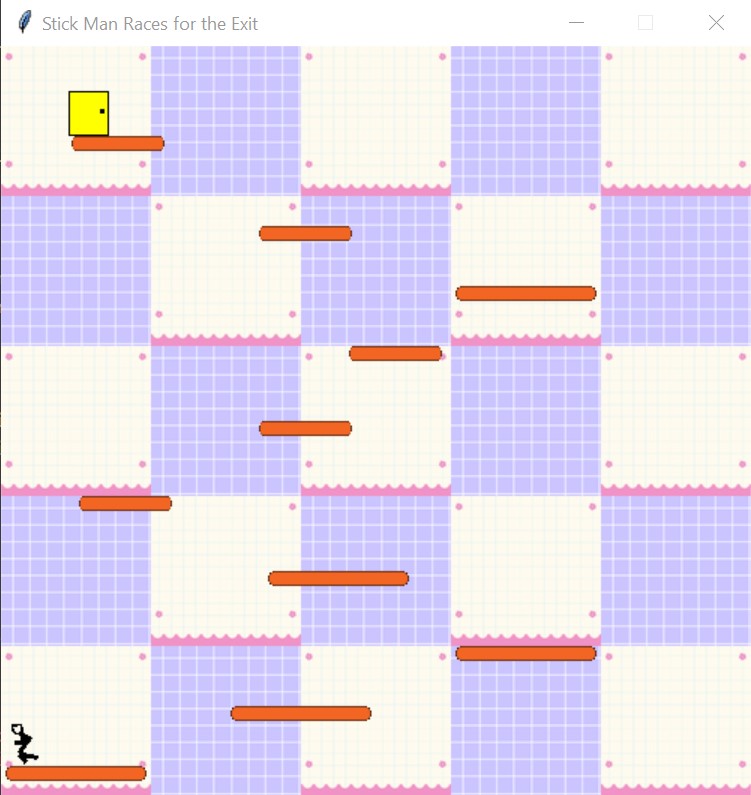
Video Output:
Conclusion
In this article, we have created a simple Stickman game in python with the help of the Tkinter library. You can try to make the game more interesting and challenging by adding obstacles on the way or decreasing the health of the Stickman Game in Python whenever it falls down on the ground. Hope this article will help you.
Thank you for visiting us.
Also Read:
- Create your own ChatGPT with Python
- SQLite | CRUD Operations in Python
- Event Management System Project in Python
- Ticket Booking and Management in Python
- Hostel Management System Project in Python
- Sales Management System Project in Python
- Bank Management System Project in C++
- Python Download File from URL | 4 Methods
- Python Programming Examples | Fundamental Programs in Python
- Spell Checker in Python
- Portfolio Management System in Python
- Stickman Game in Python
- Contact Book project in Python
- Loan Management System Project in Python
- Cab Booking System in Python
- Brick Breaker Game in Python
- Tank game in Python
- GUI Piano in Python
- Ludo Game in Python
- Rock Paper Scissors Game in Python
- Snake and Ladder Game in Python
- Puzzle Game in Python
- Medical Store Management System Project in Python
- Creating Dino Game in Python
- Tic Tac Toe Game in Python
- Test Typing Speed using Python App
- Scientific Calculator in Python
- GUI To-Do List App in Python Tkinter
- Scientific Calculator in Python using Tkinter
- GUI Chat Application in Python Tkinter