
In this article, we will build Supply Chain Management System in Java and MySQL with source code. In this project, the users can perform the following functionalities Login, Add Suppliers, View Product details, Add Products, and Purchase Products. Let’s get started!
Setting the development environment
You must have java JDK installed on your system and we are using Eclipse IDE to build this project, you can use either this or Netbeans IDE.
The first step will be to create a new project. Name it as you wish. In the src folder create a Supplychain package. In that package, we will be creating some files for different modules.
To connect the system with the database you will need to follow specific steps.
- Have Java JDK already installed and an IDE like Eclipse
- Install MySQL on the system.
- Download the MySQL connector from here.
- In Eclipse, under your project expand external libraries and right-click, and select Open Library Settings. Select the libraries tab and click on the + button. Browse your jar file downloaded from the above step and click on it. This will add a dependency to your project. The steps will differ if you are using a different IDE.
MySql Setup for Supply Chain Management System Project in Java
1. Create a database
-- Creating database
create database supplychainmanagement;2. Select the database
-- Selecting the database
use supplychainmanagement;3. Create a supplier table
-- Creating supplier table
create table supplier(
id int primary key,
suplier_name varchar(25),
email varchar(15),
password varchar(25),
);4. Create a product table
-- Creating product table
create table product (
product_id int primary key,
product_name varchar(25),
quantity int,
price int
);Implementation of the Supply Chain Management System in Java
First, we need to create a class DbConnection to connect our database to the program
DBConnection.java
import java.sql.DriverManager;
import java.sql.SQLException;
import java.util.logging.Level;
import java.sql.Connection;
import java.util.logging.Logger;
public class DBConnection {
public Connection con;
String url ="jdbc:mysql://localhost:3307/supplychainmanagement";
String db = "supplychainmanagement";
String user = "root";
String pass = "";
public Connection mkDataBase() throws SQLException{
try {
Class.forName("com.mysql.jdbc.Driver");
con = DriverManager.getConnection(url, user, pass);
} catch (ClassNotFoundException ex) {
Logger.getLogger(DBConnection.class.getName()).log(Level.SEVERE, null, ex);
}
return con;
}
}
1. Login module
This module helps to make a login page so the user can enter the user name and password to the Supply Chain management system in Java. Name the file login.java.
import java.awt.*;
import javax.swing.*;
import javax.swing.colorchooser.AbstractColorChooserPanel;
import java.awt.event.*;
import java.sql.PreparedStatement;
import java.sql.ResultSet;
import java.sql.SQLException;
import java.util.logging.Level;
import java.util.logging.Logger;
public class Login extends JFrame{
JLabel idLabel;
JLabel passLabel;
JLabel background;
JLabel headerLabel;
JLabel devInfo;
JTextField id;
JPasswordField pass;
JButton submit;
public Login(){
setTitle("Supply Chain Management System");
setDefaultCloseOperation(JFrame.EXIT_ON_CLOSE);
setVisible(true);
this.background = new JLabel(new ImageIcon("C:\\Users\\ELCOT\\Downloads\\Bg.png"));
//mainFrame.getContentPane().setBackground(Color.white);
this.init();
add(background);
background.setVisible(true);
this.pack();
this.setSize(700,400);
this.setLocationRelativeTo(null);
}
public void init(){
headerLabel = new JLabel();
//this.headerLabel.setText("Supply Chain Management System");
this.headerLabel.setBounds(190,1,370,150);
this.headerLabel.setFont(new Font("Geomanist", Font.BOLD, 20));
headerLabel.setForeground(Color.red);
add(headerLabel);
idLabel = new JLabel();
this.idLabel.setText("Username");
this.idLabel.setBounds(190,110,100,50);
this.idLabel.setFont(new Font(null, Font.BOLD, 20));
idLabel.setForeground(Color.black);
add(idLabel);
passLabel=new JLabel("Password");
this.passLabel.setBounds(190,165,100,50);
this.passLabel.setFont(new Font(null, Font.BOLD, 20));
passLabel.setForeground(Color.black);
add(passLabel);
devInfo = new JLabel();
this.devInfo.setText("");
this.devInfo.setBounds(130,300,1000,30);
this.devInfo.setFont(new Font("Geomanist", Font.PLAIN, 15));
devInfo.setForeground(Color.white);
add(devInfo);
id=new JTextField();
this.id.setBounds(300,125,200,30);
add(id);
pass=new JPasswordField();
this.add(pass);
this.pass.setBounds(300,175,200,30);
this.id.setVisible(true);
this.submit=new JButton("Login");
this.submit.setBounds(400,230,100,25);
add(submit);
submit.addActionListener(this::submitActionPerformed);
}
public void submitActionPerformed(java.awt.event.ActionEvent evt){
if(id.getText().equals("admin") && pass.getText().equals("admin")){
this.hide();
Frame2new fn=new Frame2new();
fn.showButtonDemo();
}
else{
JOptionPane.showMessageDialog(null, "Invalid password!");
}
}
}
class MyGui{
public static void main(String[] a){
Login l = new Login();
l.setVisible(true);
}
}

2. Home Module
Once we enter the correct username and password on the login page, it takes us to the home page of our Supply Chain Management System Project in Java. Name the file home.java.
import java.awt.*;
import java.awt.event.*;
import java.sql.SQLException;
import java.util.logging.Level;
import java.util.logging.Logger;
import javax.swing.*;
import java.awt.Color;
public class Home {
private JFrame mainFrame;
private JLabel headerLabel;
private JLabel statusLabel;
private JPanel controlPanel;
public Home(){
prepareGUI();
}
public static void main(String[] args){
Home swingControlDemo = new Home();
swingControlDemo.showButtonDemo();
}
private void prepareGUI(){
mainFrame = new JFrame("Supply Chain Management System");
mainFrame.setBounds(100,100,700,400);
mainFrame.setLayout(new GridLayout(3,1));
mainFrame.getContentPane().setBackground(Color.white);
mainFrame.addWindowListener(new WindowAdapter() {
public void windowClosing(WindowEvent windowEvent){
System.exit(0);
}
});
headerLabel = new JLabel("", JLabel.CENTER);
statusLabel = new JLabel("",JLabel.CENTER);
statusLabel.setSize(350,300);
controlPanel = new JPanel();
controlPanel.setLayout(new GridLayout(1,5));
mainFrame.add(headerLabel);
mainFrame.add(controlPanel);
mainFrame.add(statusLabel);
mainFrame.setVisible(true);
}
public void showButtonDemo(){
headerLabel.setText("Supply Chain Management System");
this.headerLabel.setFont(new Font(null, Font.BOLD, 27));
headerLabel.setForeground(Color.black);
JButton fkButton = new JButton("Product Details");
JButton abButton = new JButton("About");
JButton afButton = new JButton("Product");
JButton ufButton = new JButton("Supplier Account");
JButton dlButton = new JButton("Puchase Product");
fkButton.addActionListener(new ActionListener()
{
public void actionPerformed(ActionEvent e) {
ItemInfo ii=new ItemInfo();
ii.showButtonDemo();
}
});
afButton.addActionListener(new ActionListener() {
public void actionPerformed(ActionEvent e)
{
Home ef=new Home();
ef.showButtonDemo();
}
});
ufButton.addActionListener(new ActionListener() {
public void actionPerformed(ActionEvent e) {
Home uf=new Home();
uf.showButtonDemo();
}
});
dlButton.addActionListener(new ActionListener() {
public void actionPerformed(ActionEvent e) {
Home dl=new Home();
dl.showButtonDemo();
}
});
controlPanel.add(ufButton);
controlPanel.add(afButton);
controlPanel.add(abButton);
controlPanel.add(fkButton);
controlPanel.add(dlButton);
mainFrame.setVisible(true);
mainFrame.setLocationRelativeTo(null);
}
}
3. Add Suplier module
This module helps to add a new Suplier to the Supply chain management System. Name the file Suplier.java.
import java.awt.*;
import java.awt.event.*;
import javax.swing.*;
import java.sql.PreparedStatement;
import java.sql.ResultSet;
import java.sql.SQLException;
import java.util.logging.Level;
import java.util.logging.Logger;
public class Suplier {
private JFrame mainFrame;
private JLabel headerLabel;
private JLabel statusLabel;
private JPanel controlPanel;
private JLabel id,name,email,password;
private static int count = 0;
GridLayout experimentLayout = new GridLayout(0,2);
ResultSet rs;
Suplier(){
prepareGUI();
}
public static void main(String[] args){
Suplier swingControlDemo = new Suplier();
swingControlDemo.showButtonDemo();
}
private void prepareGUI(){
mainFrame = new JFrame("Create Suplier Account");
mainFrame.setSize(700,400);
mainFrame.setLayout(new GridLayout(3, 1));
mainFrame.getContentPane().setBackground(Color.green);
mainFrame.addWindowListener(new WindowAdapter() {
public void windowClosing(WindowEvent windowEvent){
mainFrame.setVisible(false);
}
});
headerLabel = new JLabel("", JLabel.CENTER);
statusLabel = new JLabel("",JLabel.CENTER);
statusLabel.setSize(350,400);
controlPanel = new JPanel();
controlPanel.setLayout(new FlowLayout());
mainFrame.add(headerLabel);
mainFrame.add(controlPanel);
mainFrame.add(statusLabel);
mainFrame.setVisible(true);
}
public void showButtonDemo(){
headerLabel.setText("Supply Chain Management System");
headerLabel.setFont(new Font(null, Font.BOLD, 27));
headerLabel.setForeground(Color.black);
name = new JLabel("Enter Suplier Name");
JTextField tf2=new JTextField();
tf2.setSize(100,30);
email = new JLabel("Enter Mail Id");
JTextField tf3=new JTextField();
tf3.setSize(100,30);
password = new JLabel("Enter Password");
JTextField tf4=new JTextField();
tf4.setSize(100,30);
JButton okButton = new JButton("Create");
okButton.addActionListener(new ActionListener() {
public void actionPerformed(ActionEvent e) {
PreparedStatement pst;
DBConnection con = new DBConnection();
try{
pst = con.mkDataBase().prepareStatement("UPDATE supplychain SET f_quantity= ?, f_prize=? where f_name = ?");
pst.setString(3, tf2.getText());
pst.setDouble(2, Double.parseDouble(tf3.getText()));
pst.setInt(1, Integer.parseInt(tf4.getText()));
pst.execute();
JOptionPane.showMessageDialog(null, "Suplier Account Created!" + tf2.getText());
mainFrame.setVisible(false);
}catch(Exception ex){
System.out.println(ex);
//System.out.println("Error");
JOptionPane.showMessageDialog(null, "Error");
}finally{
}
}
});
JPanel jp = new JPanel();
jp.add(name);
jp.add(tf2);
jp.add(email);
jp.add(tf3);
jp.add(password);
jp.add(tf4);
jp.setSize(200,200);
jp.setLayout(experimentLayout);
controlPanel.add(jp);
jp.add(okButton);
mainFrame.setVisible(true);
mainFrame.setLocationRelativeTo(null);
}
}
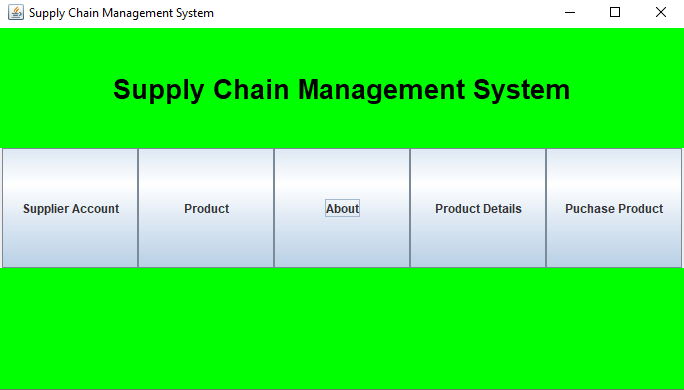
4. Add Product module
This module helps to add a new product to the Supply Chain Management System. Name the file AddProduct.java.
import java.awt.*;
import java.awt.event.*;
import javax.swing.*;
import java.sql.PreparedStatement;
import java.sql.ResultSet;
import java.sql.SQLException;
import java.util.logging.Level;
import java.util.logging.Logger;
public class AddProduct {
private JFrame mainFrame;
private JLabel headerLabel;
private JPanel controlPanel;
private JLabel id,name,price,quantity,qt;
private static int count = 0;
GridLayout experimentLayout = new GridLayout(0,2);
ResultSet rs;
AddProduct(){
prepareGUI();
}
public static void main(String[] args){
AddProduct swingControlDemo = new AddProduct();
swingControlDemo.showButtonDemo();
}
private void prepareGUI(){
mainFrame = new JFrame("Add Product Details");
mainFrame.setSize(700,500);
mainFrame.setLayout(new GridLayout(3, 1));
mainFrame.getContentPane().setBackground(Color.green);
mainFrame.addWindowListener(new WindowAdapter() {
public void windowClosing(WindowEvent windowEvent){
mainFrame.setVisible(false);
}
});
headerLabel = new JLabel("", JLabel.CENTER);
controlPanel = new JPanel();
controlPanel.setLayout(new FlowLayout());
mainFrame.add(headerLabel);
mainFrame.add(controlPanel);
mainFrame.setVisible(true);
}
public void showButtonDemo(){
headerLabel.setText("Supply Chain Management System");
headerLabel.setFont(new Font(null, Font.BOLD, 27));
name = new JLabel("Enter Product Id");
JTextField tf2=new JTextField();
tf2.setSize(100,40);
price = new JLabel("Enter Product Name");
JTextField tf3=new JTextField();
tf3.setSize(100,40);
quantity = new JLabel("Enter Quantity");
JTextField tf4=new JTextField();
tf4.setSize(100,40);
qt = new JLabel("Enter Price");
JTextField tf5=new JTextField();
tf4.setSize(100,40);
JButton okButton = new JButton("Add");
okButton.addActionListener(new ActionListener() {
public void actionPerformed(ActionEvent e) {
PreparedStatement pst;
DBConnection con = new DBConnection();
try{
pst = con.mkDataBase().prepareStatement("insert into supplychain(f_name,f_prize,f_quantity) values (?,?,?)");
pst.setString(1, tf2.getText());
pst.setDouble(2, Double.parseDouble(tf3.getText()));
pst.setInt(3, Integer.parseInt(tf4.getText()));
pst.execute();
JOptionPane.showMessageDialog(null, "Product Added!" + tf2.getText());
mainFrame.setVisible(false);
}catch(Exception ex){
System.out.println(ex);
System.out.println("EEEE");
JOptionPane.showMessageDialog(null, "Error");
}finally{
}
}
});
JPanel jp = new JPanel(null);
jp.add(name);
jp.add(tf2);
jp.add(price);
jp.add(tf3);
jp.add(quantity);
jp.add(tf4);
jp.add(qt);
jp.add(tf5);
jp.setSize(700,700);
jp.setLayout(experimentLayout);
controlPanel.add(jp);
jp.add(okButton);
mainFrame.setLocationRelativeTo(null);
mainFrame.setVisible(true);
}
}
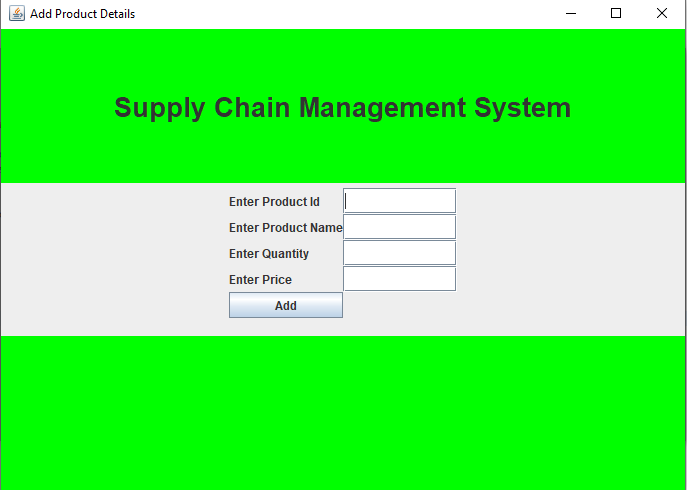
5. Search Product module
This module helps to search Product details in the Supply Chain Management System. Name the file SearchProduct.java.
import java.awt.*;
import java.awt.event.*;
import javax.swing.*;
import java.sql.PreparedStatement;
import java.sql.ResultSet;
import java.sql.SQLException;
import java.util.logging.Level;
import java.util.logging.Logger;
public class SearchProduct {
private JFrame mainFrame;
private JLabel headerLabel;
private JLabel statusLabel;
private JPanel controlPanel;
private JLabel id,pid;
private static int count = 0;
GridLayout experimentLayout = new GridLayout(0,2);
ResultSet rs;
SearchProduct(){
prepareGUI();
}
public static void main(String[] args){
SearchProduct swingControlDemo = new SearchProduct();
swingControlDemo.showButtonDemo();
}
private void prepareGUI(){
mainFrame = new JFrame("Search Product");
mainFrame.setSize(700,400);
mainFrame.setLayout(new GridLayout(3, 1));
mainFrame.getContentPane().setBackground(Color.green);
mainFrame.addWindowListener(new WindowAdapter() {
public void windowClosing(WindowEvent windowEvent){
mainFrame.setVisible(false);
}
});
headerLabel = new JLabel("", JLabel.CENTER);
statusLabel = new JLabel("",JLabel.CENTER);
statusLabel.setSize(350,400);
controlPanel = new JPanel();
controlPanel.setLayout(new FlowLayout());
mainFrame.add(headerLabel);
mainFrame.add(controlPanel);
mainFrame.add(statusLabel);
mainFrame.setVisible(true);
}
public void showButtonDemo(){
headerLabel.setText("Supply Chain Management System");
headerLabel.setFont(new Font(null, Font.BOLD, 27));
headerLabel.setForeground(Color.black);
pid = new JLabel("Enter Product Id");
JTextField tf2=new JTextField();
tf2.setSize(100,30);
JButton okButton = new JButton("Search Product");
okButton.addActionListener(new ActionListener() {
public void actionPerformed(ActionEvent e) {
PreparedStatement pst;
DBConnection con = new DBConnection();
try{
pst = con.mkDataBase().prepareStatement("UPDATE supplychain SET f_quantity= ?, f_prize=? where f_name = ?");
pst.setString(3, tf2.getText());
//pst.setDouble(2, Double.parseDouble(tf3.getText()));
//pst.setInt(1, Integer.parseInt(tf4.getText()));
pst.execute();
JOptionPane.showMessageDialog(null, "Product Details Available Quantiy: Price:" + tf2.getText());
mainFrame.setVisible(false);
}catch(Exception ex){
System.out.println(ex);
System.out.println("Error");
JOptionPane.showMessageDialog(null, "Error");
}finally{
}
}
});
JPanel jp = new JPanel();
jp.add(pid);
jp.add(tf2);
jp.setSize(200,200);
jp.setLayout(experimentLayout);
controlPanel.add(jp);
jp.add(okButton);
mainFrame.setVisible(true);
mainFrame.setLocationRelativeTo(null);
}
}

6. Purchase Product module
This module helps to Purchase Products from the Supply Chain Management System. Name the file PurchaseProduct.java.
import java.awt.*;
import java.awt.event.*;
import javax.swing.*;
import java.sql.PreparedStatement;
import java.sql.ResultSet;
import java.sql.SQLException;
import java.util.logging.Level;
import java.util.logging.Logger;
public class PurchaseProduct {
private JFrame mainFrame;
private JLabel headerLabel;
private JLabel statusLabel;
private JPanel controlPanel;
private JLabel id,pid,quantity;
private static int count = 0;
GridLayout experimentLayout = new GridLayout(0,2);
ResultSet rs;
PurchaseProduct(){
prepareGUI();
}
public static void main(String[] args){
PurchaseProduct swingControlDemo = new PurchaseProduct();
swingControlDemo.showButtonDemo();
}
private void prepareGUI(){
mainFrame = new JFrame("Purchase Product");
mainFrame.setSize(700,400);
mainFrame.setLayout(new GridLayout(3, 1));
mainFrame.getContentPane().setBackground(Color.green);
mainFrame.addWindowListener(new WindowAdapter() {
public void windowClosing(WindowEvent windowEvent){
mainFrame.setVisible(false);
}
});
headerLabel = new JLabel("", JLabel.CENTER);
statusLabel = new JLabel("",JLabel.CENTER);
statusLabel.setSize(350,400);
controlPanel = new JPanel();
controlPanel.setLayout(new FlowLayout());
mainFrame.add(headerLabel);
mainFrame.add(controlPanel);
mainFrame.add(statusLabel);
mainFrame.setVisible(true);
}
public void showButtonDemo(){
headerLabel.setText("Supply Chain Management System");
headerLabel.setFont(new Font(null, Font.BOLD, 27));
headerLabel.setForeground(Color.black);
pid = new JLabel("Enter Product Id");
JTextField tf2=new JTextField();
tf2.setSize(100,30);
quantity = new JLabel("Enter Quantity");
JTextField tf3=new JTextField();
tf3.setSize(100,30);
JButton okButton = new JButton("Place Order");
okButton.addActionListener(new ActionListener() {
public void actionPerformed(ActionEvent e) {
PreparedStatement pst;
DBConnection con = new DBConnection();
try{
pst = con.mkDataBase().prepareStatement("UPDATE supplychain SET f_quantity= ?, f_prize=? where f_name = ?");
pst.setString(3, tf2.getText());
pst.setDouble(2, Double.parseDouble(tf3.getText()));
pst.execute();
JOptionPane.showMessageDialog(null, "Product Ordered! Amount: " + tf2.getText());
mainFrame.setVisible(false);
}catch(Exception ex){
System.out.println(ex);
//System.out.println("Error");
JOptionPane.showMessageDialog(null, "Error");
}finally{
}
}
});
JPanel jp = new JPanel();
jp.add(pid);
jp.add(tf2);
jp.add(quantity);
jp.add(tf3);
jp.setSize(200,200);
jp.setLayout(experimentLayout);
controlPanel.add(jp);
jp.add(okButton);
mainFrame.setVisible(true);
mainFrame.setLocationRelativeTo(null);
}
}

Output of Supply Chain Management System Project in Java:
Conclusion
In this project, we developed a GUI-based project, a Supply Chain Management System Project in Java and MySQL. The users are able to perform the operations such as Login, Add Suppliers, View Product details, Add Products, and Purchase Products. I hope you enjoyed doing this project!
Thank you for visiting our website.
Also Read:
- Create your own ChatGPT with Python
- SQLite | CRUD Operations in Python
- Event Management System Project in Python
- Ticket Booking and Management in Python
- Hostel Management System Project in Python
- Sales Management System Project in Python
- Bank Management System Project in C++
- Python Download File from URL | 4 Methods
- Python Programming Examples | Fundamental Programs in Python
- Spell Checker in Python
- Portfolio Management System in Python
- Stickman Game in Python
- Contact Book project in Python
- Loan Management System Project in Python
- Cab Booking System in Python
- Brick Breaker Game in Python
- Tank game in Python
- GUI Piano in Python
- Ludo Game in Python
- Rock Paper Scissors Game in Python
- Snake and Ladder Game in Python
- Puzzle Game in Python
- Medical Store Management System Project in Python
- Creating Dino Game in Python
- Tic Tac Toe Game in Python
- Test Typing Speed using Python App
- Scientific Calculator in Python
- GUI To-Do List App in Python Tkinter
- Scientific Calculator in Python using Tkinter
- GUI Chat Application in Python Tkinter

